How to Fix “This Site Can’t Be Reached” Error in Chrome
Table of Contents
There aren’t many Chrome errors more annoying than the dreaded “This Site Can’t Be Reached.” It stops you from visiting a website and leaves you wondering what the problem is.
Still, there are common issues related to this error message, and with attention to detail, you can get to the bottom of it.
Read this guide to learn how to get rid of Google Chrome”s “This Site Can’t Be Reached” error and what to look for on the error page.
After trying to connect for a while, the browser gives up and produces the error.
The specific message “This Site Can’t Be Reached” is on Google Chrome. Below, you can see how the error appears on the screen.
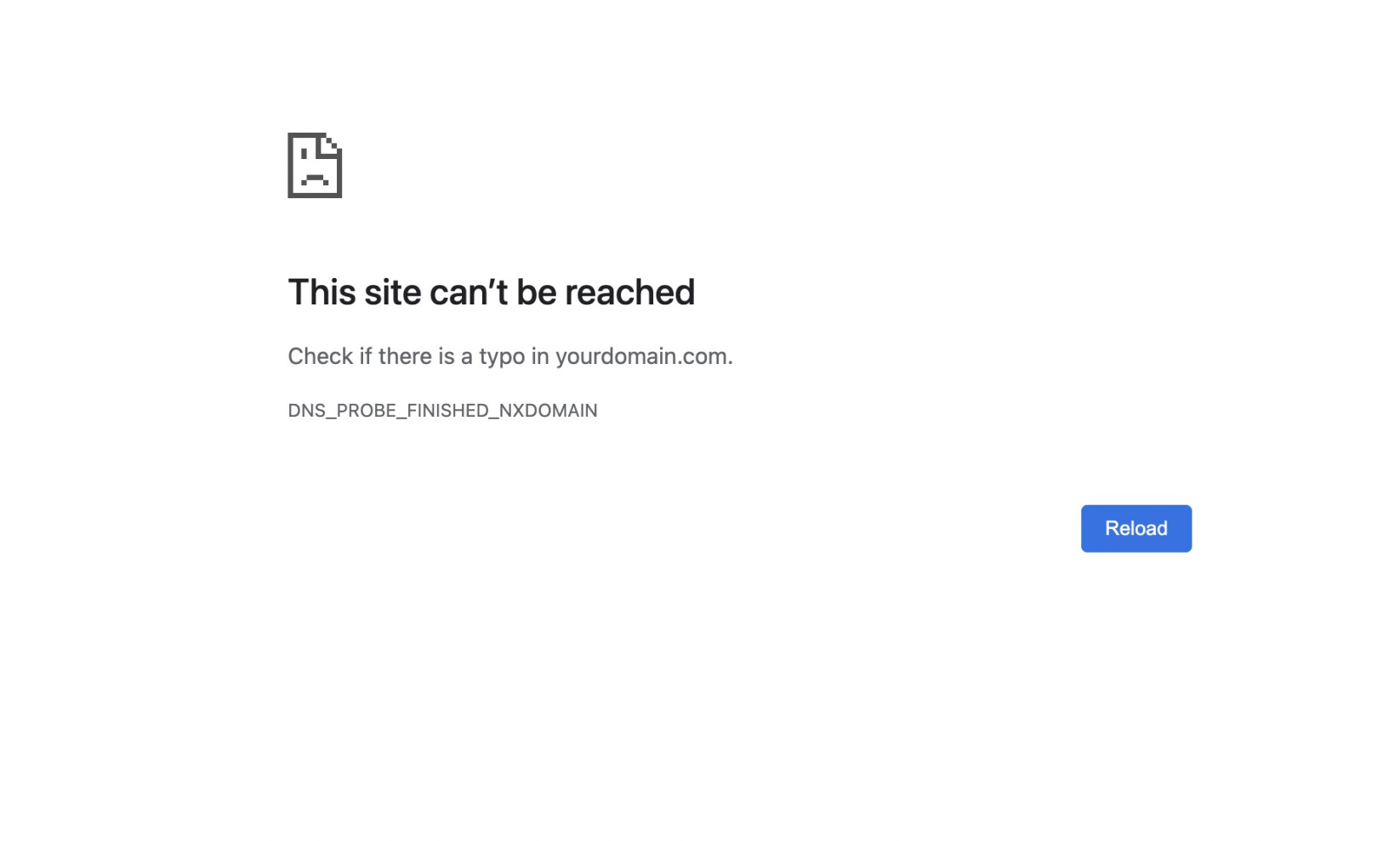
Other web browsers use different phrasing, but the underlying issue is the same.
Error Codes for “This Site Can’t Be Reached”
“This Site Can’t Be Reached” always comes with an error code, and you should not overlook it as it can give you an idea of where the problem lies.
Several codes use the message “This Site Can’t Be Reached.” The one you’ll see depends on the issue.
We will examine the different codes related to the “This Site Can’t Be Reached” error message.
DNS_PROBE_FINISHED_NXDOMAIN
When you type a website’s address, your browser looks up its domain settings to determine which server hosts the site. DNS_PROBE_FINISHED_NXDOMAIN means your browser can’t fetch the website’s DNS settings and connect to its server.
Various issues can cause this problem. We will examine the most common ones in this guide. For more information on this particular error code, read this guide about the error dns_probe_finished_nxdomain and how to fix it.
Below is an example of the error with the DNS_PROBE_FINISHED_NXDOMAIN code.
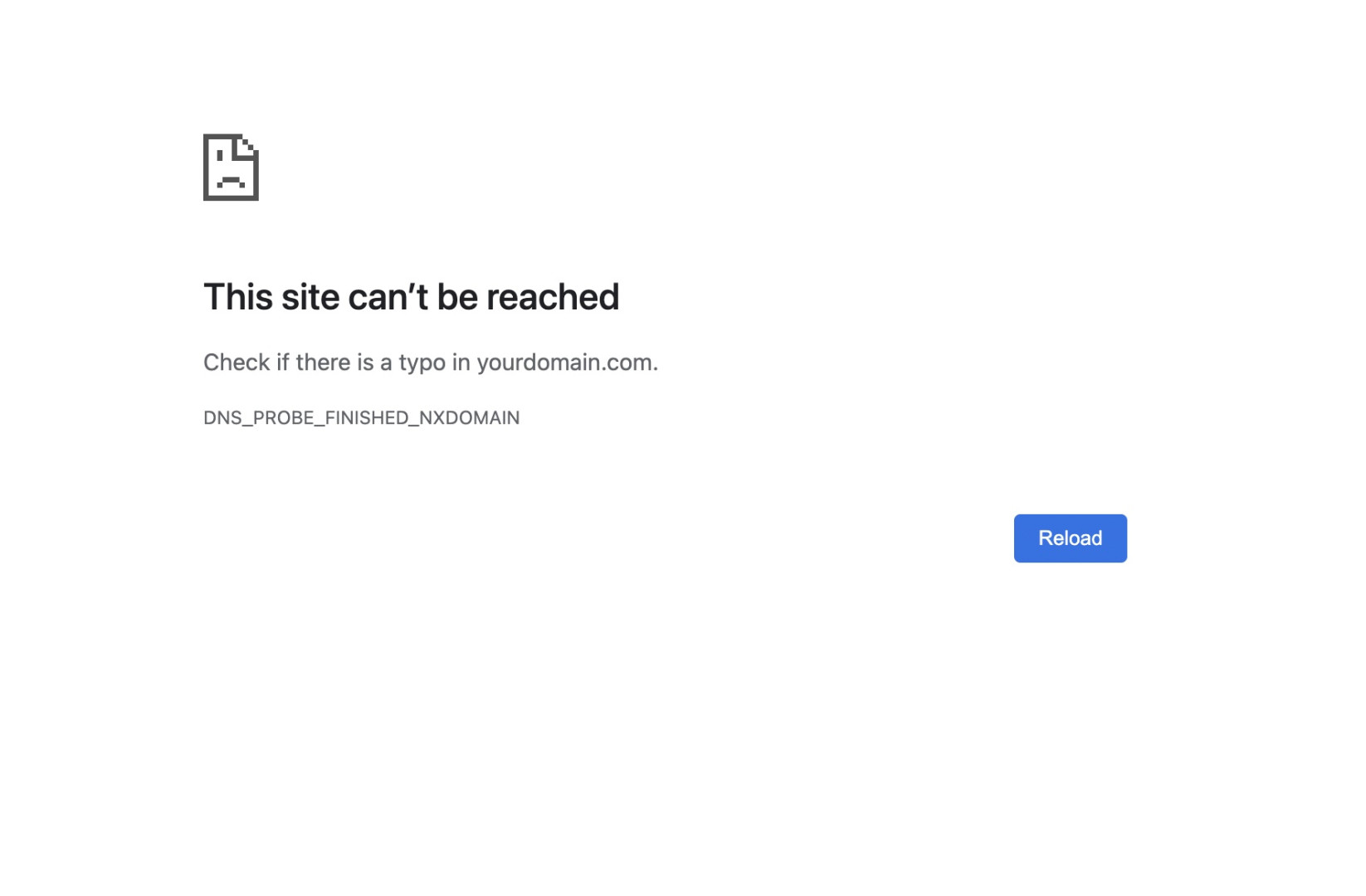
ERR_CONNECTION_TIMED_OUT
ERR_CONNECTION_TIMED_OUT indicates that the browser awaited a response from the website’s server, but it never came through. Thus, the browser cancels the connection and notifies you of the timeout.
To learn more about this error, check this guide about the ERR_CONNECTION_TIMED_OUT error and how to fix it.
As seen from the screenshot below, the screen informs you that this site can’t be reached, and it took too long to respond.
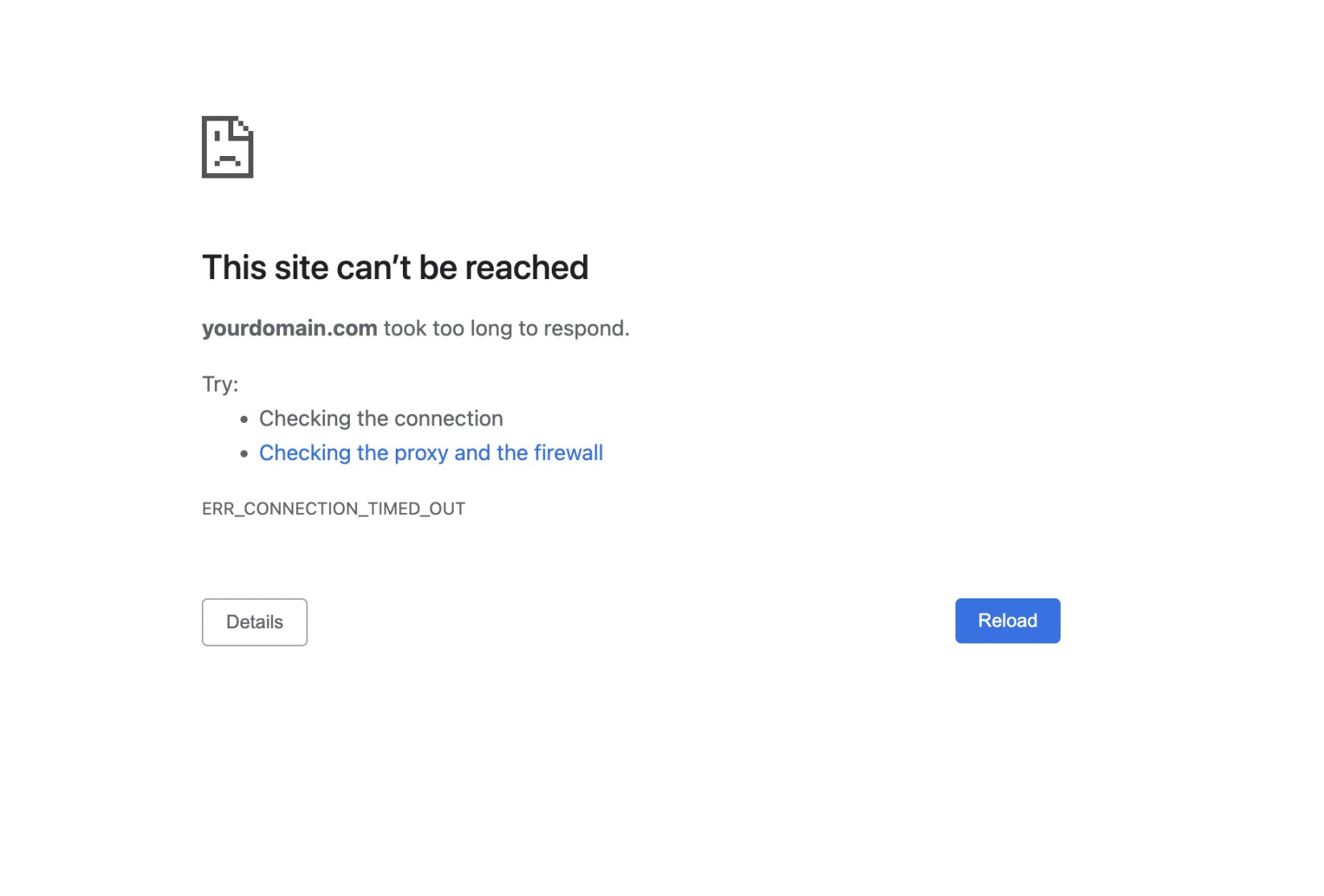
ERR_CONNECTION_RESET
ERR_CONNECTION_RESET means that your browser couldn’t establish a connection to a website. Thus, the connection was reset. This code usually indicates the same problems as ERR_CONNECTION_TIMED_OUT.
Chrome informs you that this site can’t be reached, and the connection was reset.
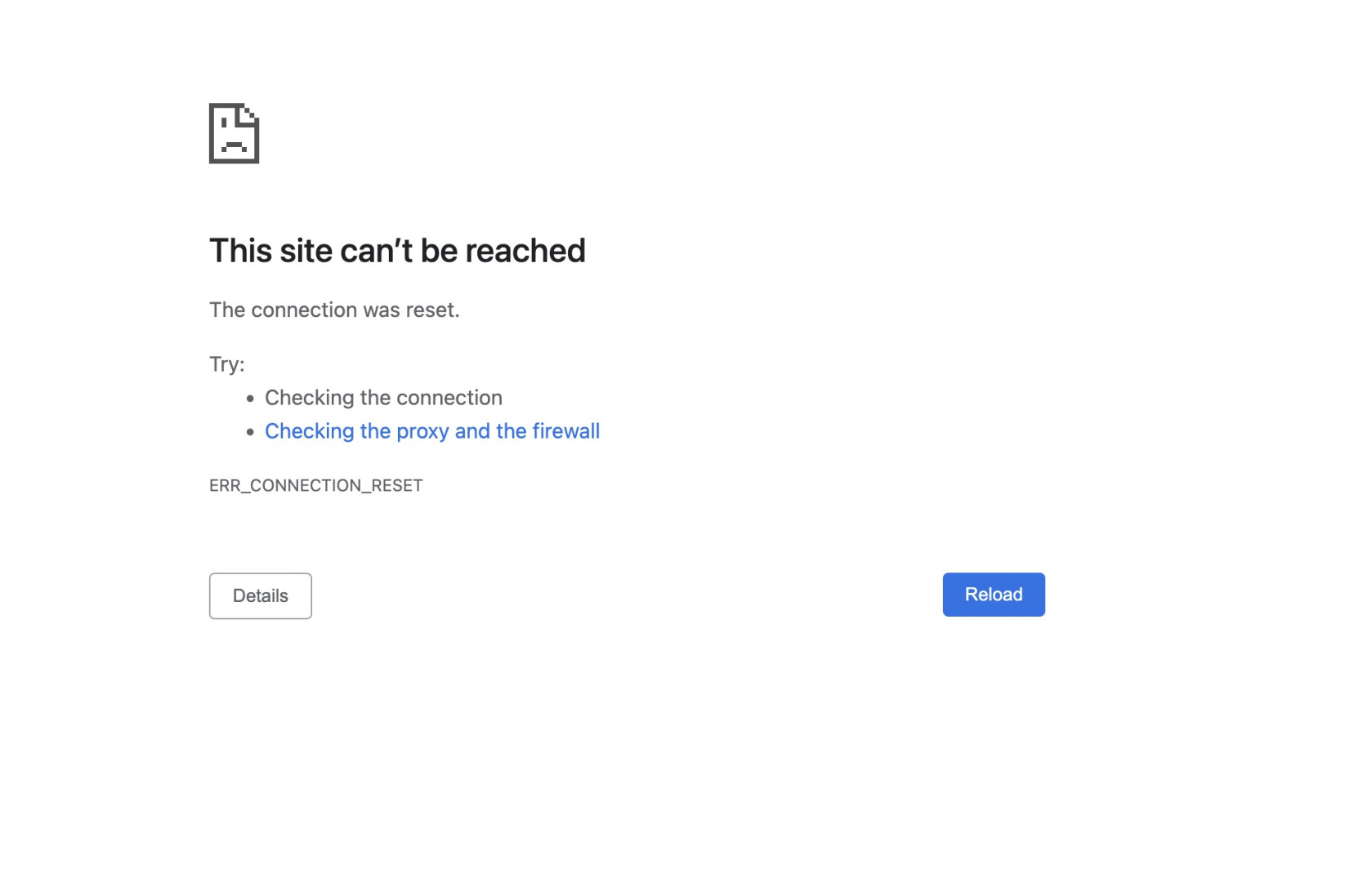
ERR_CONNECTION_CLOSED
ERR_CONNECTION_CLOSED is an error similar to ERR_CONNECTION_RESET. It indicates that the connection between your browser and the website couldn’t initiate, and your browser closed it.
The error message states that this site can’t be reached and unexpectedly closed the connection.
Here is a screenshot of Chrome’s “The Site Can’t Be Reached” error with the code.
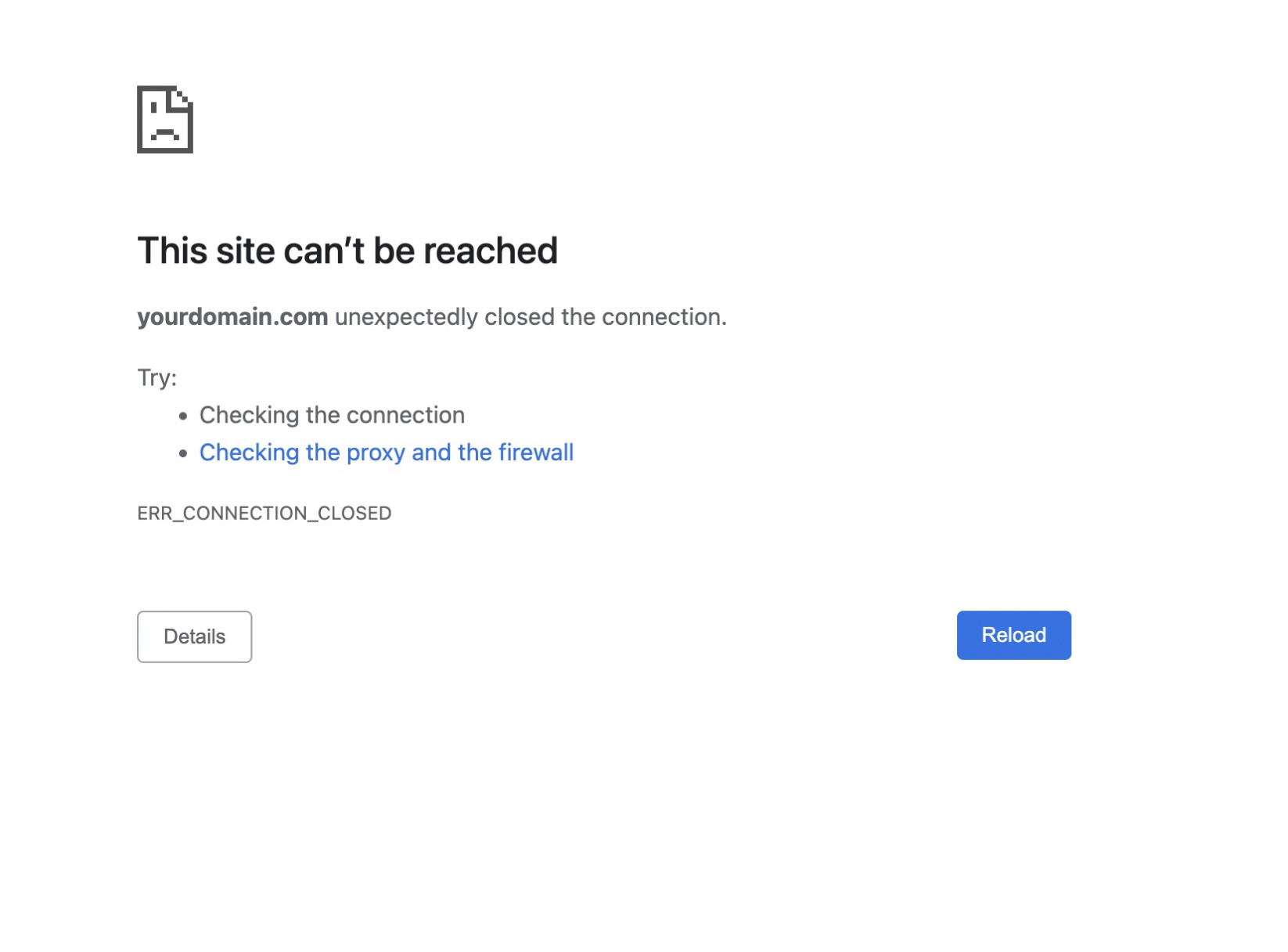
ERR_CONNECTION_REFUSED
ERR_CONNECTION_REFUSED indicates the connection between your browser and a website is refused due to a misconfiguration or restriction.
The error screen tells you that this site can’t be reached because it refused to connect. Learn more about it from this guide on ERR_CONNECTION_REFUSED and how to fix it.
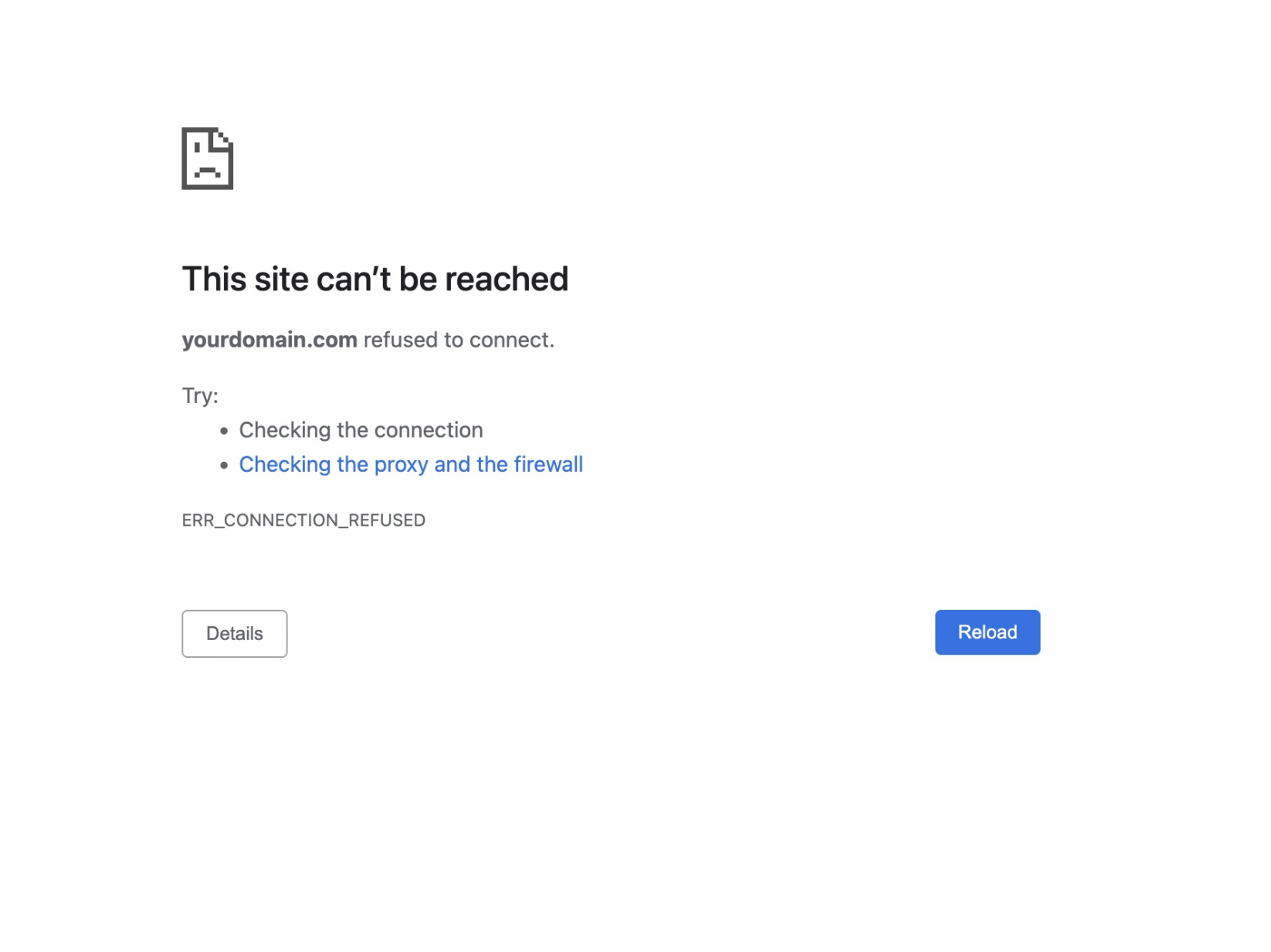
“This Site Can’t Be Reached” Error on Other Browsers
This error message is specific to Google Chrome. Although we can’t examine “This Site Can’t Be Reached” on all browsers as they are too many, we will look at how the error appears on the most popular.
Mozilla Firefox
Unlike Chrome, Firefox doesn’t indicate the various issues with a single error message. Instead, the different problems are marked by different messages.
For example, the DNS_PROBE_FINISHED_NXDOMAIN error comes with the message “Hmm. We’re having trouble finding that site.”, while the connectivity issues are acknowledged by entirely different text.
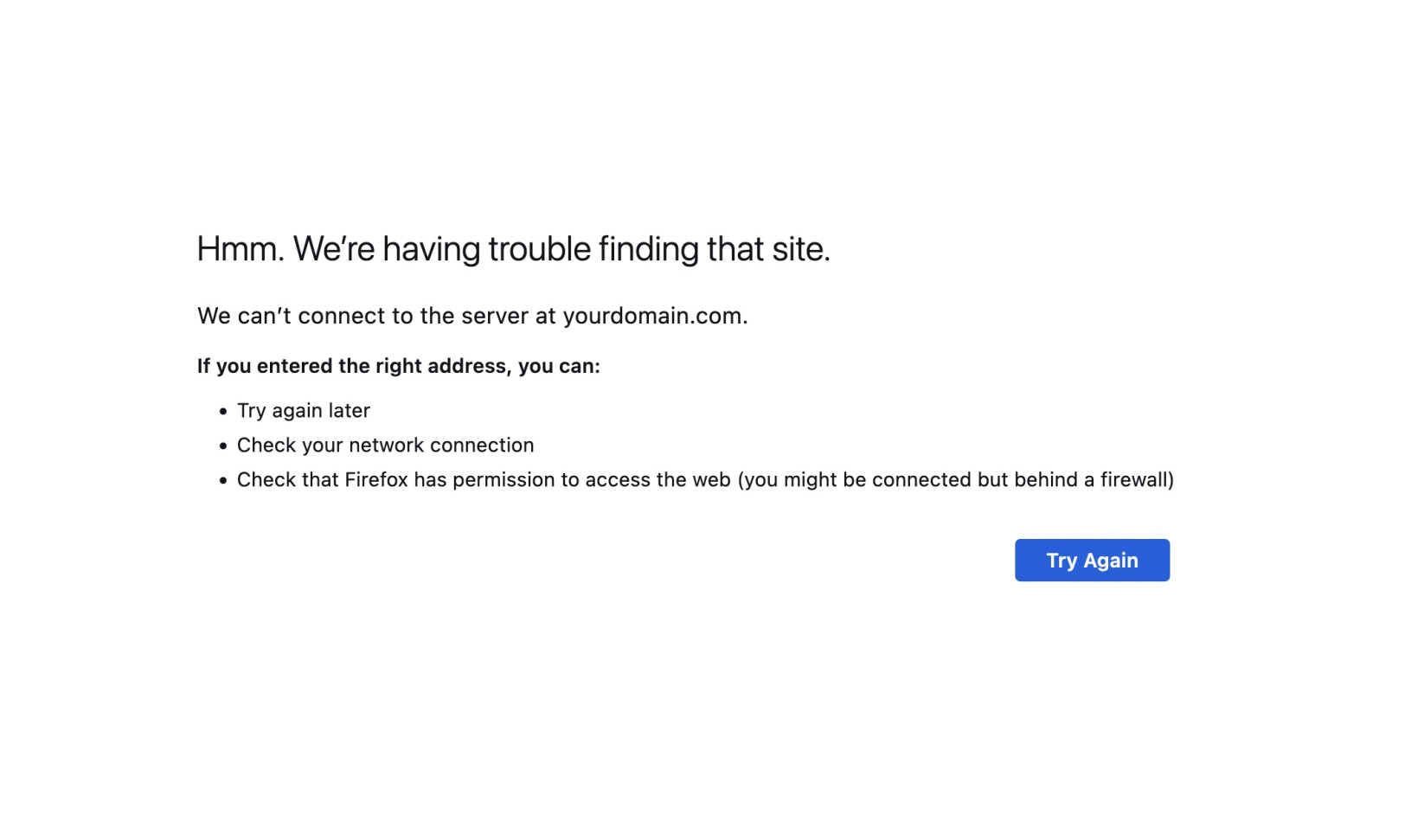
Safari
Like Firefox, Safari doesn’t use an umbrella message for various errors. Different descriptions specify domain and connectivity issues.
For example, a connectivity timeout is acknowledged by the message “Safari Can’t Open the Page.”
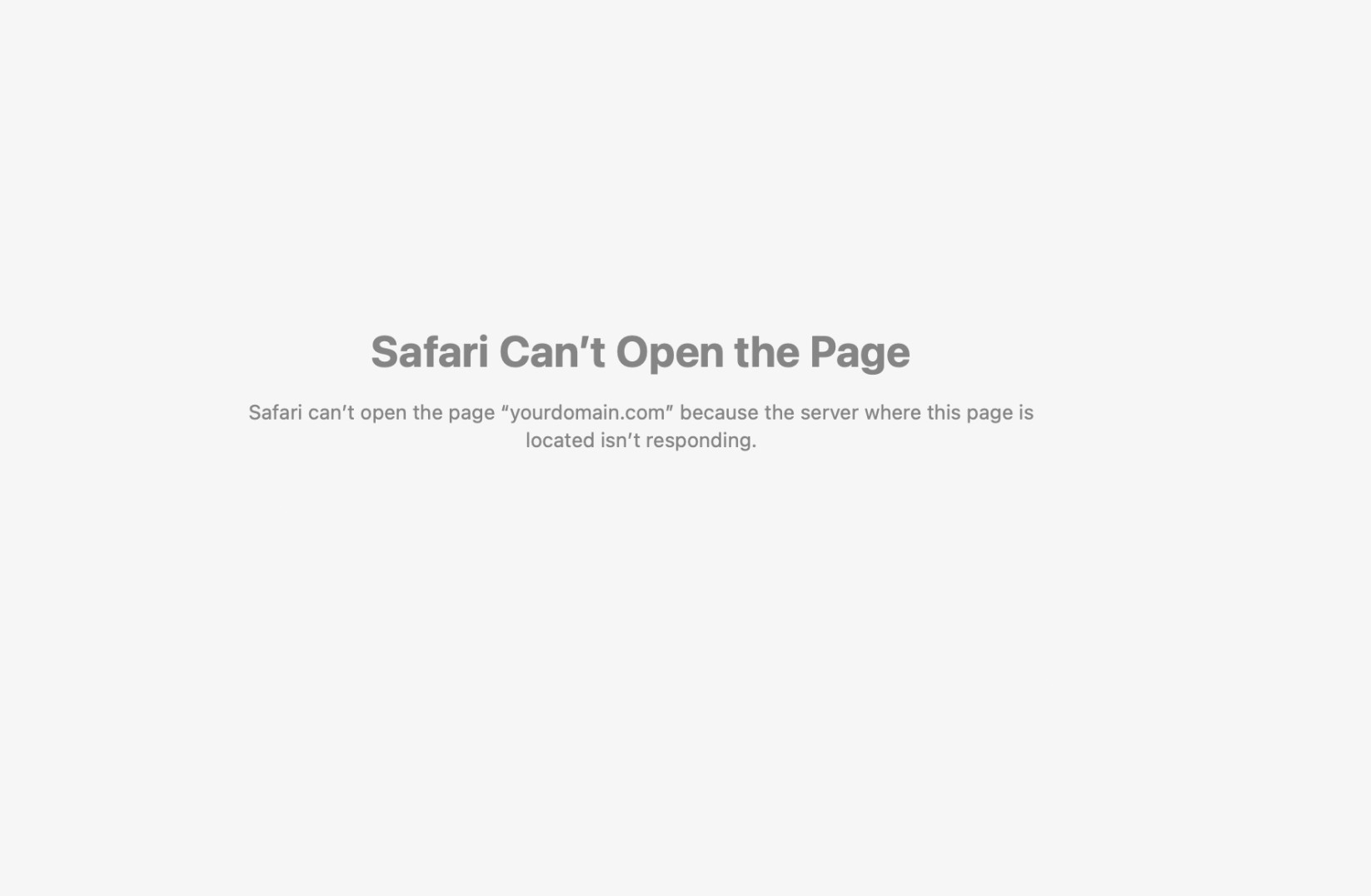
Causes of the “This Site Can’t Be Reached” Error
“This Site Can’t Be Reached” is a general message used for several different errors. The issues may have a totally different nature and come from various sources.
In some cases, the browser fails to fetch the DNS domain settings of the website you are visiting. These errors are usually denoted by the code DNS_PROBE_FINISHED_NXDOMAIN. The most common causes are:
- The website’s domain name is non-existent
- The domain name is expired
- The domain name is missing a DNS A record
- The domain’s DNS zone doesn’t support DNSSEC, whereas DNSSEC is enabled by the registrar
- Your computer’s DNS server is down
- Problems with your Proxy server or VPN
ERR_CONNECTION_REFUSED, ERR_CONNECTION_CLOSED, ERR_CONNECTION_TIMED_OUT, and ERR_CONNECTION_RESET error codes reflect connectivity and device issues. They can include:
- Problems with your internet connection
- Device or router issues
- Expired cache and cookies
- Your network connection restricts access to specific websites
- Invalid IP address settings
- Chrome extensions obstructing connection to a website
- Expired DNS cache of your operating system (OS)
- Firewall restrictions from the website’s server
- Plugins causing connectivity problems for WordPress websites
How to Fix “This Site Can’t Be Reached” as a Website Owner
Many of the triggers of “This Site Can’t Be Reached” originate from the very website. As its owner, you must solve the problem before you lose traffic. Here are some common cases and how to deal with them effectively.
Check If Your Domain Is Registered
You have just started your website, set up the application, and are ready to start building your website. However, when you type the website address, Chrome produces the page “This Site Can’t Be Reached.”
You may have named the website on your hosting environment but still need to purchase the domain name. To be accessible, your website requires a registered domain name, hosting, and website application.
If not purchased, your website domain is non-existent, and any visitor typing its address will see the error message “This Site Can’t Be Reached” with the code DNS_PROBE_FINISHED_NXDOMAIN.
To fix it, purchase the domain name from an established registrar. Take a look at the wide selection of domains you can purchase with SiteGround.
In case you just purchased the domain, note that the registration may take a few days. Just give the domain some time to start resolving from your hosting.
Renew Your Expired Domain
If your website was working fine with its domain and suddenly started producing the message “This Site Can’t Be Reached” with the code DNS_PROBE_FINISHED_NXDOMAIN, most likely, the domain has expired. Consequently, its DNS zone is deactivated, producing the error.
Check your domain status with a WHOIS checker such as WHOIS.com. If the domain is indeed expired, renew it from your domain’s control panel or contact your registrar.
You can see the status of a domain registered with SiteGround from your Client Area > Services > Domains.
Fix Your Domain’s DNS Records
Your domain name might be registered and pointed to valid nameservers. Still, it produces the “This Site Can’t Be Reached Error” with the code DNS_PROBE_FINISHED_NXDOMAIN.
The A record points browsers to the server where the website is located. Therefore, your website will produce the “This Site Can’t Be Reached” error if the A record is missing.
Look up your domain’s DNS A record in an online checker like DNSWatch. The tool will return a “No such host” result for a non-existent A record.
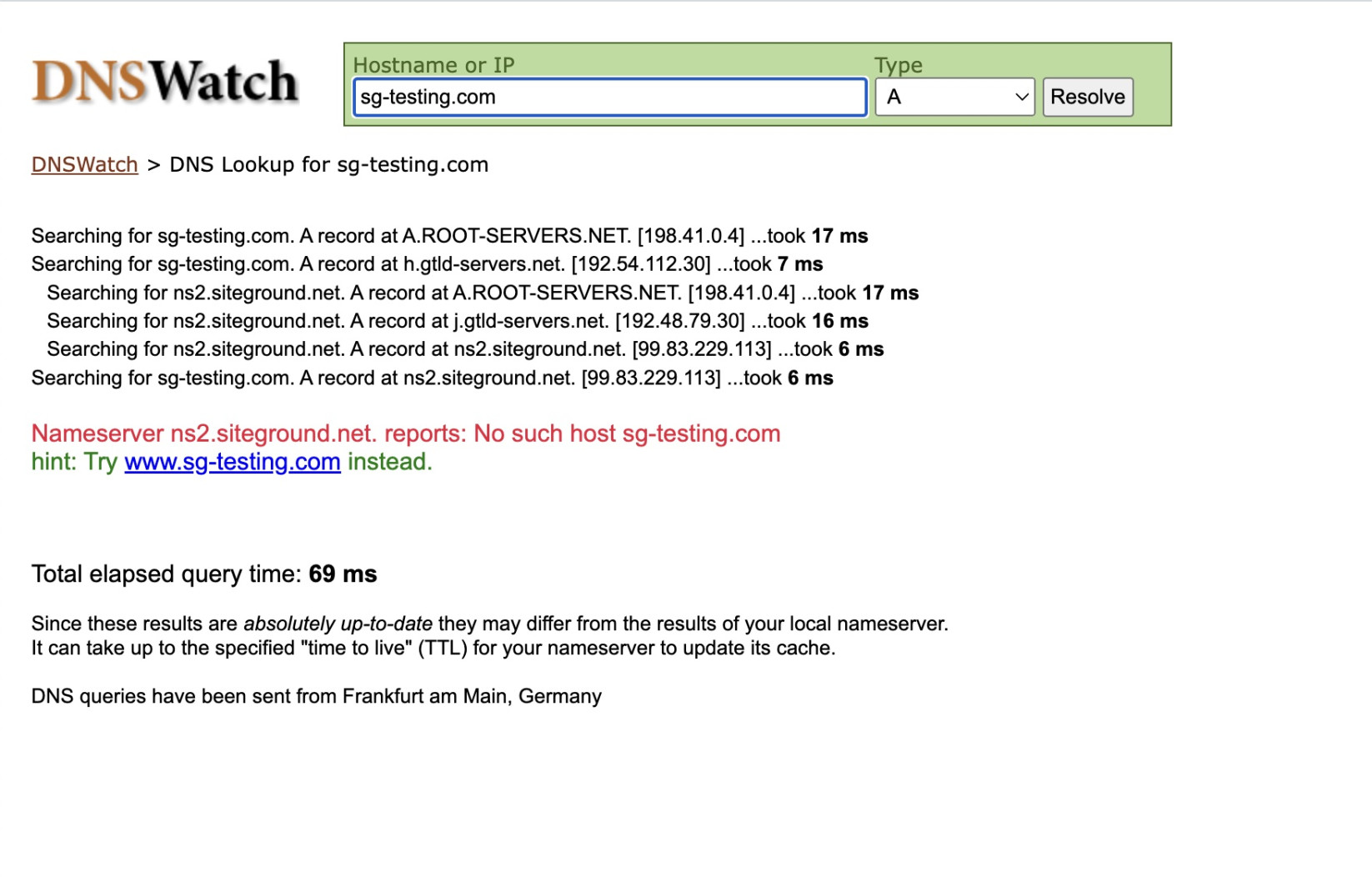
If the DNS record is missing, open your DNS zone editor and create the required A record to open your website. SiteGround users can access the editor from Site Tools > Domain >DNS Zone Editor.
For detailed instructions, read this tutorial on how to manage your DNS records.
Turn Off DNSSEC
Your domain appears to be set correctly, yet the error persists. Your registrar might have enabled DNSSEC, which adds cryptographic protection to your DNS settings. However, you have pointed the domain to nameservers not supporting this feature.
If this is the case, visitors will see the error message “This Site Can’t Be Reached” when they type your domain.
You can use an online tool to check if DNSSEC is enabled on your domain. One such tool is the DNSSEC Analyzer from VERISIGN Labs.
Contact your registrar and ask them to disable DNSSEC or turn off the feature from your domain’s control panel.
Deactivate WordPress Plugins
Misconfigured or faulty plugins can make your WordPress website time out. Visitors may see the error “This Site Can’t Be Reached” with the code ERR_CONNECTION_TIMED_OUT.
On the other hand, security plugins may block visitor IP addresses. This can happen if they accumulate too many requests or login attempts to your website. Thus, blocked visitors may see the following codes:
- ERR_CONNECTION_TIMED_OUT
- ERR_CONNECTION_RESET
- ERR_CONNECTION_CLOSED
- ERR_CONNECTION_REFUSED
Open your WordPress dashboard and go to the Plugins section. Deactivate the plugins one by one and test visiting every time you disable one.
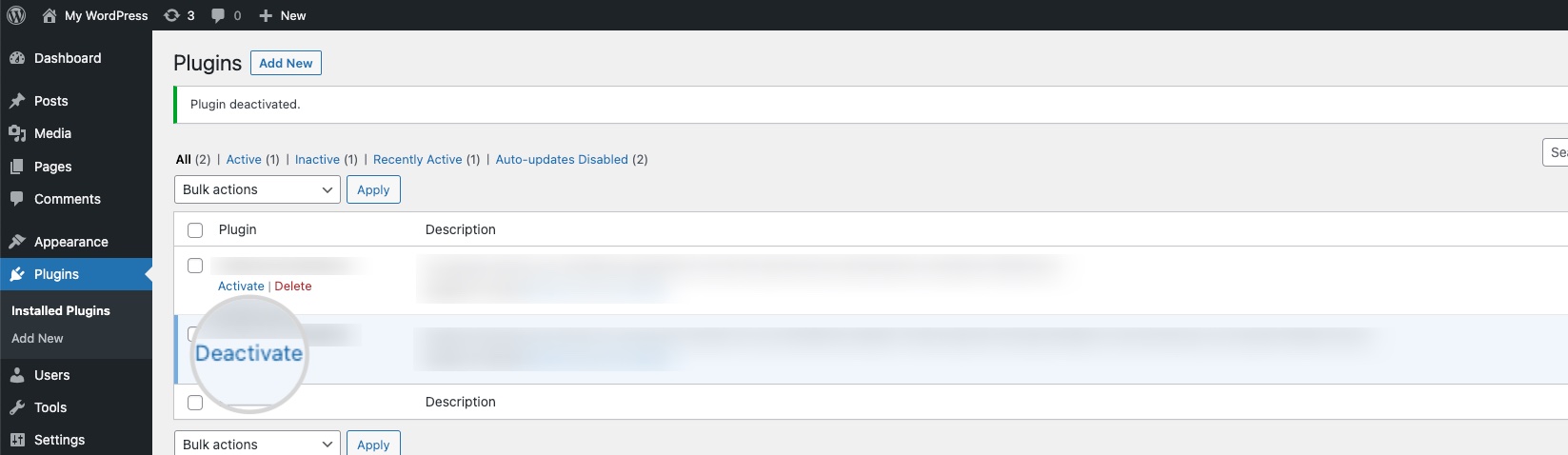
When the faulty one is disabled, the error will stop and disappear. You can then check if there are any outstanding updates, contact the plugin support team or find a substitute plugin.
If the error prevents you from accessing the dashboard, you can disable all plugins to stop the error. Then, start activating them one by one. When you activate the faulty plugin, the error message will return.
There are several ways to disable all plugins without access to the WordPress dashboard. Read the following guides for detailed steps:
- How to disable all WordPress plugins from Site Tools
- How to disable all WordPress plugins from the database
Contact Your Hosting Provider
Hosting servers often employ firewall protection to secure clients’ websites from multiple online threats and malicious bots. Online security is a top priority at SiteGround, and we also instill various mechanisms to protect our clients. You can find more information in this article explaining how SiteGround protects your website.
You may see the error “This Site Can’t Be Reached” if your IP triggered one of the security rules and the firewall blocked you. The hosting’s support team can check if any IP addresses are blocked and delist them.
If this is not the case, they can examine your website and help you find the problem.
How to Fix “This Site Can’t Be Reached” as a Visitor
The error “This Site Can’t Be Reached” might affect only you while other visitors open the website correctly. In this case, a local device or network issue is to blame.
Below, you’ll find a comprehensive list of actions you can take to diagnose what triggers the error and how to deal with it.
Check If Others Can Visit the Website
Before taking on more elaborate troubleshooting, you can check if the website also produces the error message for other visitors. That will hint whether the problem stems from your end or the website itself.
For this purpose, you can use an online checker that tests connecting to the website to determine if it’s down just for you or anyone else. One such tool is the website Down for Everyone or Just Me.
Type the address of the website producing the error. The tool will return a result whether the website is down just for you or others.
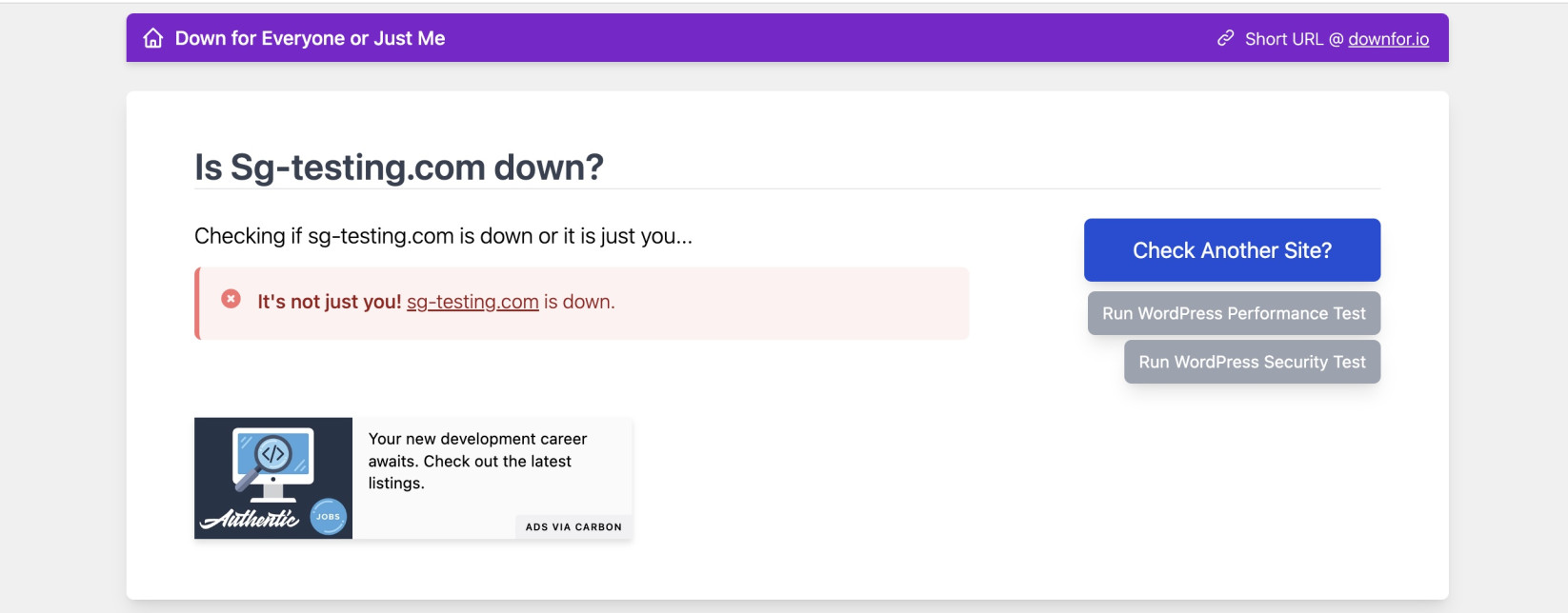
Check the URL for Spelling Errors
You tried opening an existing website but mistyped the address. As a result, you reach a non-existent domain for which Chrome displays the “This Site Can’t Be Reached” message.
Double-check the address for any missing letters or hyphens. For example, if your domain is mydomain.com, and you typed mydomai.co, you reach an unregistered domain prompting Chrome to show “This Site Can’t Be reached.”
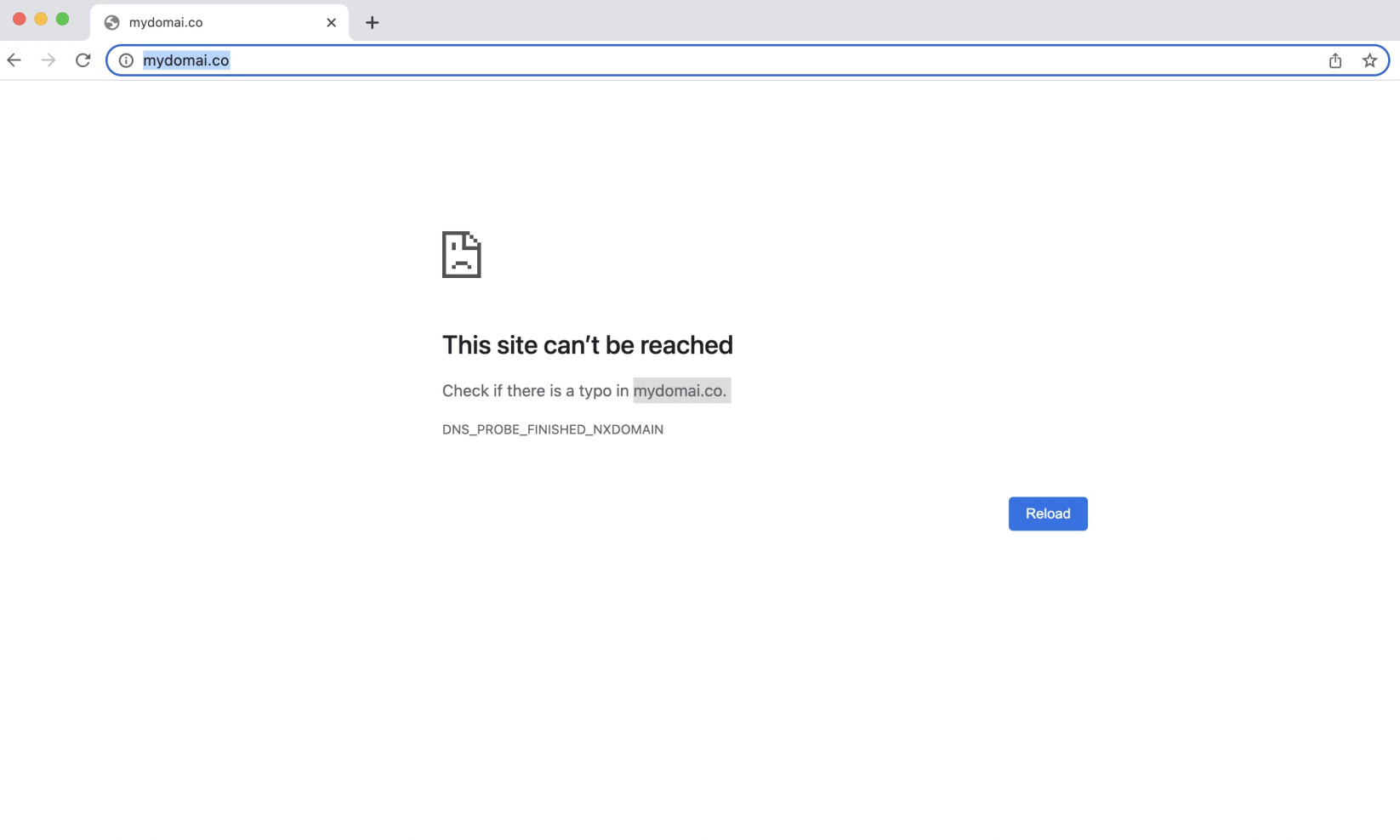
Clear Cache and Cookies
Clearing cache and cookies fixes many browser errors, including “This Site Can’t Be Reached.” Browsers store this temporary data to speed up the connection to websites you previously visited. However, if they expire or become corrupted, cache and cookies can prevent you from loading a website.
Read the following guides to find detailed steps for clearing cache and cookies on your device:
- How to clear cache and cookies on desktop browsers
- How to clear cache and cookies on Android devices
- How to clear cache and cookies on iPhone and other iOS devices
Try Loading the Website From Another Device
An undetermined problem in your computer or phone may be causing the “This Site Can’t Be Reached” error. Test loading the website from another device to check if this is the case.
If the website opens from another computer or phone, your current device or router is likely at fault. Restart your computer or router and reload the page to check if that fixed the error.
Change Your Network
Public or office networks often restrict access to websites with specific content. This restriction can manifest as the “This Site Can’t Be Reached” error.
You may see the error on your end if you currently use such a network. On the other hand, your home network may have restrictions or connectivity issues blocking access to some websites.
Switch to another network to check if the error remains. For instance, try using your phone’s mobile data if you are currently on your Wi-Fi connection.
Disable Your VPN or Proxy
You get many benefits from using VPN or Proxy servers. They improve your security, filter the traffic and allow you to access content from different locations. However, their functionalities may obstruct the connection to certain websites, resulting in the “This Site Can’t Be Reached” error.
Disable your VPN service or proxy server and try reloading the website. If the error stops, it’s evident that either service is to blame.
Disable Your Antivirus or Firewall Software
Sometimes, your antivirus or firewall program can mistakenly perceive a harmless website as suspicious or dangerous. As a result, it may block the website, and you may see the message “This Site Can’t Be Reached.”
Check if the security software’s list of blocked websites includes the website producing the error. Whitelist the website and test opening it again.
If the website is not blocked, disable the antivirus/firewall software and try accessing the website. If the error is gone, your security software is to blame. Contact its support or consider replacing it with an alternative.
Disable Browser Extensions
Extensions add extra functionality to your browser through HTML, JavaScript, and CSS. They are undoubtedly quite helpful, but their code can sometimes obstruct the connection to specific websites. As a result, you may see the “This Site Can’t Be Reached” error message.
Test disabling the extensions one by one and reloading the website to see if the error will disappear.
Follow the steps below to deactivate Chrome extensions.
- Open the kebab menu in the top right corner and select More Tools > Extensions.
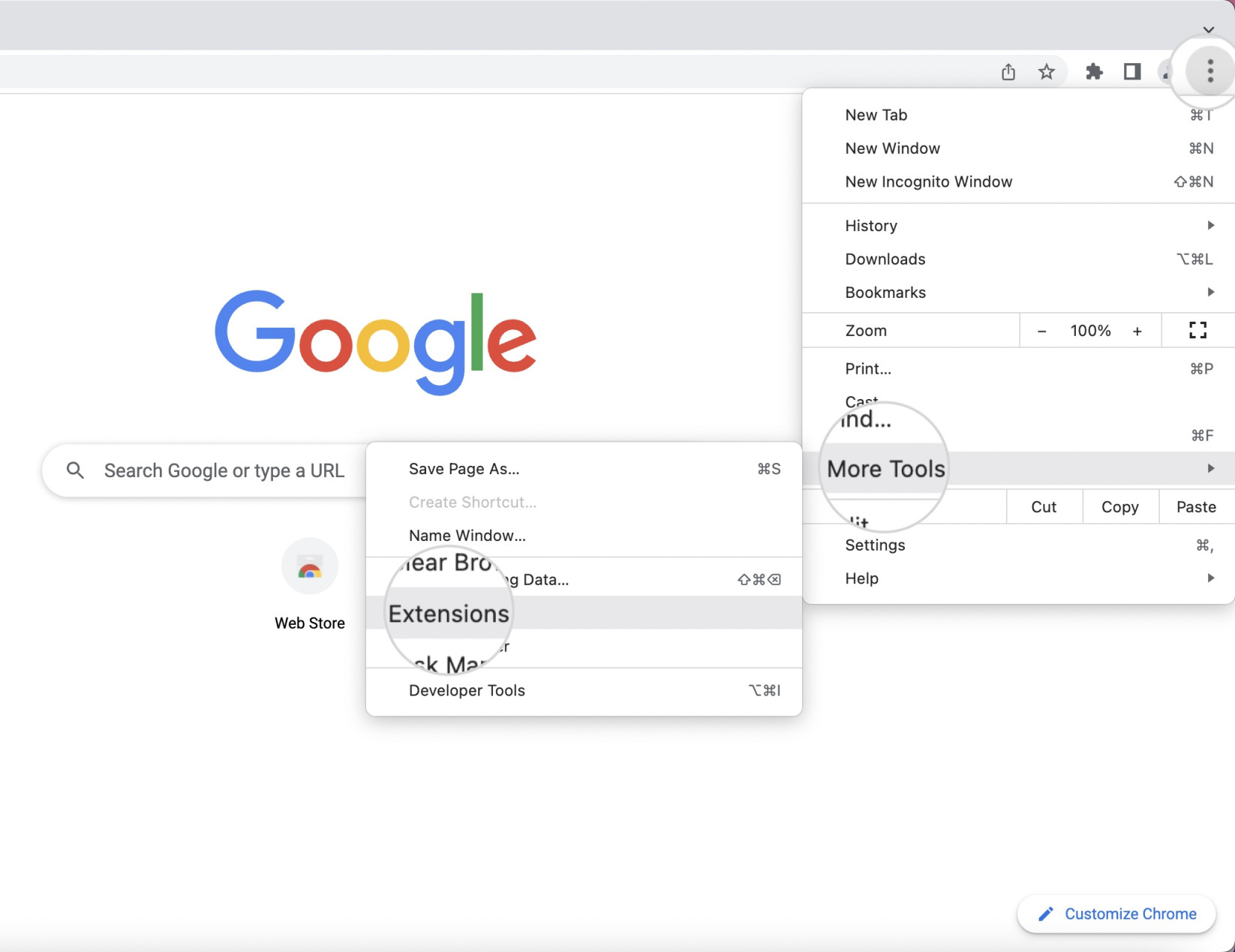
- Use the On/Off switch for each extension to disable it.
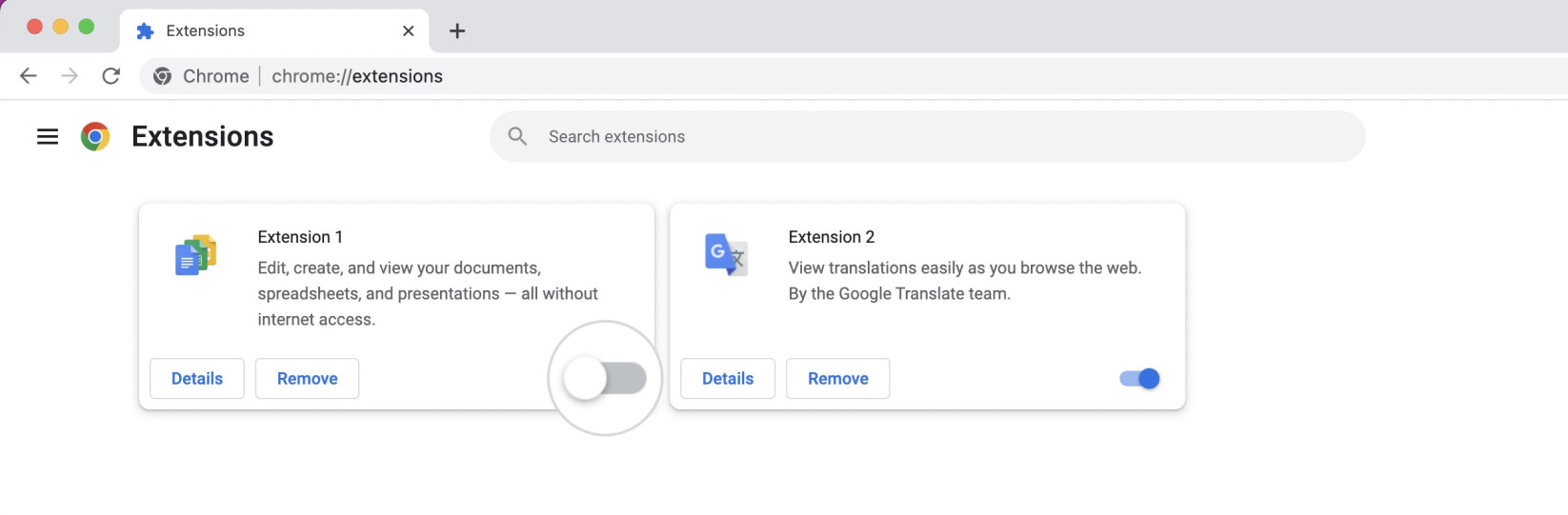
Once the faulty extension is disabled, the website should start loading. Contact the extension’s support team to report the error or substitute it with another extension.
Renew Your IP
The IP address identifies each computer or device in a network. Most internet providers use Dynamic Host Configuration Protocol (DHCP), which assigns dynamic IP addresses to their users.
These IPs periodically change, and DHCP is responsible for their renewal. Sometimes, the IP may not renew properly, and you may experience connectivity issues with some websites.
Therefore, you can fix the “This Site Can’t Be Reached” error by renewing your IP manually. Follow the steps below to renew your IP on different operating systems (OS).
On Mac
- Open System Preferences > Network.
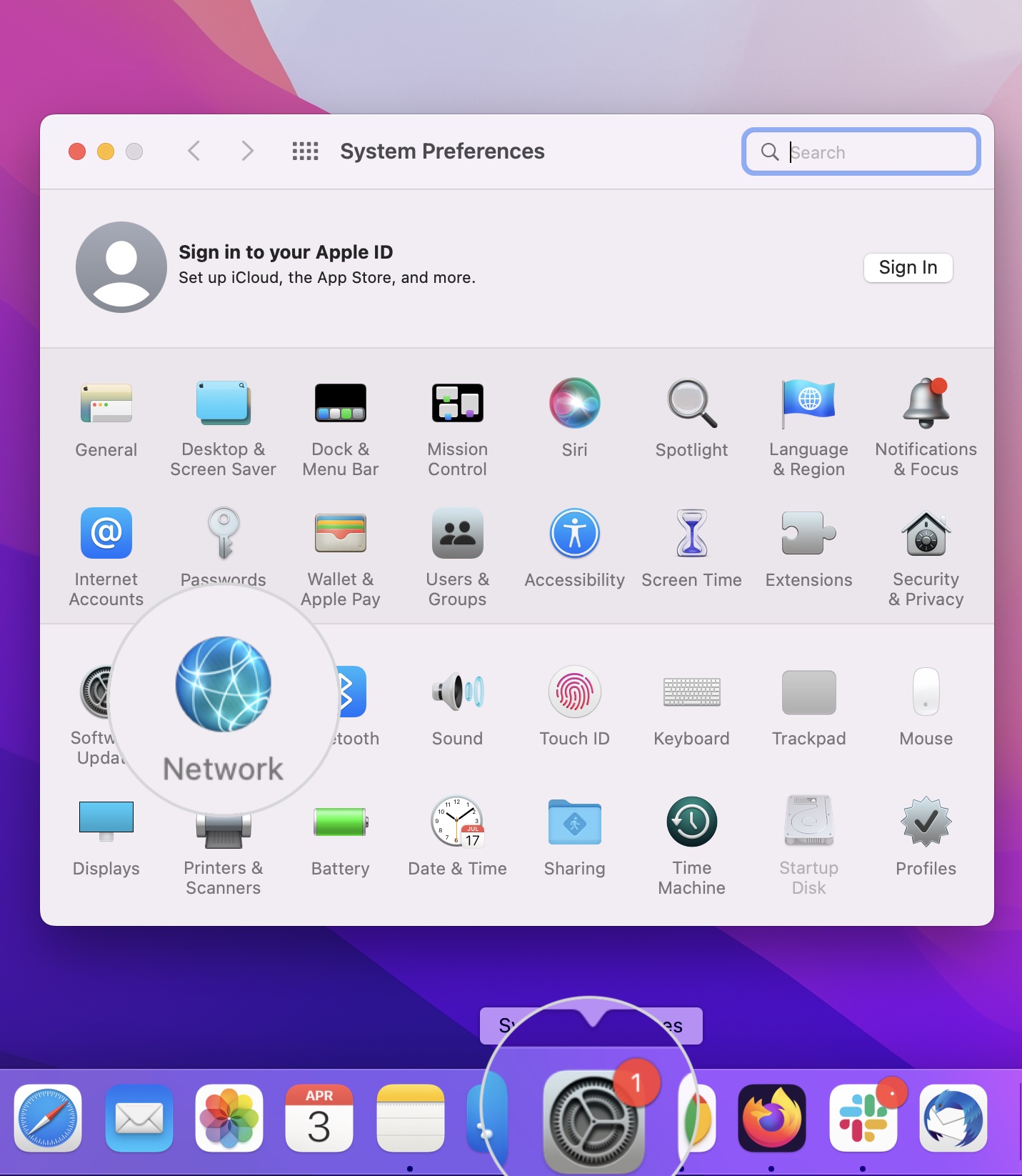
- Select your active network and press Advanced.
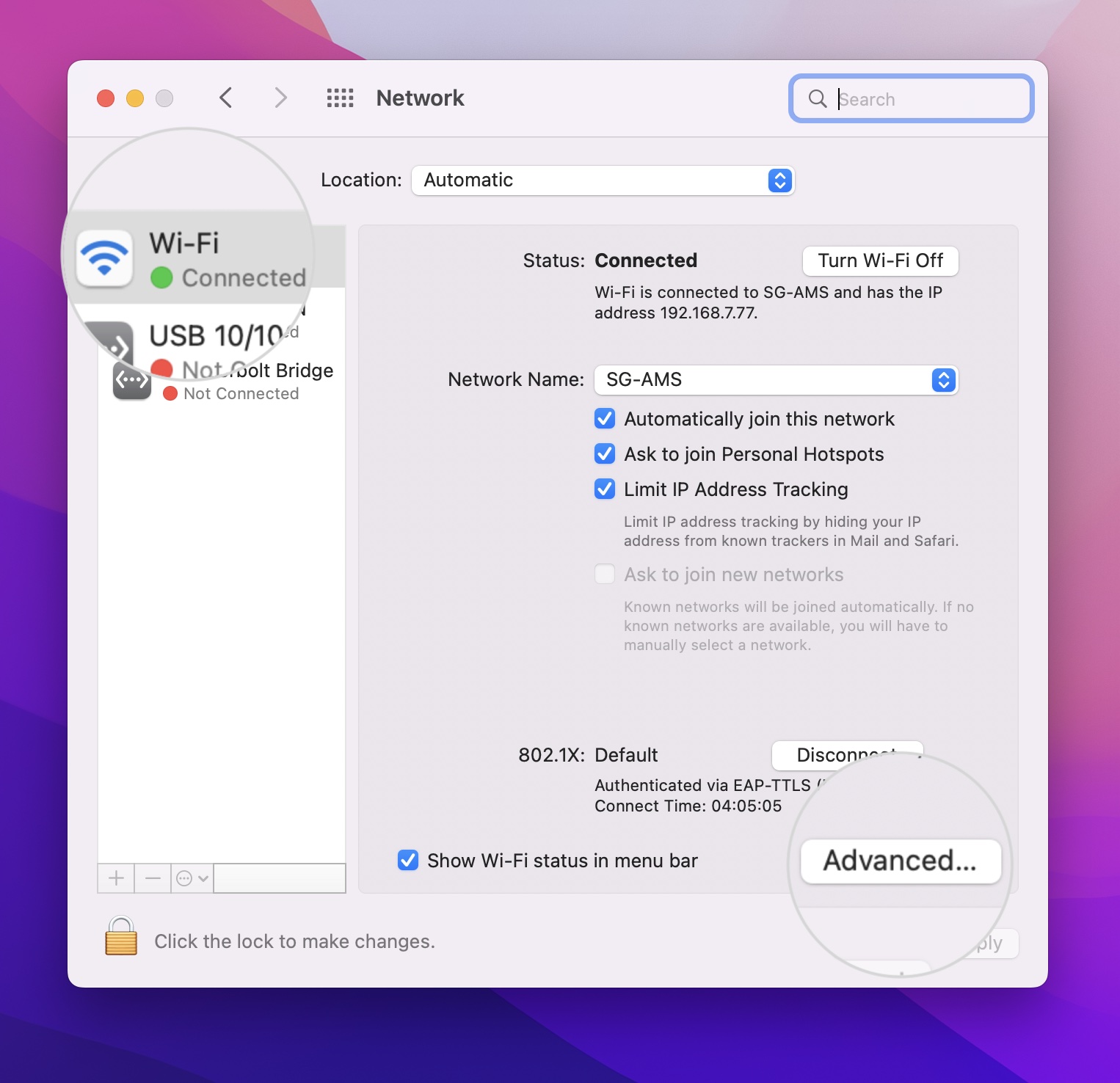
- Select the TCP/IP tab and press Renew DHCP Lease to renew your IP.
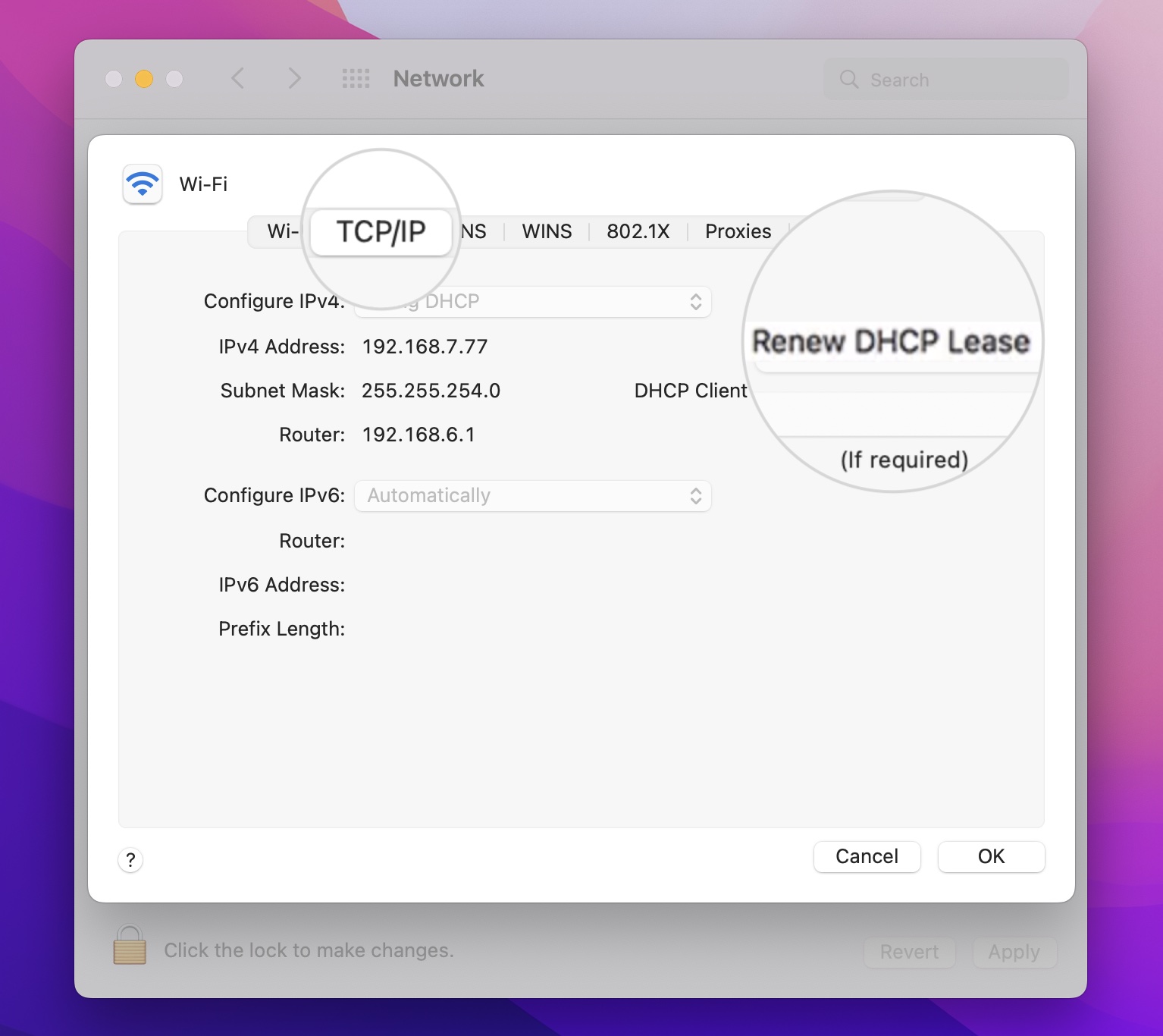
After you’ve renewed your IP, test opening the website producing the error.
On Windows
- Open the Windows menu in the lower-left corner.
- Type “cmd” or “command prompt” in the search bar.
- The first result is Command Prompt. Click on its icon to open it.
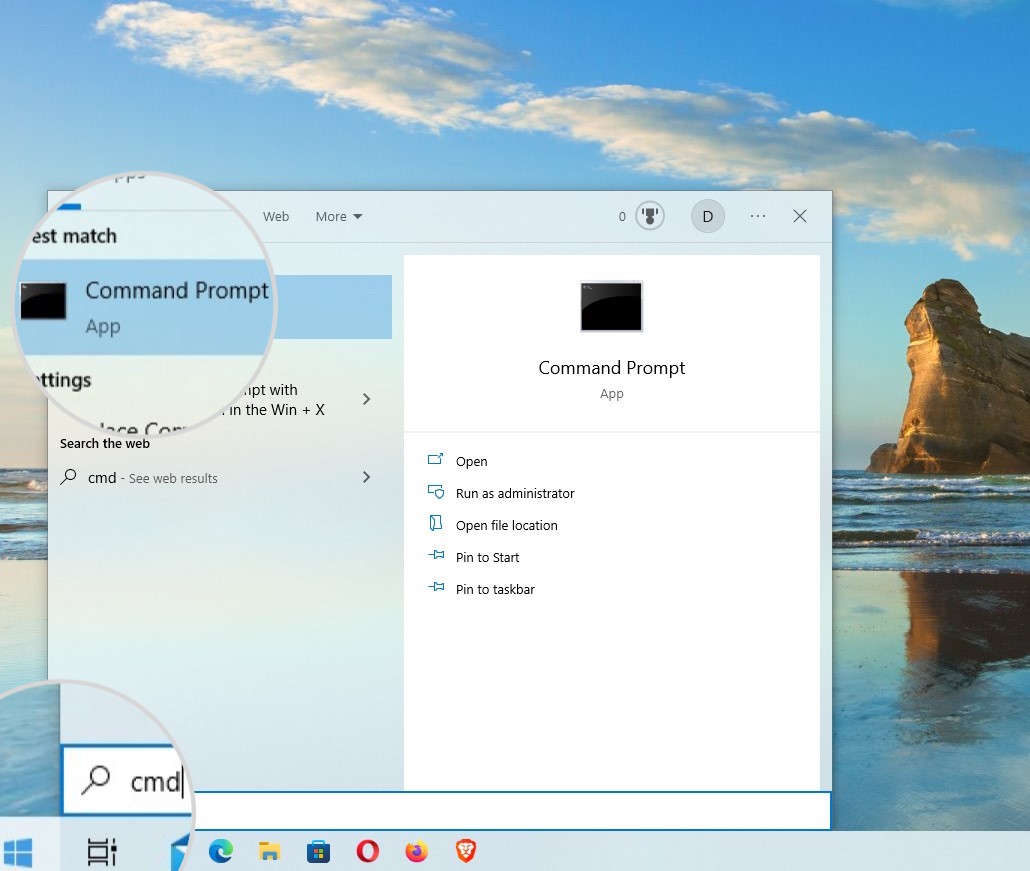
- In the Command Prompt console, type the following command.
ipconfig /release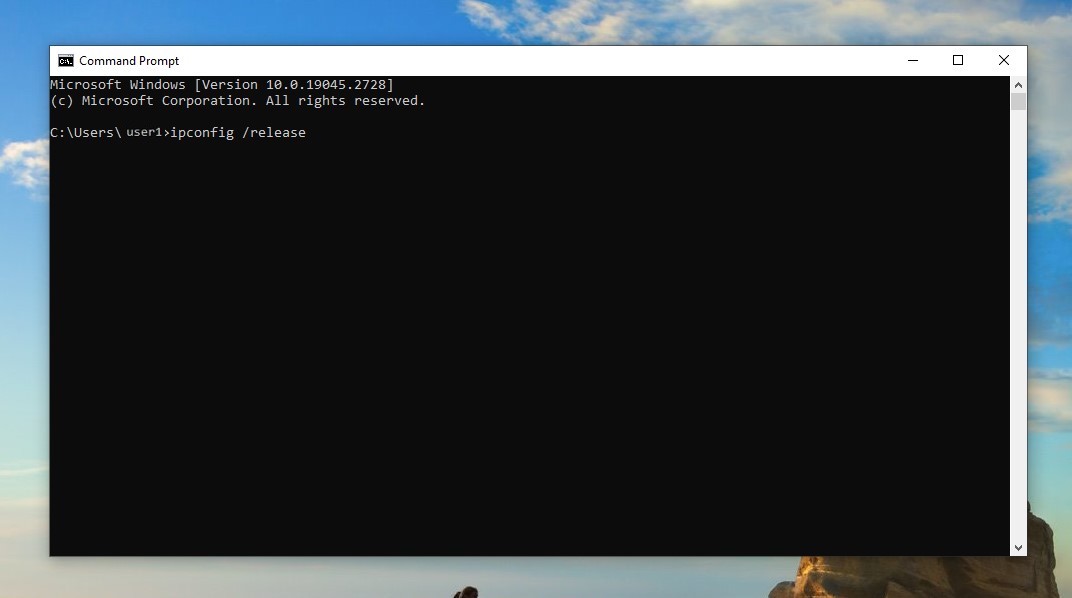
This command will prompt the DHCP server to release your current IP.
- Type the following command to request a lease of a new IP.
ipconfig /renew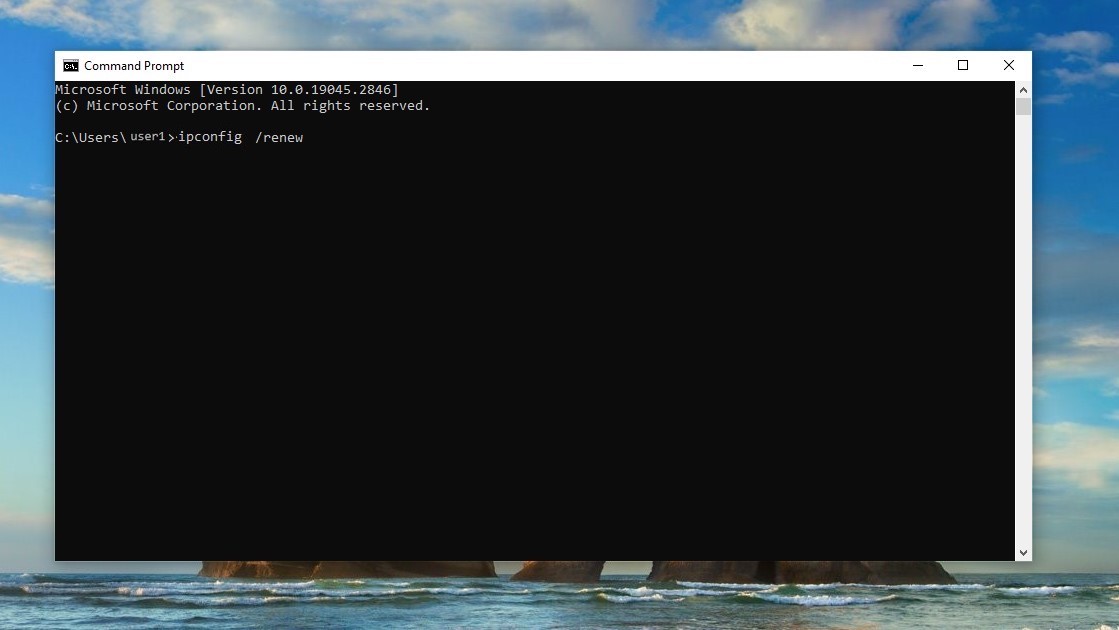
Flush Your DNS Cache
Operating systems (OS) store DNS records of previously visited websites in a DNS cache. It helps reduce the DNS lookup time and, therefore, speeds up page loading.
However, a website’s DNS settings may change, and your DNS cache may store outdated data. As a result, you might not be able to open the website and see the message “This Site Can’t Be Reached.”
You can solve this issue by flushing the DNS cache on your OS.
- If you see the error “This Site Can’t Be Reached” on Mac, read this guide on how to flush the DNS cache on Mac OS.
- For fixing “This Site Can’t Be Reached” on Windows 10 or other versions, follow this tutorial on how to clear the DNS cache on Windows.
- For Linux, you’ll find the steps in this guide on how to clear the DNS cache on Linux.
Change Your DNS Server
The DNS settings tell a device which is the server that hosts a website. When you enter a website’s address in a browser, your computer obtains the DNS settings from a DNS server.
If there is a problem in the designated DNS server, you won’t be able to fetch a website’s DNS records, and your browser could display the “This Site Can’t Be Reached” error.
In this case, you can solve the issue by changing the DNS server in your operating system’s settings. If you use the default DNS server designated by your ISP, you can add the free public DNS servers of Google or Cloudflare. Below, you can see their DNS server addresses.
- Google DNS servers – 8.8.8.8 or 8.8.4.4
- Cloudflare DNS servers – 1.1.1.1 or 1.0.0.1
On Mac
- Open System Preferences > Network.
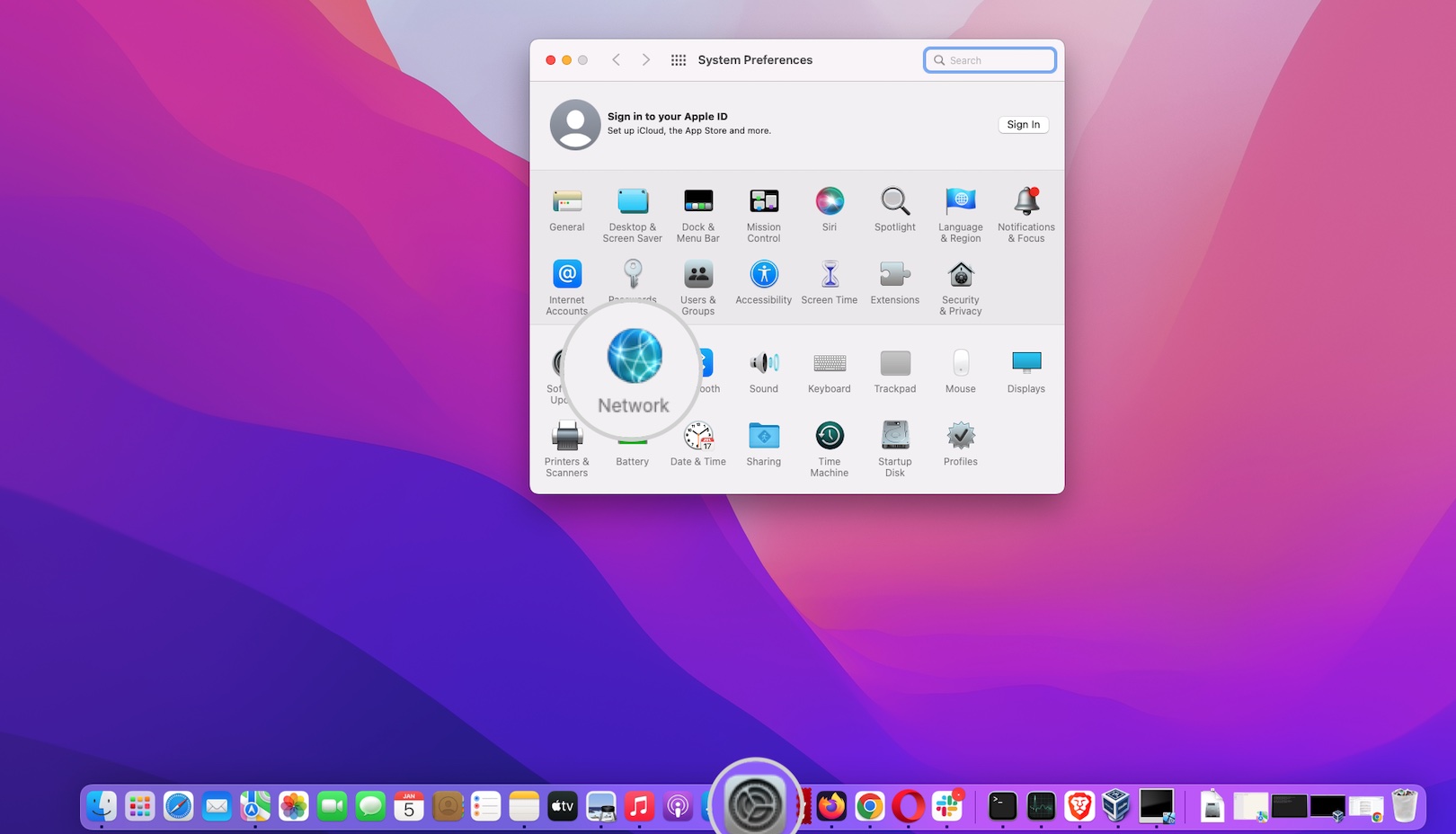
- Select your current network and press Advanced.
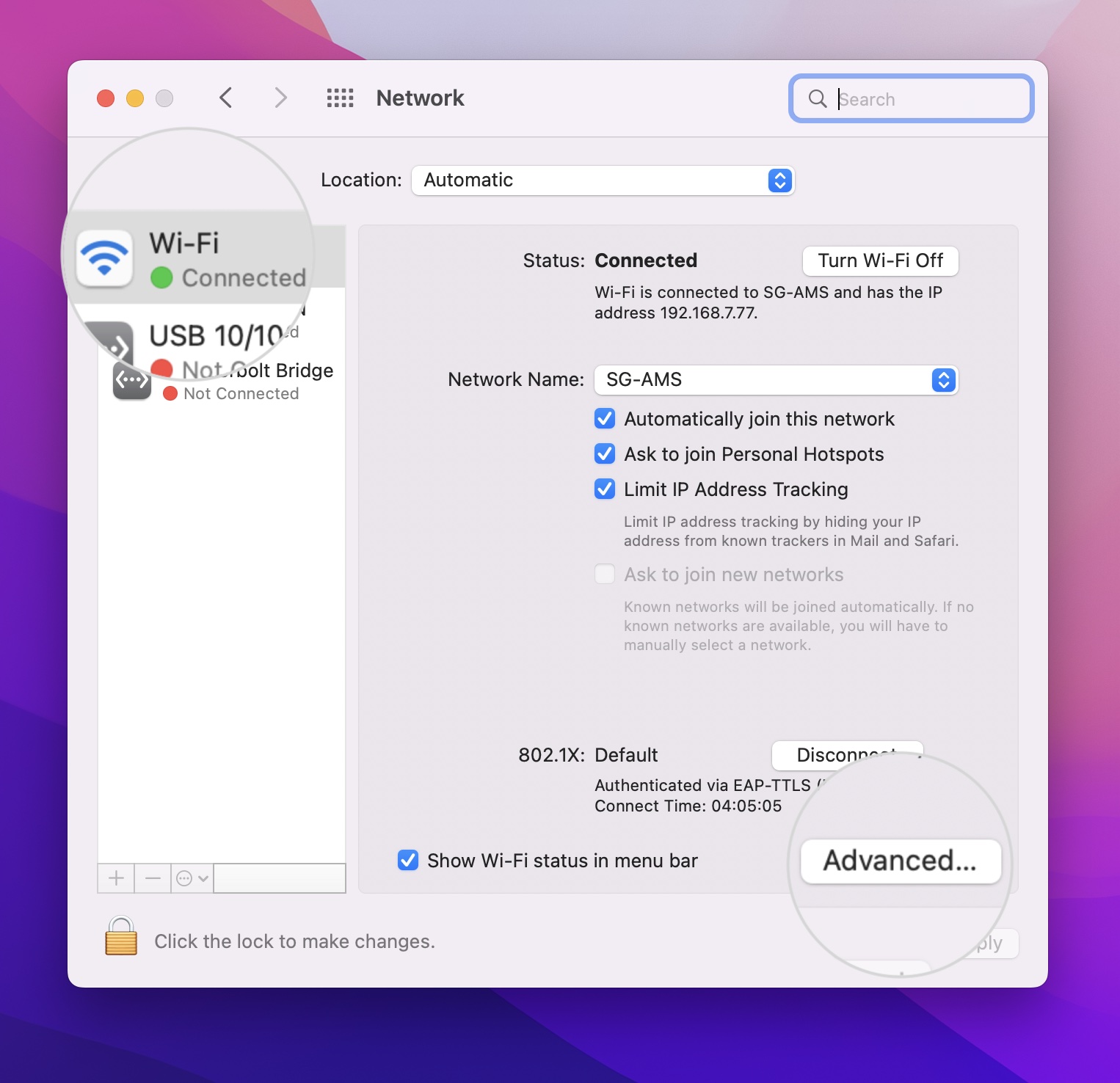
- Go to the DNS tab. Press the “+” sign under DNS Servers to add a new DNS server.
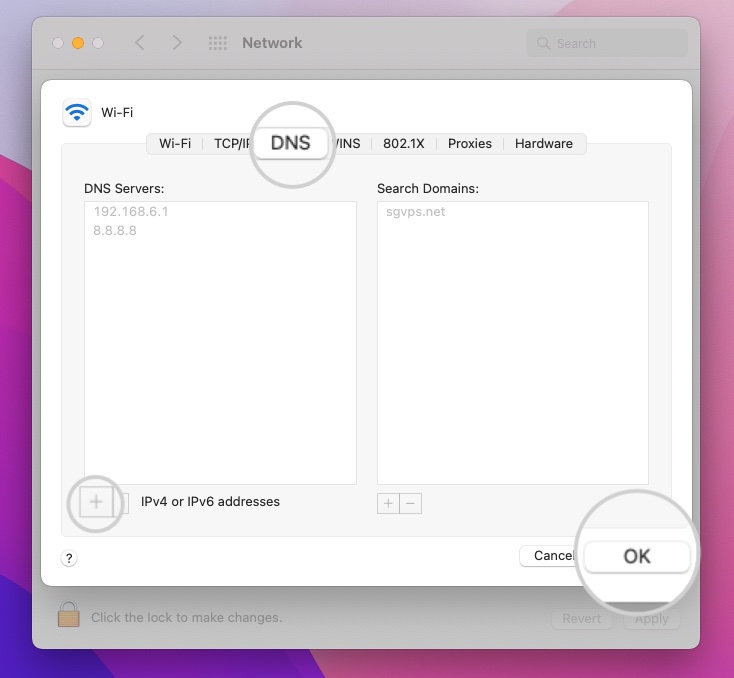
If you use the default DNS server designated by your ISP, you can add the free public DNS servers of Google or Cloudflare.
On Windows
- In the lower-left corner, open the Windows menu.
- In the search bar, type “control panel.” Open the first result – Control Panel.
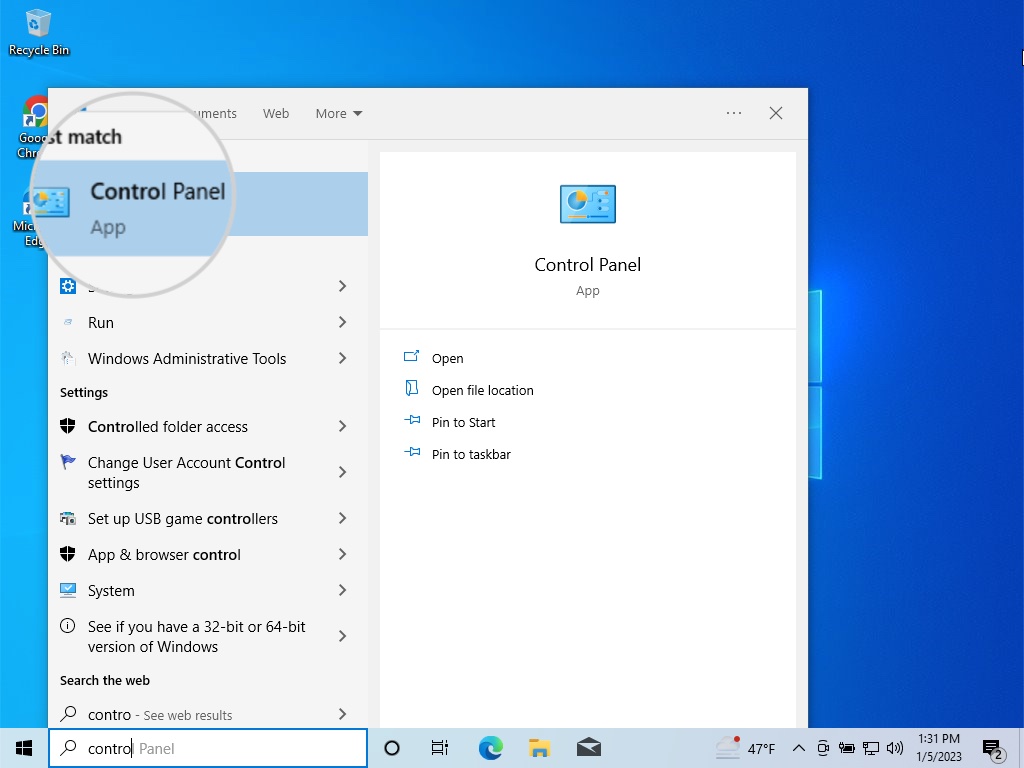
- Select Network and Internet > Network and Sharing Center.
- Under the section View your active networks, click on the dynamic network listed next to Connections.
- In the new pop-up window, press Properties.
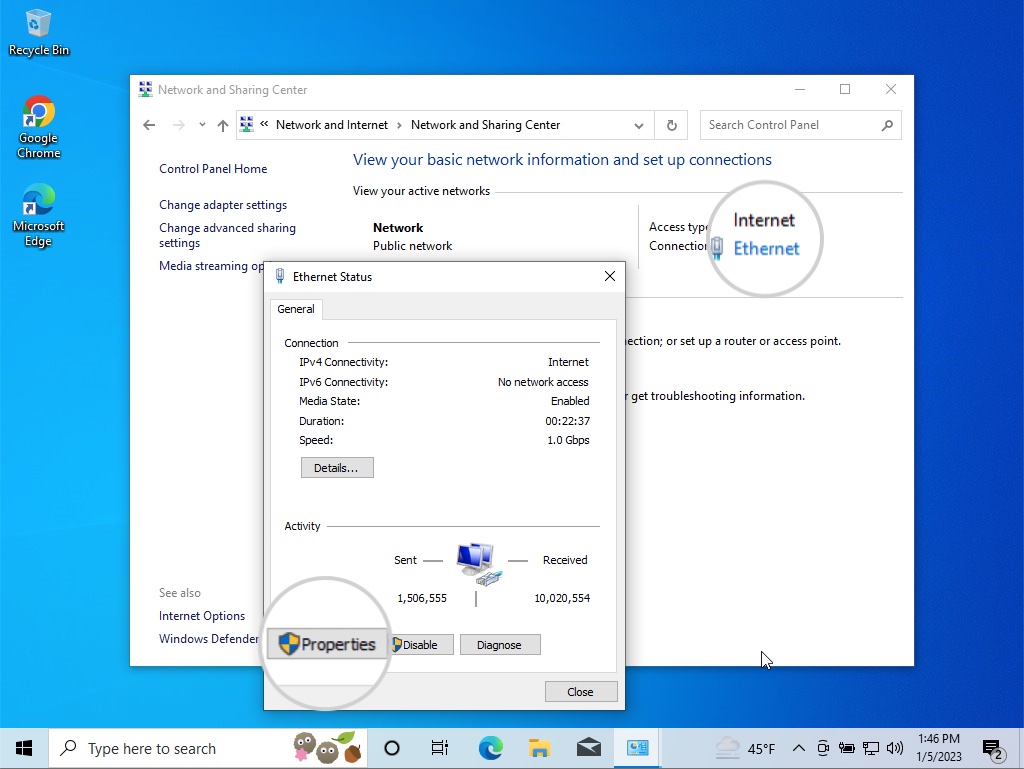
- Scroll through the list This connection uses the following items. Find Internet Protocol Version 4 (TCP/IPv4) and double-click on it.
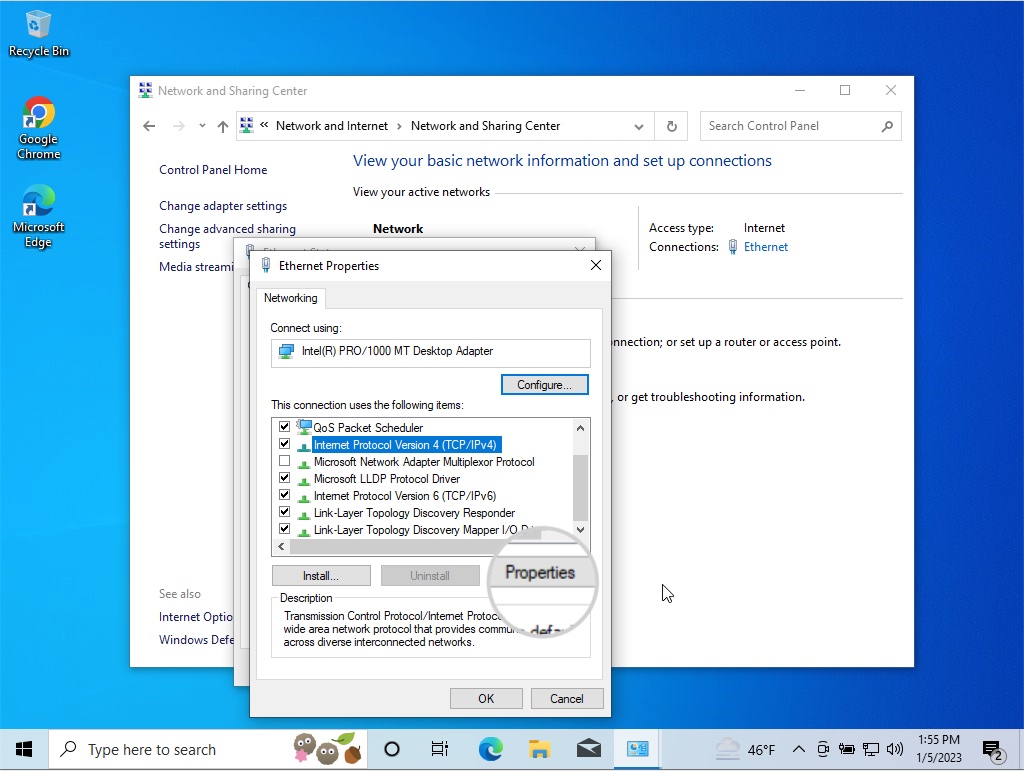
- Select Use the following DNS server addresses to set the DNS servers in Preferred DNS server and Alternate DNS server.
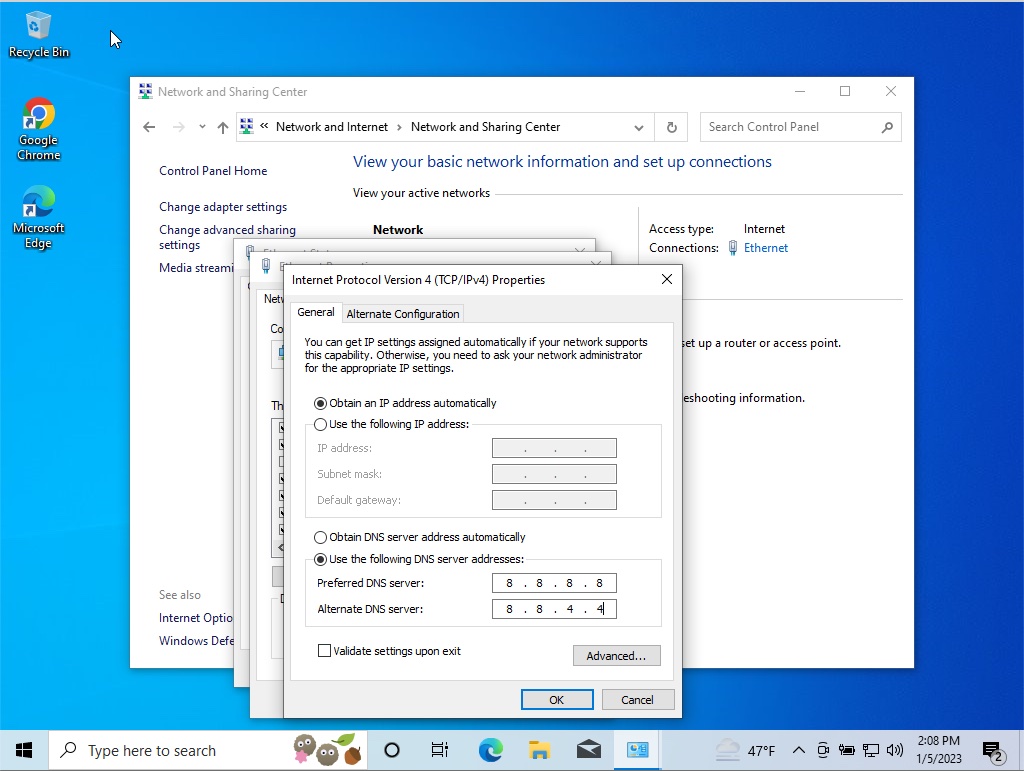
Summary
“This Site Can’t Be Reached” is a broad error message encompassing various issues with different origins. That makes finding the source of the error and fixing it hard to deal with.
However, taking certain preliminary checks and understanding the error codes that accompany the error can seed out the cause of the problem.
This guide explained the meaning of each code for the message “This Site Can’t Be Reached,” the common issues causing it, and how to solve them. We hope you’ll put it to good use next time you encounter this error.