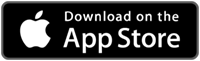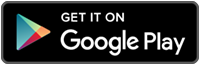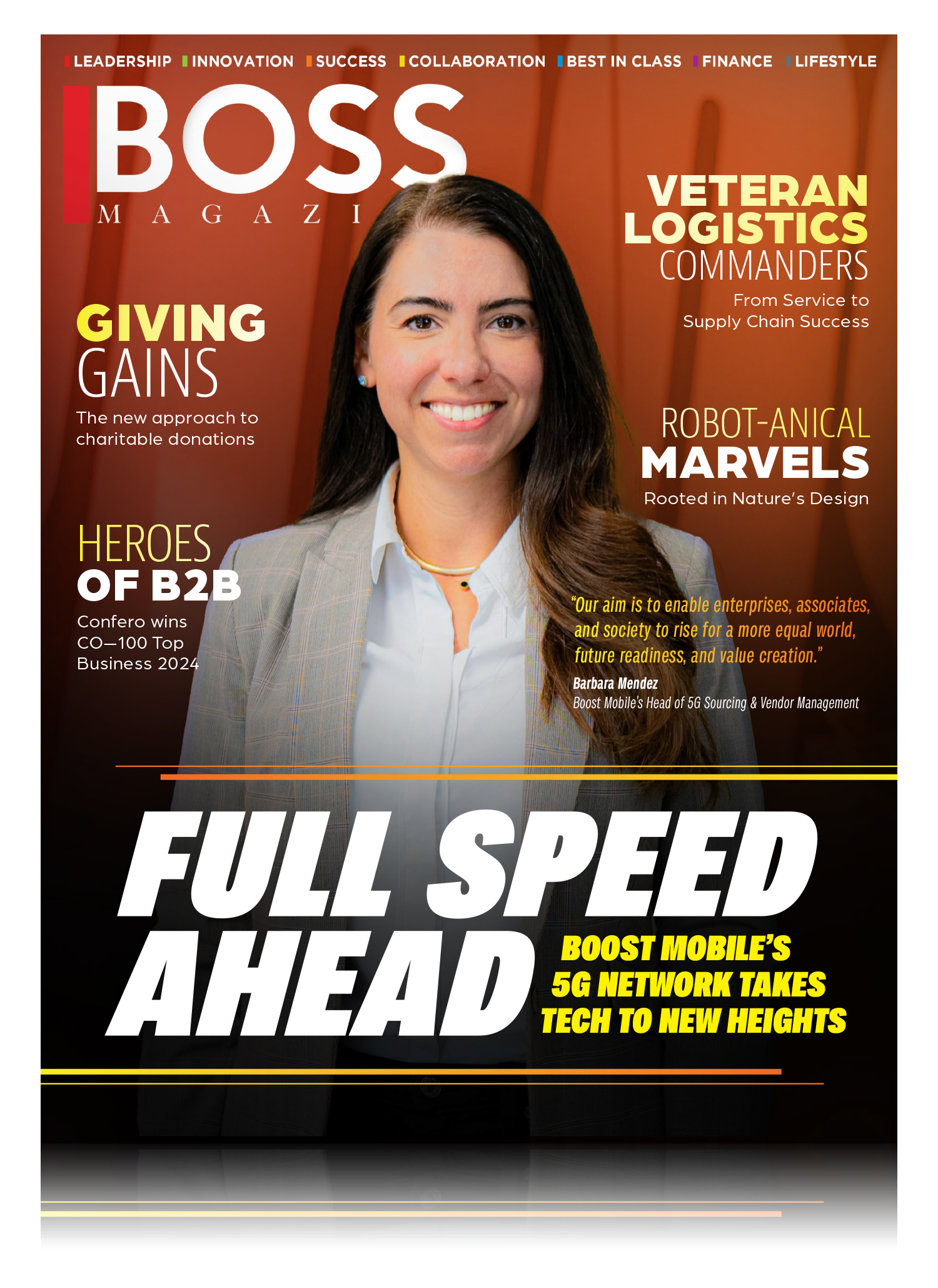Closing a growing IT talent gap is only half the mission for SkillStorm. Solving the field’s diversity problem is the other.

The Stormers have arrived, and more are advancing every day. For Fortune 1000 firms needing high-end, highly sought-after IT teams that can handle the latest technology developments, that’s a big relief.
Florida-based SkillStorm provides a robust, reliable, and scalable pipeline of tech talent with the highly specific and sought-after skills that aren’t widely available for customers deploying advanced modern technology.
SkillStorm began in 2002 as a traditional staffing firm, but in recent years the model has been refined to deliver the best of the best IT staffers, fully trained and capable of meeting the ever-changing expertise that new technologies present. The enterprise isn’t just cultivating premiere talent; they are working to close the IT staffing gap with a more diverse workforce than currently found in typical IT departments.
With over 400 employees in the US and Canada across six office locations, SkillStorm supplies critical IT resources from coast to coast in the US and Canada, operating from three main delivery centers: Tempe, Ariz.; Plano, Texas; and Charlotte, NC. Their Onsite Technology Services platform mobilizes IT teams at client worksites; their Cloud Workforce Solutions platform engages teams in the aforementioned delivery centers. SkillStorm is awash in over 200 awards for excellence in business ethics, recruiting excellence, employee benefits, and growth.

Bridging the Skills Gap
“Our primary purpose is to accelerate the opportunity by helping to wipe out the enormous and growing skill gap in today's technology market with what we believe is a unique strategy for creating modern technology talent,” explained company SVP Dave Donelan. We are assembling the next generation of high-level industry thinkers and doers.
“There's a huge lack of tech talent coming out of the universities in North America. There was roughly 4 million graduates this past year, and only about 65,000 or so came out with a computer science related degree—yet there’s over 100,000 jobs in tech remaining that are going unfilled each year,” he noted. “Even some of the graduates with tech degrees aren't the right fit for the skills that these companies and government agencies need, so we're trying to help close that gap between the skills that are coming out of today's workforce versus what is required in the marketplace. That’s our entire focus. Because technology is changing so fast it's hard for academia to keep up with the skills and certifications required to do the work in today's modern organizations.”
SkillStorm recruits, trains, and certifies “Stormers” in the very latest technologies and deploys them to companies where their knowledge is desperately needed. Whether Amazon Web Services, Java Full Stack, Pegasystems, or other tools and platforms, Stormers are available for the most intricate projects of any size. “If a company needs 10, 20, 30, or more resources in a particular area we will recruit, train, and certify for that technology to meet their specific needs.”
The company is heavily focused on hiring ex-military. “Approximately 60% of our resources are veterans who may have had IT experience in their service, but we're upskilling them on Pega and some of the other in-demand technologies. We're also committed to recruiting women and minorities,” he said.
“There’s such a gap in women and minorities who are application developers or software engineers. We are trying to fill that gap by recruiting from over 70 universities in North America as well as veterans associations and women in tech organizations. It's great to see these young people get a leg up in the technologies that are in demand. By hiring and training exceptional people we’re able to provide our clients with an exclusive pool of in-demand talent to support their key initiatives. ”
SkillStorm’s training methodology covers not only the technologies most in demand, but for necessary workplace and team strengthening requirements that colleges and universities typically don’t teach.
“We test for technical aptitude but also for soft skills. One of my big tenets is that to be really successful you obviously need to go deep into technology but you have to have the soft skills to participate in a project, to interact with your co-workers no matter where you’re placed, so we work on both throughout our training and certification process.”
SkillStorm’s intensive training programs range from six to 14 weeks depending on the particular technology and certifications. Stormers leave the program with the equivalent of 18 months’ worth of programming experience.
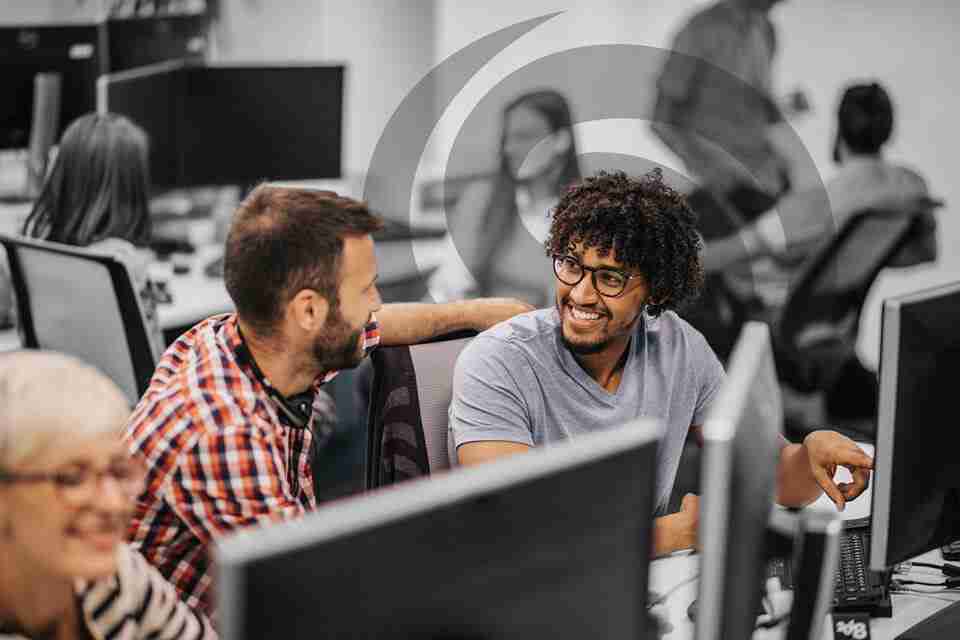
Ahead of the Curve
The COVID-19 crisis is creating unexpected opportunities for both SkillStorm and their high-profile clientele. “A lot of employers are noticing that there hasn't been a drop in productivity from the work at home situation and that it's actually more cost-effective to encourage more remote work. For SkillStorm that's going to result in increased demand in our resources because these firms are going to invest in more technology application development to support that remote work, and they'll need resources that have the skills to do that. We see it as a positive.
“We're finding that employers are bringing on contractors because they don't know what the next six to nine months are going to hold. If things pick up, they can convert those SkillStorm contractors to full-time employees or keep them as contractors. We’re shouldering some of the risk both financially and with the training and certification of the resources to help them out.
“Most of the resources we’re placing today have agreed to start remotely with the understanding that once COVID-19 travel restrictions lift and it's safe to be relocated we will do that.” SkillStorm pays for relocating workers wherever the project or company is located.
Significant company growth has emerged from the federal, state, and local government space, as well as in the financial services, insurance, healthcare, and life sciences sectors.
“Across the board we're seeing strong demand for technology professionals with security clearances, which is one of our specialties,” Donelan said. “We see that in government agencies, and there’s also a strong demand for that type of resource in financial services where security is so important. If a veteran has a security clearance, financial services and insurance firms know our Stormers are going to be a good resource for them in protecting and working with any sensitive data.”
Donelan pointed out that the company’s culture and its commitment to its people was a major factor in his decision to join it. “We do lots of team building events through service to the local communities where SkillStorm employees are located. For example, our team in Charlotte, NC, helped develop a children's library. … One of the things I admired about the senior leadership before joining them was that it was evident that they were totally committed to providing a top-class work environment. That translates into what the Stormers bring to our clients.
“Our Stormers commit to being urgent, precise, and engaged in everything they do for our clients and for each other. We always have each other's backs,” he stressed. “We’re committed to developing and accelerating the skills of our veterans and of women and minorities in this field. SkillStorm ultimately provides our clients with skilled and certified resources—diverse resources that will help them run their business or agency more effectively. We need more women and minorities and veterans in this field and I'm very proud that that's our focus.”
SkillStorm rapidly builds and deploys technology teams with critical skills in client facilities or in one of our North American based delivery centers.
Founded in 2002, SkillStorm, specializes in providing resources on the leading edge of technology. Our teams are tasked with executing high-impact projects such as developing applications in Agile environments, building mobile apps, harnessing “Big Data’s” potential and strengthening information security efforts for Fortune 1000 and fast-growing tech companies. Our next gen solution provides clients with a reliable and exclusive pipeline of high-quality U.S.-based tech talent with the specific skills and clearance required to support critical technology initiatives.
These teams of SkillStorm employees are deployed via one of two delivery options:
- Our Onsite Technology Services division mobilizes valuable IT teams at client worksites.
- Our Cloud Workforce Solutions division engages teams in our North American based delivery centers, providing access to new pools of sought-after talent across the nation.
Whether working in a client facility or ours, SkillStorm solutions are flexible and scalable. We provide the level of management and reporting to fit client requirements. We can take full responsibility of the project or provide an as-needed style of collaboration through the project life cycle.
Our purpose as an organization is to "Accelerate Opportunity!" That is, to get others to where they aspire to be faster as a result of their relationship with SkillStorm. In pursuit of this Purpose, we have won over 200 awards since inception including numerous recognitions for company growth and "Best Places to Work."
Accelerating opportunities for businesses and tech talent alike, SkillStorm is the churning force behind the revolution in tech talent deployment.
Corporate Office
6414 Northwest 5th Way
Fort Lauderdale, FL 33309
Telephone 954-566-4647
Fax 954.252.2445
Website https://skillstorm.com