
Cryptocurrency prices have been making headlines, captivating investors and tech enthusiasts alike. However, another aspect of cryptocurrencies is gaining attention: their carbon footprint.
As the world becomes more conscious of environmental sustainability, the environmental impact of digital currencies like Bitcoin and Ethereum is being scrutinized. This article examines the complex relationship between cryptocurrencies and the environment, exploring the carbon footprint of these digital assets.
What Is a Carbon Footprint?
A carbon footprint quantifies the total amount of greenhouse gases, predominantly carbon dioxide, generated directly or indirectly by human activities. This metric gauges the environmental impact of these activities, especially regarding climate change.
In the realm of cryptocurrencies, the carbon footprint largely arises from energy-intensive procedures. These include mining, verifying transactions, and upholding decentralized blockchain networks.
The heavy reliance on computational power for these operations necessitates substantial electricity consumption. This, in turn, contributes significantly to the carbon emissions associated with cryptocurrency activities, prompting greater scrutiny of their environmental implications.
The Growing Popularity of Cryptocurrencies
Cryptocurrencies have seen a meteoric rise in popularity in recent years. Bitcoin, the pioneer of digital currencies, and others like Ethereum have captured the imagination of both investors and tech enthusiasts.
Cryptocurrencies’ decentralized, borderless nature offers a new way to transact, invest, and even build decentralized applications. However, this surge in popularity has brought attention to their environmental impact, especially as concerns about carbon footprints grow.
Cryptocurrency Mining As a Power-Hungry Process
Cryptocurrency mining is vital to maintaining blockchain networks and verifying transactions. Miners use powerful computers to solve complex mathematical puzzles, which demands significant computational power.
This power-hungry process requires substantial electricity, leading to high energy consumption. The energy-intensive nature of mining operations has raised concerns about the carbon emissions associated with cryptocurrencies, particularly those mined using fossil fuel-based energy sources.
What Is Cryptocurrency’s Carbon Footprint?
When it comes to determining cryptocurrency’s carbon footprint, multiple factors come into play. The primary contributor to this carbon footprint is the energy consumption of mining operations.
Countries with a high percentage of fossil fuel-generated electricity tend to have a more significant environmental impact from mining activities. Additionally, mining algorithms’ increasing difficulty and computational requirements contribute to energy demands and subsequent carbon emissions.
The environmental impact of cryptocurrencies is a complex issue that requires a careful balance between technological innovation and sustainability. Understanding and mitigating their carbon footprint will be essential for a greener and more sustainable future.
Comparing Cryptocurrency’s Carbon Footprint to Traditional Finance
When comparing cryptocurrency’s carbon footprint to traditional finance, it’s important to consider the broader context. While cryptocurrencies have a reputation for their energy-intensive mining operations, traditional financial systems also have an environmental impact.
Banking infrastructure, physical currency production, and data centers contribute to carbon emissions. However, cryptocurrencies’ decentralized and transparent nature means that their carbon footprint can be more easily quantified and addressed.
Solutions and Sustainability Efforts
Efforts to make cryptocurrency more sustainable are already underway. Some projects are exploring alternative consensus mechanisms requiring less energy, while others are looking to offset carbon emissions through eco-friendly initiatives.
The increasing awareness of environmental concerns within the crypto community has spurred conversations about adopting greener practices and reducing energy consumption. The industry is taking steps towards greater sustainability by promoting renewable energy sources for mining operations and encouraging responsible energy usage.
Balancing Innovation and Environmental Impact
As cryptocurrencies evolve, finding a balance between innovation and environmental impact will be crucial for the industry’s long-term sustainability. Developers, investors, and regulators must collaborate to implement solutions that mitigate digital currencies’ carbon footprint without stifling technological progress.
Innovations in blockchain technology, such as proof-of-stake consensus algorithms, offer promising alternatives that are more energy-efficient. The industry can pave the way for a more environmentally conscious future by prioritizing sustainability alongside growth.
Forging a Sustainable Path Forward
Understanding cryptocurrencies’ carbon footprint is essential for addressing their environmental impact and ensuring a sustainable future. While cryptocurrencies have revolutionized the financial landscape, they also have significant energy demands contributing to carbon emissions.
By acknowledging these challenges and seeking solutions, the industry can work towards reducing its environmental footprint. Promoting sustainability efforts, adopting greener practices, and exploring innovative technologies are key steps toward balancing technological innovation and environmental responsibility in digital currencies.





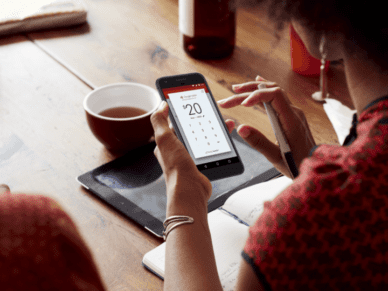






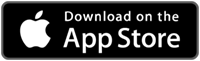
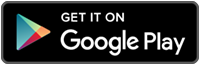
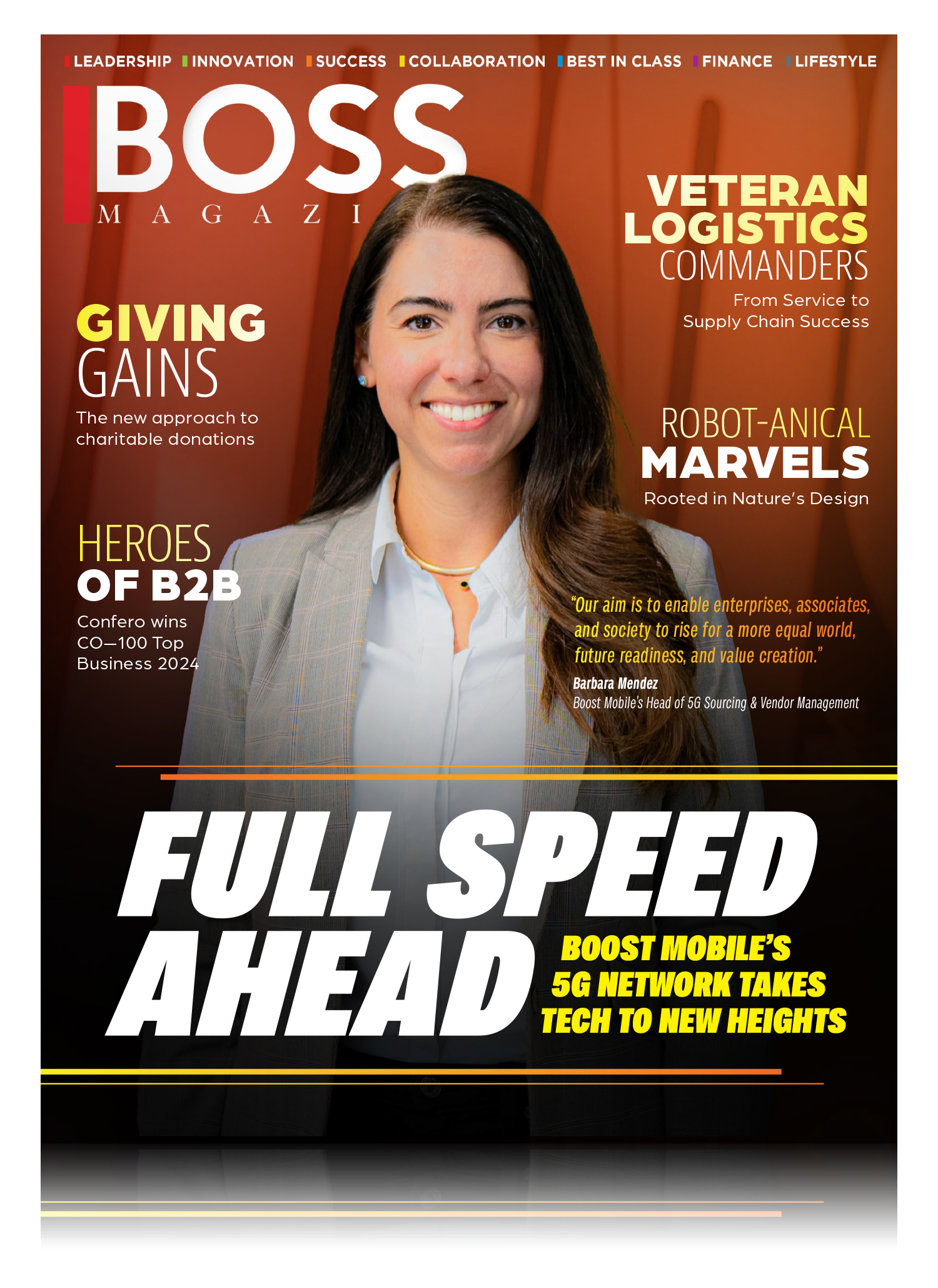
Leave a Reply