When you plan a renovation job for a luxury home, you’ll, of course, focus on key areas of the house. These include bedrooms, bathrooms, common spaces, kitchens, etc. However, just like the rest of your home, your garage also deserves to be renovated and part of the luxury home experience.
That being said, renovating a luxury home garage isn’t easy. After all, how can you make your garage part of the overall luxury home experience? That’s what we’re going to delve into in this article.

#1 Define Your Purpose
Before diving into the renovation process, it’s crucial to define the purpose of your luxury garage.
Are you looking to create a showroom for your prized automobile collection? Or maybe you want a state-of-the-art home gym with a versatile entertainment space.
Understanding the intended use of the space will shape the design and features of your garage. For example, if it’s a car showroom, you might focus on high-end finishes, specialized lighting, and a climate-controlled environment. On the other hand, a home gym would require durable flooring, ample space, and integrated fitness equipment.
As reported by Carscoops, millionaire Manny Khoshbin’s garage is full of cars worth around $30 million. For this, he opted for a garage hallway designed to look like a spaceship’s hallway. Hence, don’t hesitate to seek inspiration from elsewhere for the design after you’re done deciding on the garage’s purpose.
#2 Invest in Quality Flooring
The foundation of any luxurious space is quality flooring. Since the garage floor is subjected to heavy usage and potential spills, investing in durable and aesthetically pleasing flooring is essential.
Consider options like epoxy flooring, which provides a polished look and also stands up to the wear and tear of a luxury garage. Epoxy flooring is not only resilient but also easy to clean. This makes it an ideal choice for a space that may be exposed to various elements.
According to Architectural Digest, professional epoxy flooring will cost you between $3 and $12 per square foot. DIY epoxy application, on the other hand, will cost you between $2 and $5 per square foot. However, it’s advised that you seek professional help for renovating the garage floor, especially since it’s a luxury home we’re talking about.
#3 Optimize Storage Solutions
A hallmark of luxury living is organization, and your garage should be no exception. Implementing efficient storage solutions is key to maintaining a clutter-free and visually appealing space.
Custom cabinetry and shelving can be tailored to your specific needs, whether it’s to store tools, sports equipment, or other belongings. Consider incorporating hidden storage compartments to keep the aesthetic clean and seamless.
Luxury garages often benefit from custom-built storage that not only maximizes space but also adds a touch of sophistication to the overall design.
#4 Get a Suitable Garage Door
A luxury home needs a luxury garage door or something that showcases high quality. For that, you might have to get a new garage door entirely. That’s because renovations won’t make too much difference in garage doors. Therefore, you need to invest in a modern, top-quality, and luxurious entrance solution for your residential garage.
According to ArmRLite Overhead Doors, the best garage doors marry luxury and functionality. These doors help enhance the overall curb appeal while ensuring that the doors are durable and dependable.
If you’re aiming for a new luxury garage door installation, you’ll have the option to choose from aluminum, steel, glass, or wood garage doors. These doors successfully achieve a much-desired luxurious appeal while ensuring maximum durability.
#5 Integrate Smart Technology
Incorporating smart technology into your garage not only adds a modern touch but also enhances functionality and security.
Smart garage door openers, lighting systems, and climate control can be seamlessly integrated into your renovation plans. Imagine a garage that senses your arrival and opens its doors automatically. Or perhaps a lighting system that adjusts to different scenarios, creating the perfect ambiance for various activities.
If nothing else, you can at least opt for a smart garage door opener. According to CNN, smart garage door openers will cost you between $17 and $180. The integration of such cutting-edge technology elevates the usability of the space as well as aligns with the contemporary lifestyle associated with luxury living.
#6 Prioritize Lighting Design
The right lighting can make or break the ambiance of any space, and a luxury garage is no exception. Thoughtfully designed lighting can highlight the architectural features of the garage, showcase your prized possessions, and create a warm and inviting atmosphere. Consider a combination of ambient, task, and accent lighting to achieve a well-balanced and visually appealing effect.
LED strip lighting can be used to accentuate architectural details, while pendant lights can add a touch of glamor to the overall design. Natural lighting is also a valuable asset, so maximize the use of windows and skylights to bring in an abundance of daylight.
In conclusion, renovating your luxury home garage is an opportunity to create a space that meets your functional needs. You also have the chance to reflect on your personal style and appreciation for the finer things in life through this renovation job.
By following the tips above, you can transform your garage into a seamless extension of your luxury home. Elevate your space and enjoy the perfect blend of functionality and opulence in your revamped luxury garage.
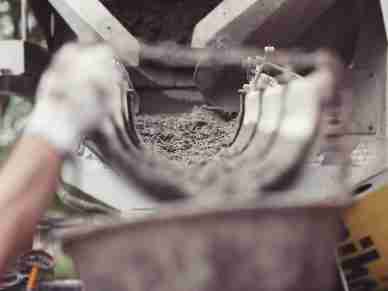


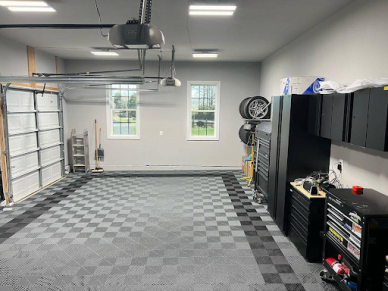







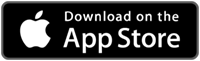
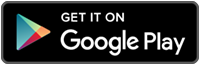
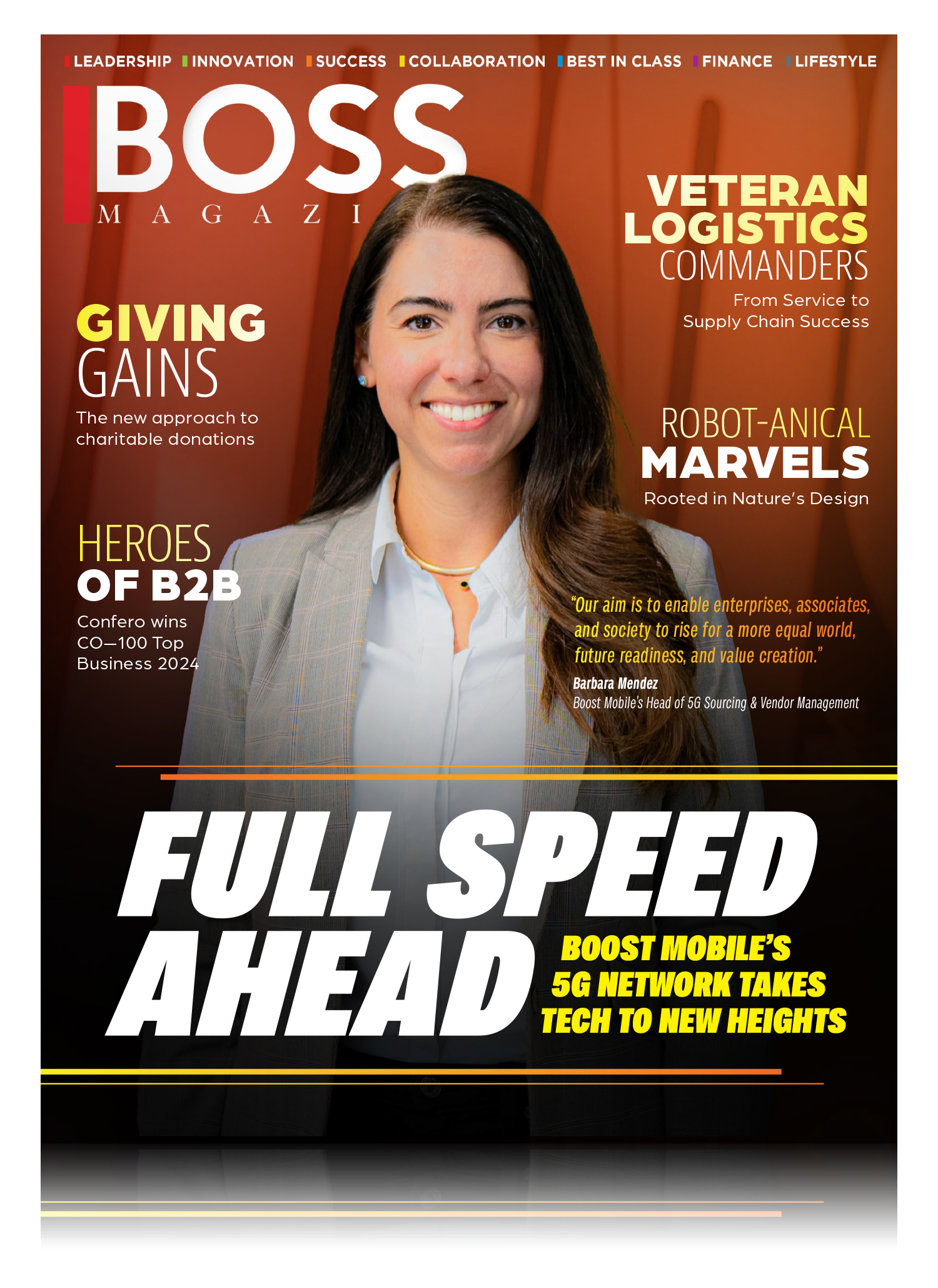
Leave a Reply