
There’s no better way to beat the summer heat than with a refreshing dessert. Whether you’re lounging by the pool or hosting a backyard barbecue, indulging in a chilly sweet treat can boost your mood and cool you down in the process.
In this article, you’ll discover five delicious desserts that are ideal for hot summer days. From fruity sorbets to creamy puddings, these desserts are satisfying and easy to make — and even easier to enjoy!
Berry Cobbler
Berry cobbler is a classic summer dessert that combines the sweetness of ripe berries with a buttery, crumbly topping.
To make this delicious treat, start by preheating your oven and greasing a ceramic baking dish. The ceramic cookware helps ensure even baking and a crunchy golden crust.
Next, mix together fresh berries, sugar, and a squeeze of lemon juice in a bowl, and pour the mixture into the prepared dish.
In a separate bowl, combine flour, sugar, baking powder, and a pinch of salt. Cut in cold butter until the mixture resembles coarse crumbs, then stir in milk until just combined. Spoon the batter over the berries in the baking dish, spreading it out evenly.
Bake the cobbler until the topping is golden brown and the berries are bubbling, typically around 40 to 45 minutes. Serve the berry cobbler warm with a scoop of vanilla ice cream to provide the oh-so-important element of chill.
Watermelon Sorbet
Watermelon sorbet is a refreshing and hydrating dessert that captures the essence of summer.
First, you’ll need to cut fresh watermelon into chunks and remove any seeds. Place the watermelon chunks in a blender along with a bit of sugar and a splash of lime juice for a tangy kick.
Blend the mixture until smooth, then pour it into a shallow dish or baking pan. Place the dish in the freezer and let the mixture freeze for about two to three hours, stirring every 30 minutes to break up any ice crystals and ensure a smooth texture.
Once the sorbet is frozen and firm, scoop it into bowls or glasses and garnish with a slice of lime or a sprig of mint for a refreshing finishing touch.
Lemonade Ice Pops
Lemonade ice pops are a simple and nostalgic treat that’s sure to bring back memories of childhood summers. For these refreshing popsicles, you’ll want to start by preparing a batch of homemade lemonade using freshly squeezed lemon juice, sugar, and water.
Once the lemonade is ready, pour it into popsicle molds, filling each one to the top. Insert wooden popsicle sticks into the center of each mold, then place the molds in the freezer and let the popsicles freeze for at least four to six hours or until completely solid.
Once frozen, remove the popsicles from the molds by running them under warm water for a few seconds and serve.
Mango Coconut Chia Pudding
Mango coconut chia pudding is a creamy, tropical dessert ideal for satisfying your sweet tooth while keeping you cool in the summer heat.
To whip up a batch of this exotic delicacy, combine chia seeds with coconut milk in a bowl. Stir well to ensure the chia seeds are evenly coated, then cover the bowl and refrigerate it for at least four hours or overnight. This allows the chia seeds to absorb the liquid and thicken into a pudding-like consistency.
Once the chia pudding has set, stir in fresh mango puree for a burst of sweet, tropical flavor. You can also add a touch of honey or maple syrup for extra sweetness if desired. Divide the mango coconut chia pudding into individual serving glasses or bowls, and garnish with shredded coconut or fresh mango chunks for a delightful finishing touch.
No-Bake Cheesecake Jars
No-bake cheesecake jars are a quick and easy dessert option that’s great for summer entertaining. The first step is to make a simple graham cracker crust using crushed graham crackers, melted butter, and a touch of sugar.
Press the crust mixture into the bottom of small glass jars or ramekins, creating an even layer. Next, prepare the cheesecake filling by beating together cream cheese, sugar, and vanilla extract until smooth and creamy. Spoon the cheesecake filling over the graham cracker crust in each jar, smoothing it out with a spatula.
Once the cheesecake jars are assembled, cover them with plastic wrap and refrigerate for at least two to three hours or until set. Before serving, top each cheesecake jar with your favorite fruit compote, fresh berries, or a drizzle of chocolate sauce.
Sweet Escapes: Chill Out With These Summery Desserts
These five summery desserts offer a delicious escape from the sweltering heat and provide a sweet way to cool down during the hottest months of the year. Click here for some year-round favorites.
Whether you’re indulging in the creamy goodness of mango coconut chia pudding or enjoying the tangy kick of lemonade ice pops, these desserts are sure to satisfy your cravings and keep you feeling sweet and cool all summer long.








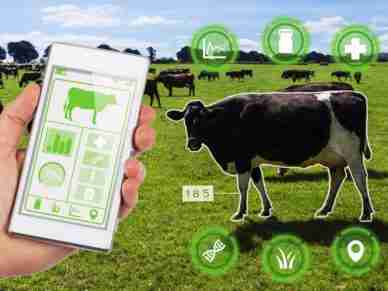


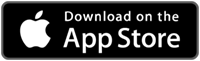
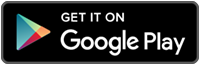
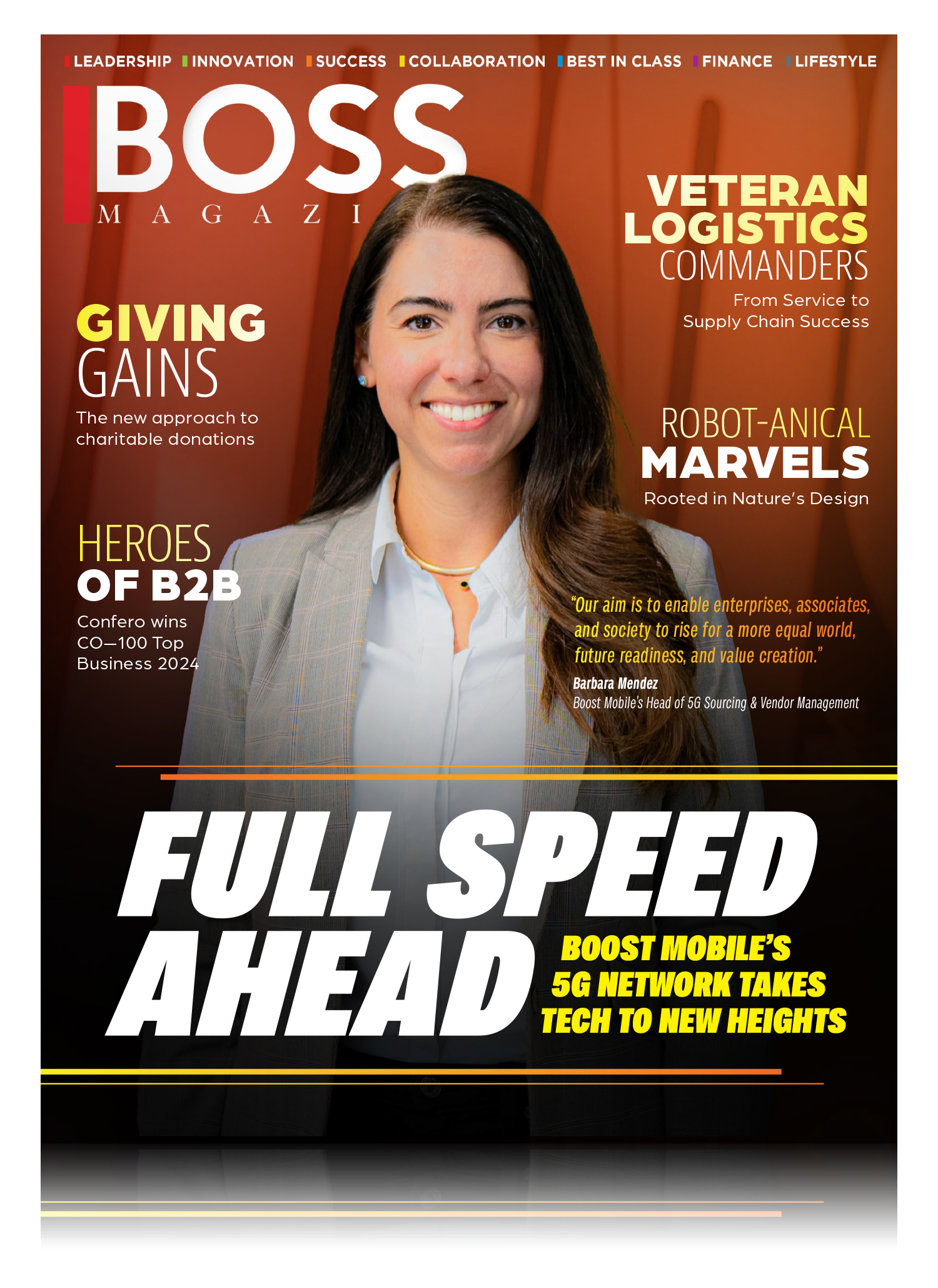
Leave a Reply