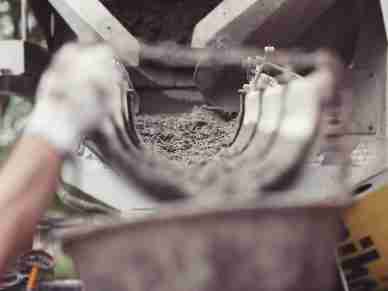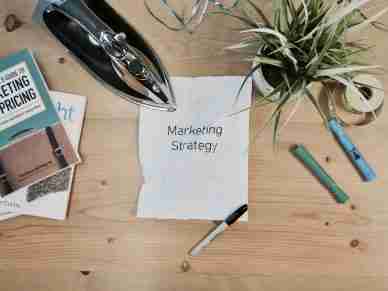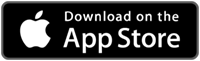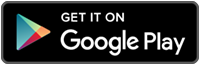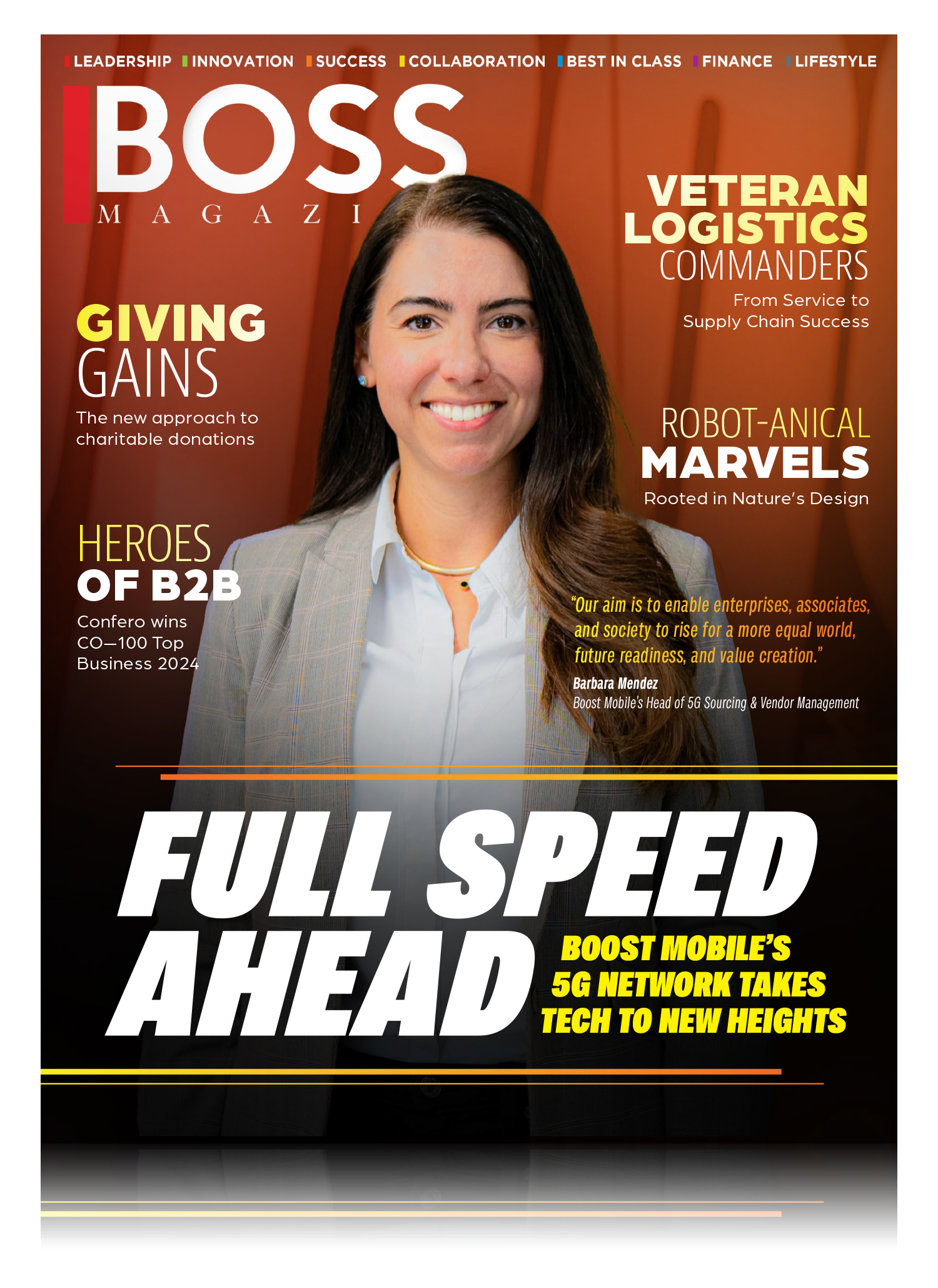View This Article in BOSS Magazine
Cementation proves that an engineering and contracting company can succeed at design-build projects in the mining industry.
 From the northernmost border to the East and West Coasts of North America and beyond, Cementation is there to provide development and production services to mining companies big and small.
From the northernmost border to the East and West Coasts of North America and beyond, Cementation is there to provide development and production services to mining companies big and small.
Founded as a startup in 1998, the engineering and contracting company was purchased by Murray & Roberts in 2004 and expanded successfully into the U.S. market in 2005. Since then, Cementation has been bringing its “coast-to-coast-to-coast” solutions to North America and the international mining industry.
This relationship-based company focuses its efforts on what is best for the project: not just what will get it completed on time but what will be best for their client, the region, and the project in the long term.
What is Cementation? In 1914 Albert Francois patented the Cementation Process which today the mining industry knows as grouting. It’s the process of sealing off water flow in rocks or stabilizing ground by forcing a thin slurry of cement or other chemicals into the crevices.
“Collaboration from the beginning ensures a strong partnership with our clients throughout the project,” shared Roy Slack, President of Cementation. “Aligning the company with our clients from the get-go is the first of many steps to a successful project.
Expert Examples
Cementation’s goal is to provide stellar service to the mining companies of North America and around the world through technology and continuous improvement strategies, which it proves time and time again.
The engineering and contracting company has worked with Alamos Gold on an engineer-procure-construct project where the mining company was looking to sink a new shaft at its mine. Employing Cementation’s large diameter raise boring capacity and vertical drilling accuracy at the Young Davidson project, Alamos selected a borehole hoisting system over a traditional blind sink method.
“Usually companies do a drill and blast from the top down, but we were able to perform a mechanized excavation from the bottom up. The circumstances allowed for this alternative approach, and we saved the mine owner a lot of money and time.”
 “We’re always looking at different approaches on a project that will enhance safety and add value in terms of cost and schedule. This is the first time this technology has been used on this scale.”
“We’re always looking at different approaches on a project that will enhance safety and add value in terms of cost and schedule. This is the first time this technology has been used on this scale.”
Compass Minerals in Ontario wanted to rehabilitate a shaft at one of its projects. Working closely with the client, Cementation’s engineering group came up with some design features to reduce risk while keeping cost and schedule on track. Cementation is now in the middle of the project with their safer solution.
There are many unique challenges mining companies bring to the table.
“We always run into different technical challenges and have to come up with alternative solutions. Our close relationships with our clients really facilitates this partnership. From high temperatures or high water inflows encountered in deep shafts, to the harsh environment and short shipping season on the Arctic Coast, we’re providing solutions in nearly every geography in the world.”
Coast to Coast to Coast
From Cementation’s employees’ perspective, the “coast-to-coast-to-coast” approach to business provides a lot of opportunities. International projects allow them to experience different cultures and geographies. Some people from Cementation’s sister companies in Australia and South Africa have been given the opportunity to work at the engineering and contracting company’s Canadian and U.S. operations.
But the biggest benefit Slack shared was the company’s ability to utilize global best practices.
“When we work with different clients all over the world, we really get a broad experience and a better understanding for different approaches to performing our tasks. And if these new and different ways of doing things could work in our market or environment, we might adapt them to our operations.
For example, an approach Cementation uses for shaft systems in North America was applied at a South African mine, and now the company’s sister company, Murray & Roberts Cementation in South Africa, is employing the same methodology on its shaft sinking projects.
This focus on global best practices reveals the company’s commitment to not only making work safer, but also meeting and exceed existing productivities.
Tech & Continuous Improvement
 “We’re a project-based engineering and contracting company, that’s all we do,” Slack said. “So it’s necessary for us to have systems in place for consistency and confidence when dealing with large, complex projects.”
“We’re a project-based engineering and contracting company, that’s all we do,” Slack said. “So it’s necessary for us to have systems in place for consistency and confidence when dealing with large, complex projects.”
Before Cementation began using its Project Delivery System, there had been no concrete guidance from project to project. To ensure consistency in its processes, the company began developing this core system by taking the best aspects of previous projects and building its processes around it.
From the beginning of every project—and even during the bidding period of the project—Cementation has a user-friendly way to monitor the entire path of a job.
“It involves the tendering process and is used to plan and brainstorm engineering. How we deliver projects, quality assurance, how we integrate engineering is all incorporated into our Project Delivery System. Large projects benefit the most because of their complexity, but it’s changed the way we deliver all projects for the better.”
The company’s focus on the “right way to do projects” is complemented by its commitment to safety and its ultimate goal of zero harm within its operations, as well as its focus on continuous improvement.
Early on in its history, Cementation established its engineering expertise to provide a more complete package for its customers on design and build projects. The concept of design-build itself as one entity was not in vogue when the contracting company decided to offer its services in this manner, in fact, contractors were getting away from offering this type of service.
“We had recognized gaps in the industry: things that weren’t being done that could have been done better or differently,” Slack shared. “Although the industry seemed to be moving away from design-build as a combined service, we felt that it was the best way to approach the work we were doing.”
 Other continuous improvement initiatives hone in on safety. The company has always been focused on safety—and won numerous awards and been named one of Canada’s Safest Employers because of its approach to safety—and names it as a key value. But according to Slack, it goes much deeper than that.
Other continuous improvement initiatives hone in on safety. The company has always been focused on safety—and won numerous awards and been named one of Canada’s Safest Employers because of its approach to safety—and names it as a key value. But according to Slack, it goes much deeper than that.
“The safety of our employees is our top concern,” he said. “We want them to be successful both in the business and in their lives. In order to make sure everyone leaves in the same shape they came in, we make sure we align our corporate goals with our employees’ personal goals.
“This alignment is incredibly important, and has also proven to be a successful way to make sure our employees stay safe.”
From being named a Top 100 Employer in Canada, to one of the Best Companies to Work For in Utah, and beyond, Cementation is certainly doing its job right. The external recognition is appreciated, but Slack and the other leaders at the engineering and contracting company know that’s not why they do their jobs.
“The accolades will always be an honor. But for us, it’s most important to support our employees. Securing the right people is critical for the success of our projects, and taking care of those people ensure that our clients get the end result they deserve.”
Cementation is a mine contracting and engineering company providing mine development and production services for clients throughout the world. We are focused on safety and committed to our ultimate goal of zero harm within our operations.
We understand that mine owners are looking for safe work, engineering that adds value, and a contractor willing to work with them, and together meet budget and schedule challenges head on. Cementation is and has always been that contractor. Our “best for project” philosophy embodies all of these concepts.
Cementation HQ
590 Graham Drive
North Bay ON P1B 7S1
Phone 705.472.3381
Fax 705.472.0078
Email info@cementation.com
Website en.cementation.com