
What’s the secret ingredient to improve your site’s visibility and attract traffic? None other than SEO.
Whispers of the not-so-ethical route or black hat tactics are everywhere. But these are temporary fixes since those strategies are aimed at gaming the system and delivering quick results. Opt for them, and those methods will lead to penalties that can tank your site’s ranking.
On the other hand, there’s the steady route: white hat SEO, which is the ethical approach. Its strategies are sustainable and can result in long-term search results. That’s what SurferSEO says in its recent blog post.
This ethical approach leads to long-term success because it follows search engine guidelines, which black hat SEO doesn’t. Not surprisingly, it’s favored by reputable businesses and marketers for whom building trust is a priority.
That said, let’s dive into some tried-and-tested white hat SEO strategies that will help you rank higher and drive traffic.
#1 Focus on User Experience

User experience and SEO are more connected than ever.
Google’s algorithm now takes into account how people interact with your site. Do they stick around and explore? Do they find what they’re looking for?
If visitors quickly bounce off your site, it signals to Google that your content isn’t meeting their needs.
This year, Alibaba Group revamped the website of Taobao, its flagship e-commerce platform. It did this ahead of the second-largest online shopping festival in China to improve the user experience.
Focusing on user experience means creating a website that feels welcoming, easy to navigate, and enjoyable for visitors.
You can enhance the user experience by improving site navigation, readability, and usability. It’s also a good idea to break up long blocks of text with images, videos, or bullet points to make the content more digestible.
#2 Build Quality Backlinks

Backlinks are like votes of confidence from other websites; they play a significant role in your SEO success.
But the thing is, not all backlinks are created equal. Spammy backlinks from low-quality sites can actually hurt your ranking. Meanwhile, backlinks from reputable, relevant websites can give you a serious boost.
White hat SEO is all about earning quality backlinks organically.
Reach out to industry influencers or write guest posts for authoritative blogs to build your site’s credibility naturally. Focus on quality over quantity. A single backlink from a well-known site is worth more than dozens of links from obscure blogs.
Acquiring high-quality backlinks from reputable websites, n2SEO explains, can boost domain authority and site credibility besides improving rankings.
Recent research found that 96.3% of websites that rank in the top 10 have more than 1,000 backlinks from unique domains.
Finding reputable sites can be challenging, however. It can feel like searching for a needle in a haystack. You might be wondering where to start. That’s where marketing agencies can come in handy.
Partnering with professionals who offer SEO services can make this process smoother. They usually have relationships with various websites, so they can help you navigate the backlink landscape more effectively.
Note that building backlinks isn’t a quick or easy process. It requires a lot of time and effort to research, reach out to websites, and create quality content that earns those links.
Another perk of hiring an agency is that they can handle all that work for you. That way, you won’t have to spend hours trying to get backlinks. Instead, you can focus on other crucial parts of your business, such as developing amazing products or offering excellent customer service.
#3 Pay Attention to On-Page SEO Elements
Don’t put off or skip out on optimizing on-page SEO elements. Without this, your website may struggle to rank.
On-page SEO basically involves fine-tuning website architecture and content, making it easier for search engines to crawl, comprehend, and rank your pages for relevant search queries.
Optimizing the content can improve your site’s E-E-A-T—experience, expertise, authoritativeness, and trustworthiness. It’s on the basis of these principles that Google decides whether a site belongs on the first or the last page of search results, puts forward Forbes.
To begin with, make sure the title tags of each piece are clear and concise; they must include your primary keyword. Meta descriptions, on the other hand, must be unique for each page. Add a call to action (CTA) to them to encourage clicks.
Headings break up the content, making it easier for users to navigate and read. Your H1 should be unique and contain the main keyword for each piece, while H2s and H3s can help organize subtopics.
As for site architecture, slow websites are deal breakers. A clunky, slow-loading site not only drives away visitors, but also hurts search engine rankings, says Search Engine Journal.
Optimize images and minimize the use of heavy scripts, for they can help your site load faster.
#4 Make Your Site Mobile-Friendly

This one is huge. Nearly half of all internet traffic comes from mobile devices.
If your site doesn’t look or work well on mobile devices, you’re missing out on a lot of traffic. That will potentially hurt your SEO rankings. Even Google prioritizes mobile-friendly sites. So, having a mobile-friendly website is non-negotiable.
A mobile-friendly site starts with a responsive design, which automatically adjusts your site’s layout depending on the screen size. This ensures that visitors have a seamless experience, whether they’re using a smartphone, tablet, or desktop.
Also, simplify navigation for mobile users—clear menus, easy-to-tap buttons, and concise text help create a better mobile experience.
In its recent publication, Business News Daily revealed that Google suggests business owners use Webmaster Tools to improve their site’s responsiveness and user experience on mobile devices.
The suite of tools offered by Google generates a Mobile Usability report, which can help figure out issues with their website when viewed on mobile phones. So, make use of Webmaster Tools to ensure that your website is truly mobile-friendly.
Get on Google’s Good Side With White Hat Seo Practices
The world of SEO can be unpredictable. But with a steady, ethical approach, you can climb the rankings without worrying about penalties.
Stick to these white hat SEO strategies; they will position you for long-term success. However, bear in mind that it’s not just about chasing rankings; it’s about providing real value to your audience.
As you implement these strategies, stay patient—SEO takes time. Don’t forget to monitor your progress regularly and make adjustments as needed.
Search engines are always evolving. But by focusing on user experience, quality content, and ethical practices, you’ll be in a strong position no matter how the algorithms change.












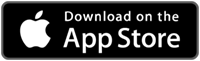
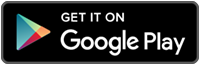
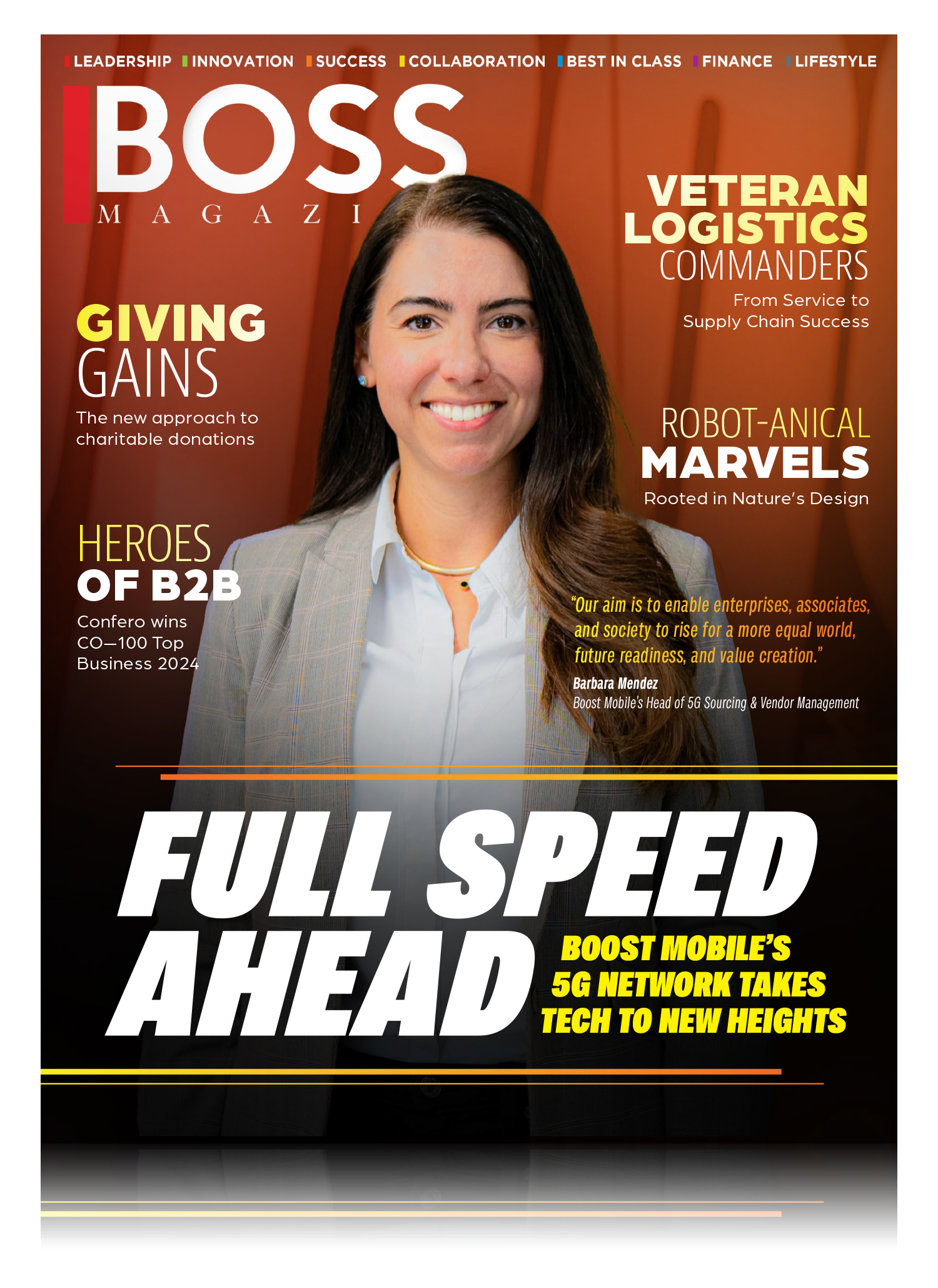
Leave a Reply