
Ocean logistics are crucial as they facilitate the importation of a vast array of goods into the United States from overseas. This process supports the economy by ensuring the timely and efficient delivery of products, ranging from electronics to clothing, thereby meeting consumer demand and sustaining business operations.
Port congestion is a complex issue that stands as a significant challenge in global shipping, disrupting supply chains and driving up costs. This congestion primarily occurs when the volume of vessels overwhelms a port’s capacity, leading to delays as ships wait to dock and unload cargo. As businesses navigate these complications, understanding the underlying causes and effective strategies is crucial.
The impact of port congestion is far-reaching, affecting shipping lines, importers, and consumers alike. It can lead to increased freight rates, delayed deliveries, and unexpected surcharges. By adopting strategies like diversifying shipping routes and improving collaboration, companies can mitigate these impacts and maintain operational efficiency.
Effective use of technology and contingency plans is essential in dealing with such disruptions. Companies must also consider alternative shipping modes and port locations to reduce dependencies on congested ports. For more insights on overcoming these challenges, businesses can explore helpful strategies discussed by industry experts on port congestion and supply chain management.
Understanding Port Congestion
Port congestion is a significant challenge in global logistics, affecting the ability of ships to dock and efficiently process cargo. This leads to delays and increased operational costs. Understanding its definition and causes is key to developing effective strategies to manage its impact.
Defining Port Congestion
Port congestion happens when ships are unable to dock promptly due to crowded facilities, resulting in a backlog of vessels waiting to unload cargo. This is a persistent issue in maritime logistics, causing disruptions in supply chains and leading to increased shipping costs. Ports become overwhelmed when too many ships arrive at once or if the infrastructure cannot handle the load efficiently. This can further lead to delays in cargo delivery, impacting both businesses and consumers.
Port congestion is a growing concern in American ocean freight transport service as ports in the U.S. handle immense volumes of trade. As global trade continues to expand, the frequency of congestion events increases, making it crucial for freight services to adapt.
Root Causes of Port Congestion
Several factors contribute to port congestion, including increased global trade volumes and insufficient infrastructure. When ports reach capacity, they become unable to accommodate additional ships. Efficient logistical operations can be hindered by lack of space, outdated equipment, or inadequate staffing.
Additionally, weather conditions and labor disputes play a significant role. Bad weather can delay ship movements. Labor issues may result in reduced workforce efficiency. External events like economic slowdowns or geopolitical tensions can also contribute by reshuffling trade routes and altering shipping schedules.
Effective management and investment in infrastructure can alleviate some of these congestion issues. By diversifying port options and using real-time visibility tools, logistics providers can mitigate potential delays as highlighted by strategies to mitigate port congestion.
Mitigating Port Congestion
Efficient port management is crucial for maintaining smooth global trade operations. Various strategies, technological solutions, and policy measures play important roles in reducing port congestion and related delays, ensuring timely cargo movement and minimizing costs.
Strategies for Reducing Delays
One effective strategy is improving scheduling and coordination at ports, which involves better aligning shipment arrivals with port capacity. This can significantly reduce wait times and backlogs. Implementing priority lanes for time-sensitive cargo and utilizing off-peak operations can also enhance efficiency by spreading the load over less congested times.
Incentive programs encouraging prompt loading and unloading can motivate companies to adhere to schedules more strictly. Additionally, optimizing storage and retrieval processes in container yards can streamline operations and facilitate quicker cargo movement.
Technological Solutions
The use of advanced technology is pivotal in managing port congestion. Implementing automated systems for cargo handling can speed up processes significantly, resulting in faster turnaround times. Data analytics and predictive modeling allow ports to forecast congestion triggers and manage resources effectively, adapting operations proactively.
The integration of the Internet of Things (IoT) and GPS tracking enhances real-time monitoring of cargo, providing transparency within the supply chain. These technologies ensure that stakeholders are well-informed about any potential disruptions, enabling them to make informed decisions quickly.
Policy and Regulatory Measures
Regulatory measures play a critical role in managing port congestion. Introducing streamlined customs procedures can reduce clearance times, facilitating smoother cargo transfers. Policies promoting investment in port infrastructure, such as expanding berthing spaces or upgrading equipment, can alleviate operational bottlenecks.
Governments can collaborate with industry stakeholders and organizations like the American ocean freight transport service to create standards and agreements that promote efficient operations across ports. This collaborative approach ensures a coordinated response to congestion challenges and fosters a resilient supply chain ecosystem.









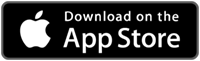
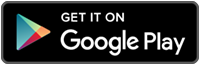
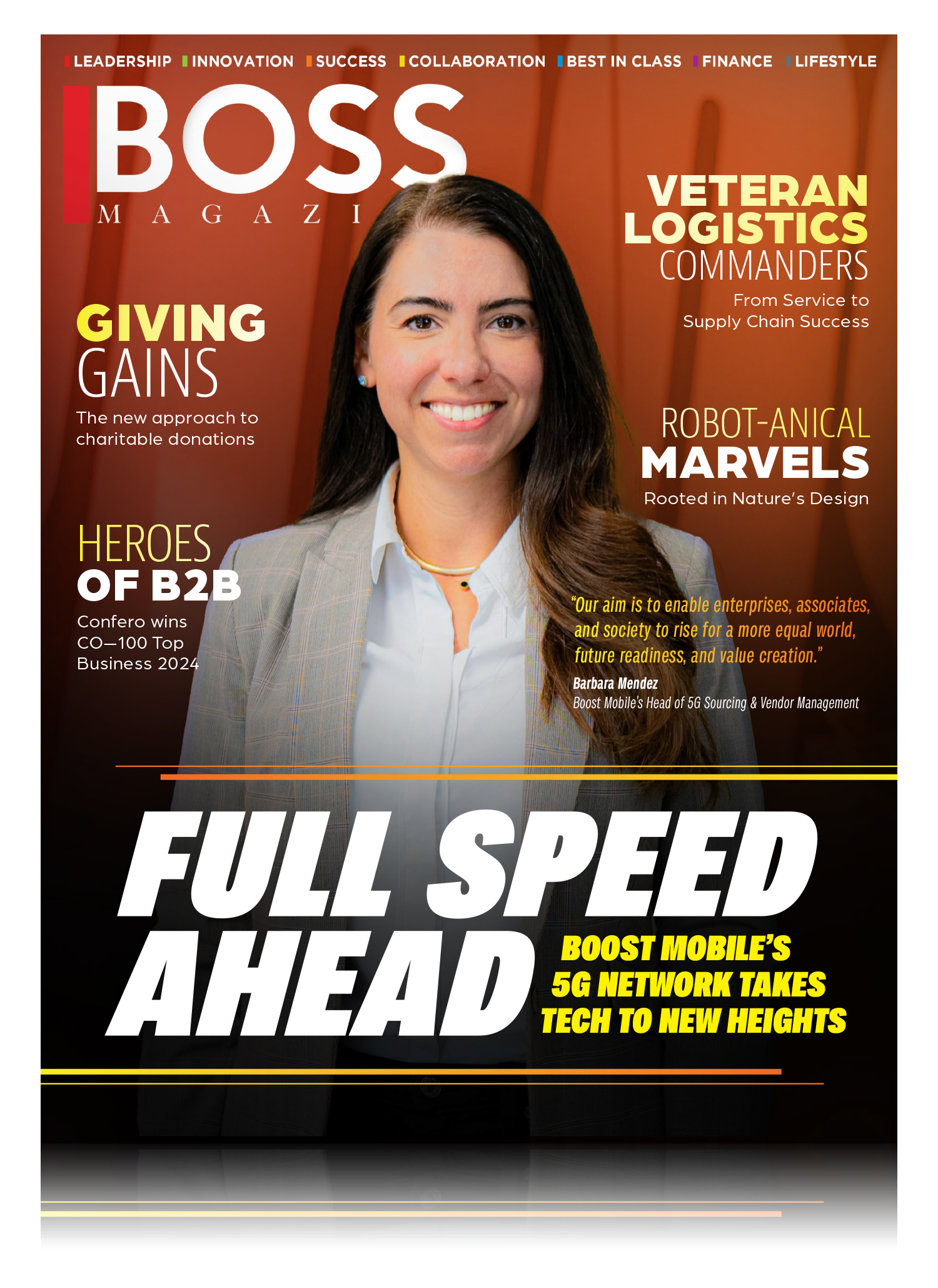
Leave a Reply