How to export your contact list from SiteGround Email Marketing service
Table of Contents
SiteGround’s Email Marketing service allows you to export your contact list. Exporting your contacts as a CSV file offers flexibility, security, and the ability to leverage your contact data more effectively for various purposes.
Whether it’s for backup, migration, analysis, or integration, having your contacts in a portable format like CSV empowers you to make the most of your email marketing efforts.
How can I export my contact list from the Email Marketing service?
To export your contact list, navigate to your Client Area > Services > Email Marketing > Contacts. Click on the Export button on the upper right side of the screen and follow the available options for download.
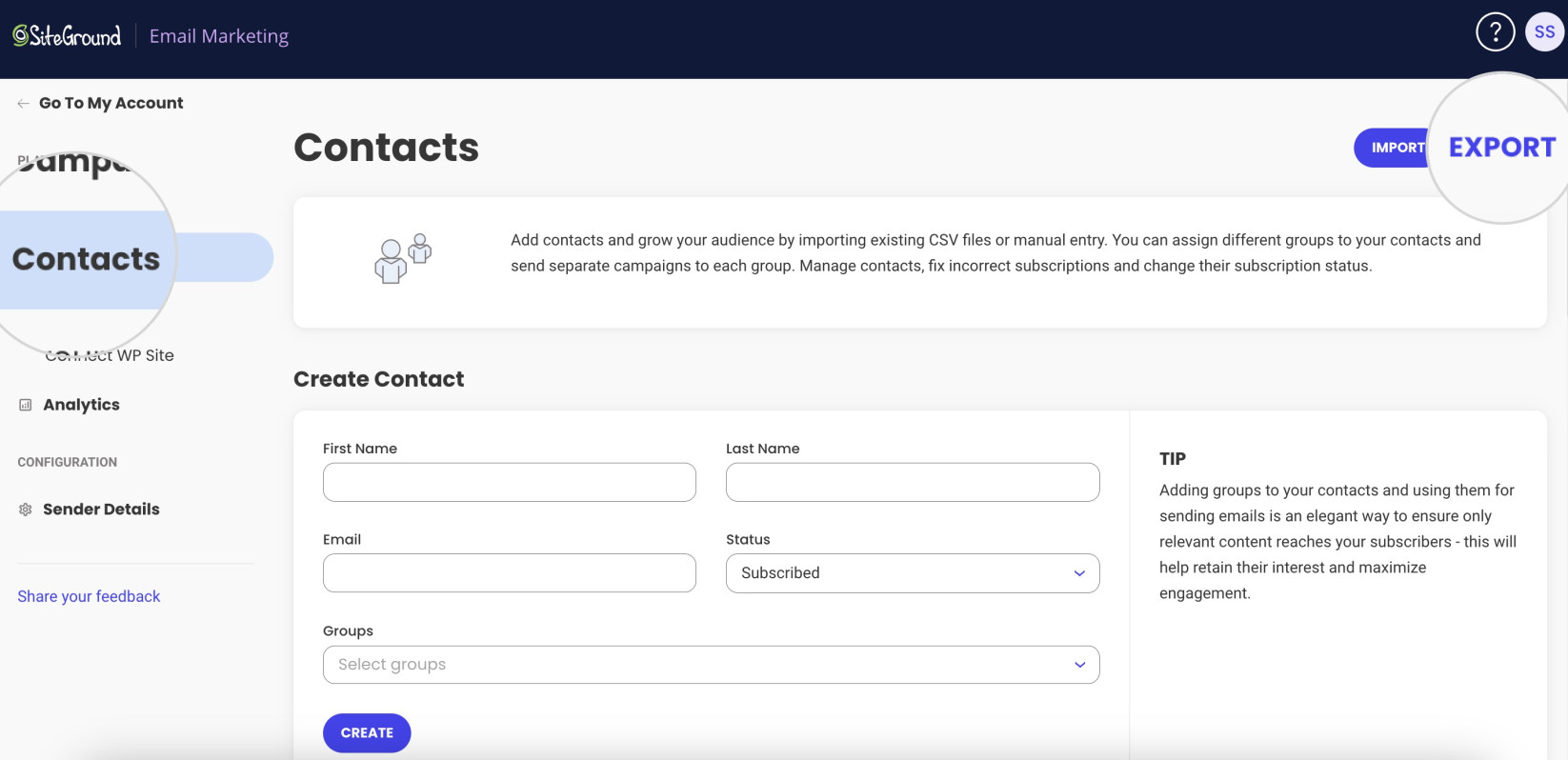
On the following pop-up menu, you can select whether you want to export entire contact list or specific parts of it.
To export All Contacts select the respective option from the Choose contacts drop down menu and click Export.
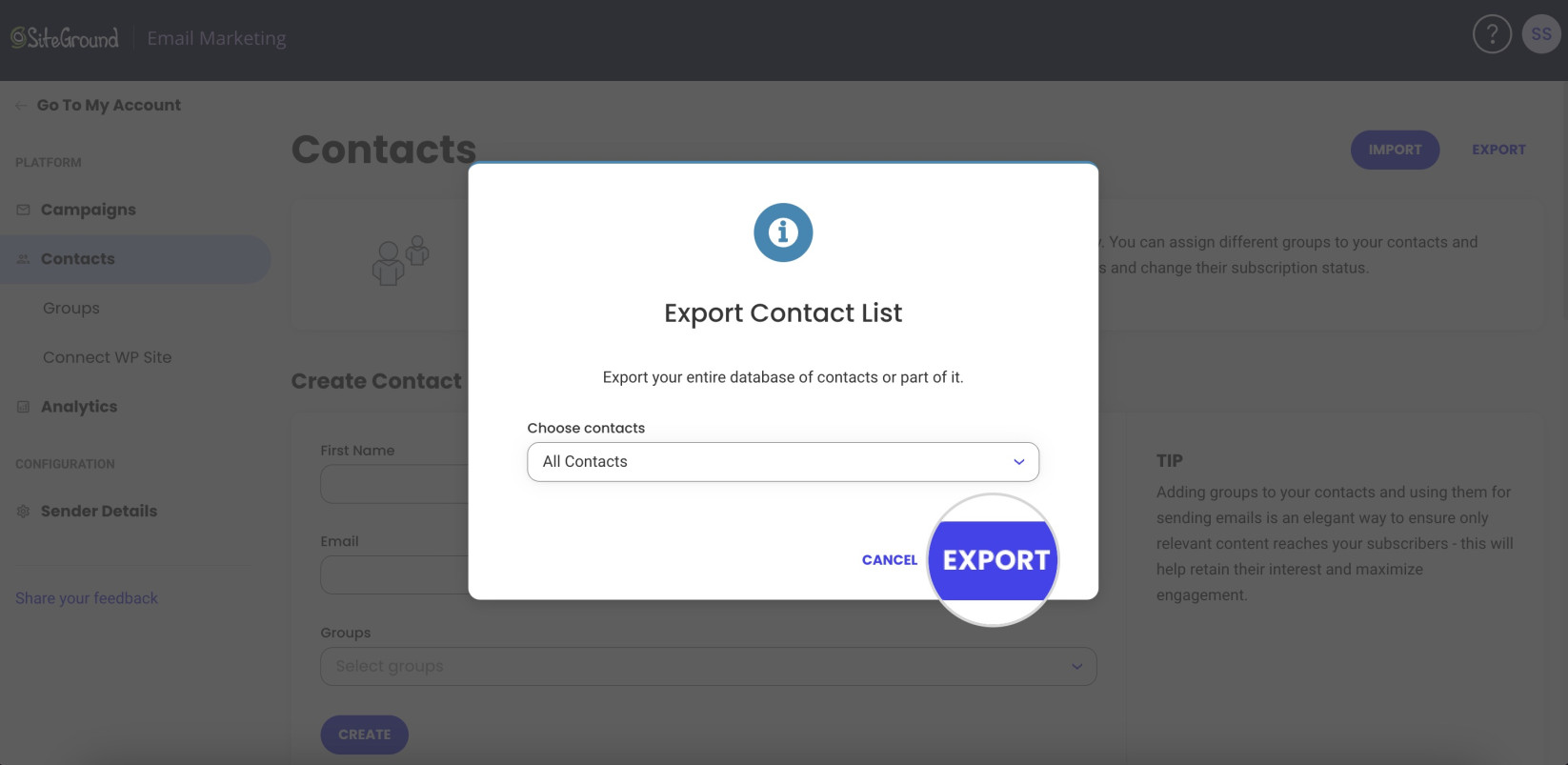
Then the browser will download a CSV file containing all the contacts you have listed in the Email Marketing service. You can find the downloaded file in the bottom left corner of the browser page and click on it to find it on your computer.
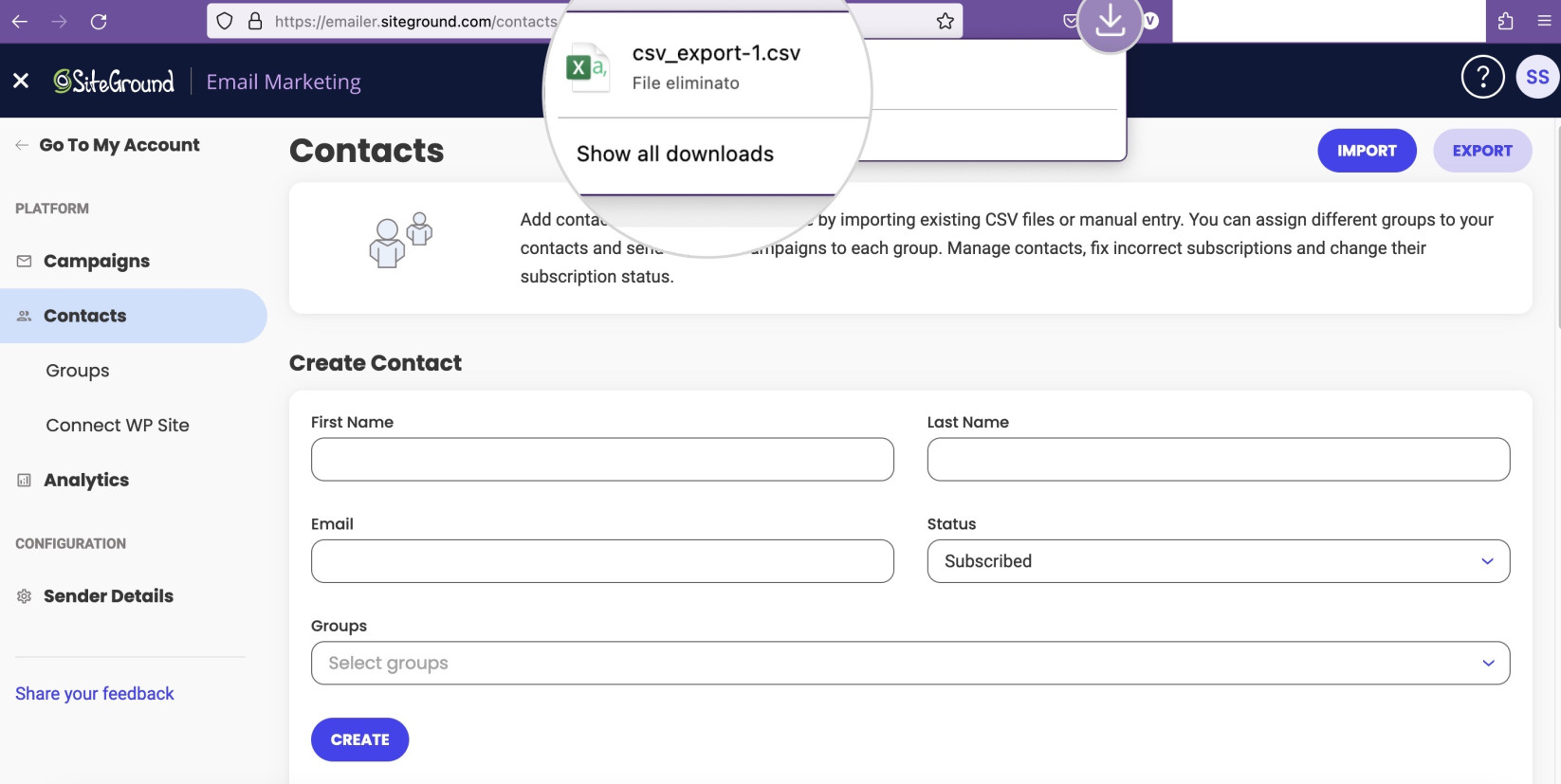
How to export contacts filtered by their status
Alternatively, you can select to export contacts with a specific status with the Filter by status option. Choose a status from the drop-down menu to select which contacts to export. You can choose to export a list with all the Subscribed, Unsubscribed or Suppressed contacts.
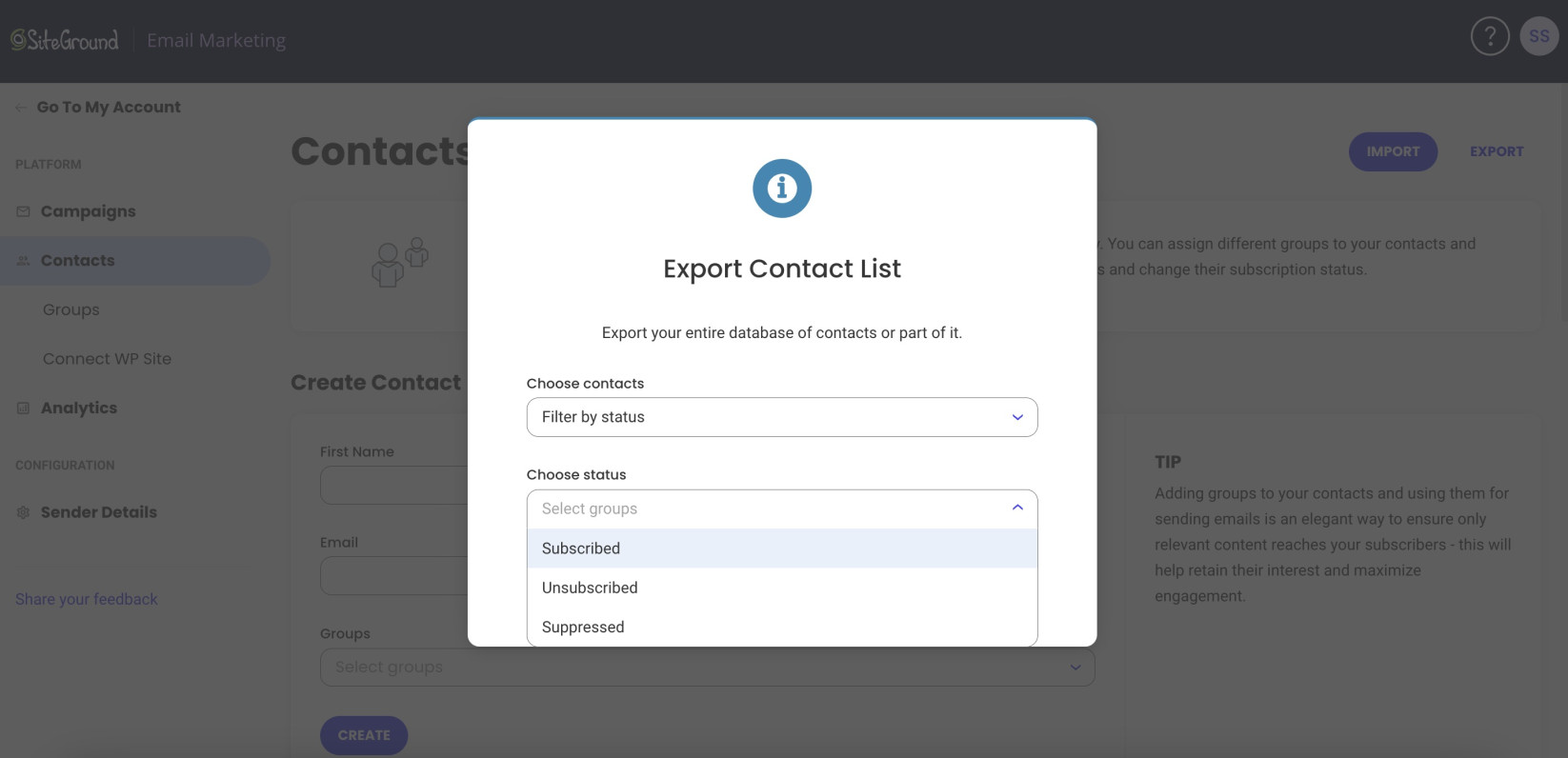
After selecting the status you want your list filtered by, click on the Export button, and the browser will download the CSV list.
How to export contacts filtered by Group
Another option to export your contacts from the Email Marketing service is to filter the list by Groups. To do that, select Filter by group on the Choose contacts dropdown menu. Then select contacts with which specific groups should be included in the file for export, depending on the groups you have created.
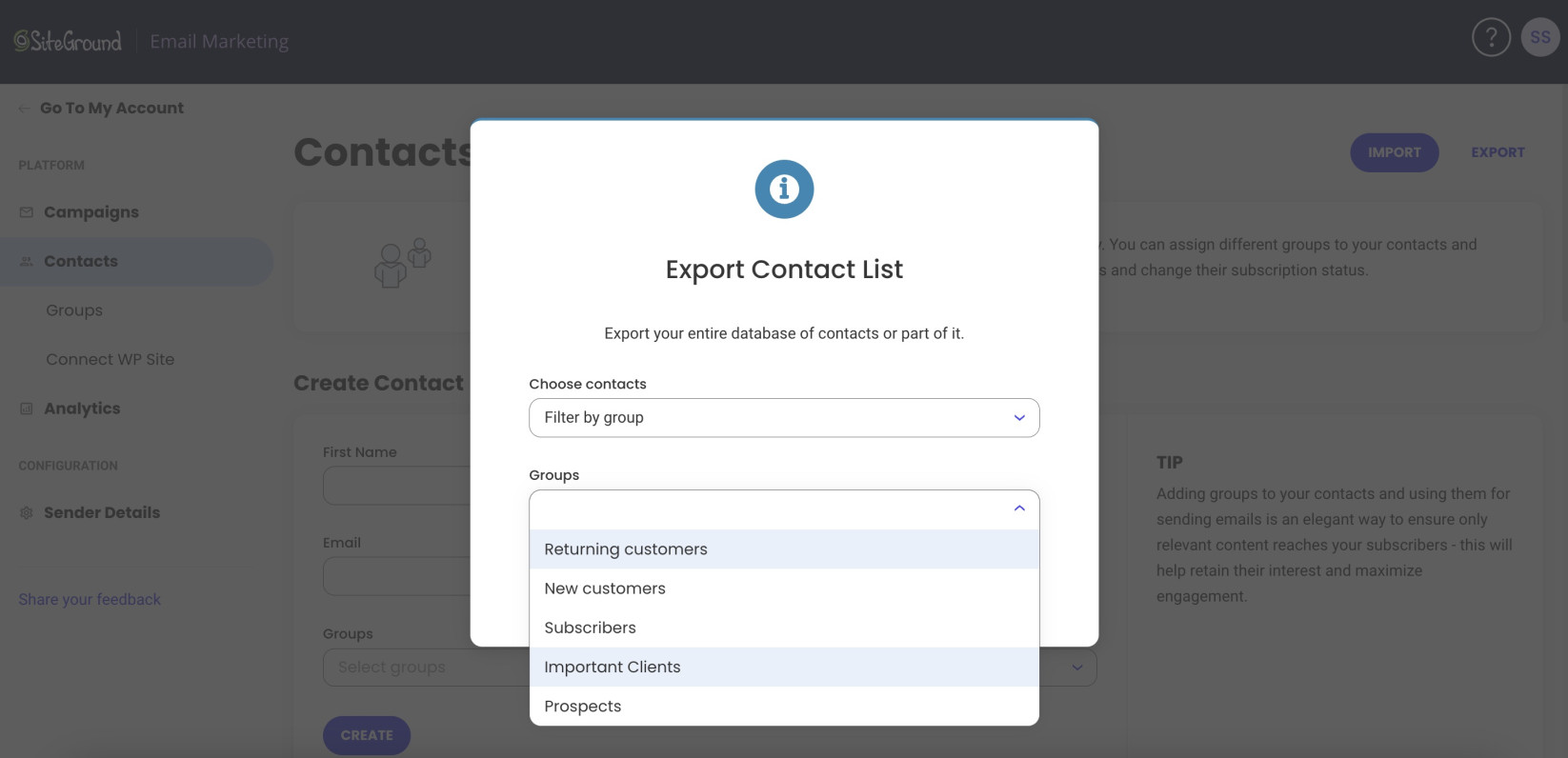
Click Export to start the download of the CSV file, and after opening it, you’ll find a list with the contacts filtered by the group you’ve chosen.
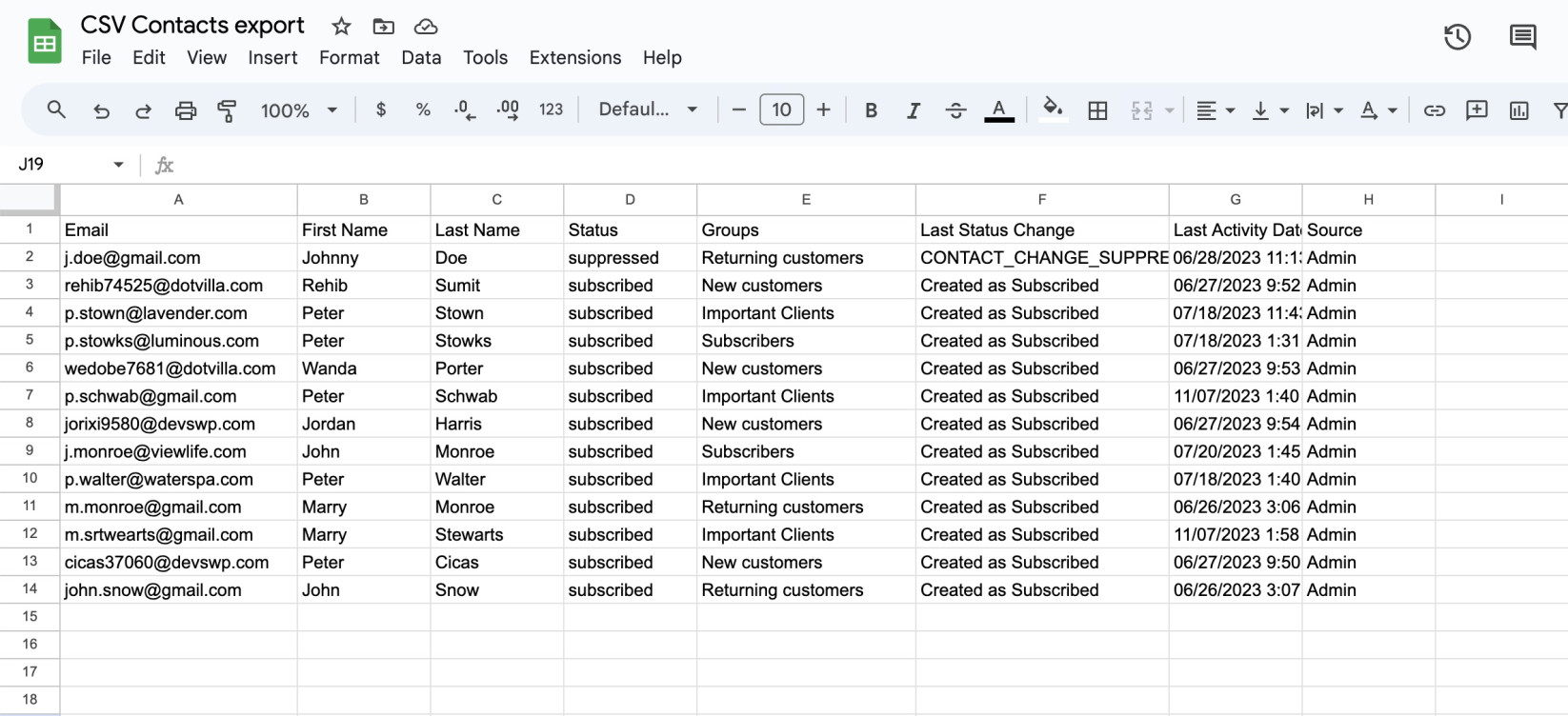
Exporting contacts allows you to maintain a record of your contacts’ data and easily share it with them, fostering transparency and trust. Furthermore, exporting contacts allows you to analyze and process the data in other applications or storage services.
This facilitates data management and segmentation for more targeted marketing efforts. Downloading contacts from the Email Marketing service helps with compliance, transparency, and flexibility in managing and utilizing contact data effectively.