
In the evolving landscape of globalization, the way business is conducted has also changed, and with it, so has traditional workplace attire. Gone are the days when the corporate world was synonymous with formal suits and polished loafers, mirroring a strict corporate culture.
Now, offices are slowly but surely incorporating casual attire, promoting a balanced blend of comfort and professionalism. This shift provides employees with the freedom of expression and eliminates the rigid boundaries of formality, thereby fostering a more relaxed and creative environment.
The Evolution of Casual Wear in the Corporate World
So, how has corporate fashion changed over the years? An interesting example of this shift has been the embrace of skinny jeans for women, once deemed too informal for most work settings. Now, they are a common sight in many modern workplaces, combined with a smart blouse or blazer to maintain the flair of professionalism. Men too, enjoy the acceptance of jeans, often seen complementing smart casual shirts, creating a look that’s simultaneously comfortable and business-appropriate. This acceptance of casual wear is not an abrupt change but one that has gradually gained momentum over the years.
From Formal to Smart Casual: A Gradual Shift
The shift from formal to smart casual did not happen overnight; it is the culmination of a gradual process influenced by factors such as work-from-home arrangements, the evolving start-up culture, and the integration of younger generations into the workforce.
Organizations have started to understand that comfort enhances productivity. Work-from-home arrangements necessitated by the recent pandemic have shattered the long-running belief that professional attire is needed for professional output. As employees swapped their dress shoes for house slippers and still turned in quality work, it reinforced the idea that comfort does not compromise capability.
Start-ups also helped pave the path for this shift. These companies, often helmed by younger professionals, endorsed a more relaxed dress code reflecting their freewheeling and innovative culture. This approach filtered into more conventional businesses, who adopted the relaxed dress code to attract younger, more innovative talent.
Younger employees, with their unique fashion preferences, also played substantial roles in this development. Millennials and Generation Z workers prefer chic and comfortable casual wear that mirrors their personal style, pushing companies to be more flexible and embrace new fashion norms.
Impacts of Casual Attire in the Workplace
The rise of casual attire in the corporate world has noticeable impacts. Primarily, it has transformed the office environment into a more relaxed and less formal space, fostering a sense of belonging among employees. Embracing individualism, employees feel more comfortable expressing their unique selves, consequently improving morale. This eventually helps enhance productivity and work satisfaction. Moreover, it creates a tranquil equilibrium, balancing comfort and professionalism effectively.
Maintaining Professionalism in Casual Attire
Despite the advantages of a casual dress code, maintaining professionalism is crucial. Firms must establish guidelines about what is acceptable and what is not to prevent misinterpretation that could lead to inappropriate attire. Casual wear can range from jeans and t-shirts to dresses and chinos, depending on the nature of the business and its culture. Employees must ensure their outfit choice, though comfortable, is still appropriate for a professional setting.
Conclusion
The rise of casual attire in modern workplaces is a clear representation of how work culture is evolving and aligning itself with modern trends. By endorsing a casual dress code, companies successfully balance comfort and professionalism, resulting in a more harmonious, productive work atmosphere. Hence, it comes as no surprise that more firms are taking a step into the future, waving goodbye to restrictive formal wear and warmly welcoming the era of smart casual attire.












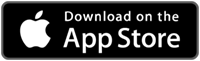
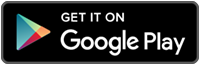
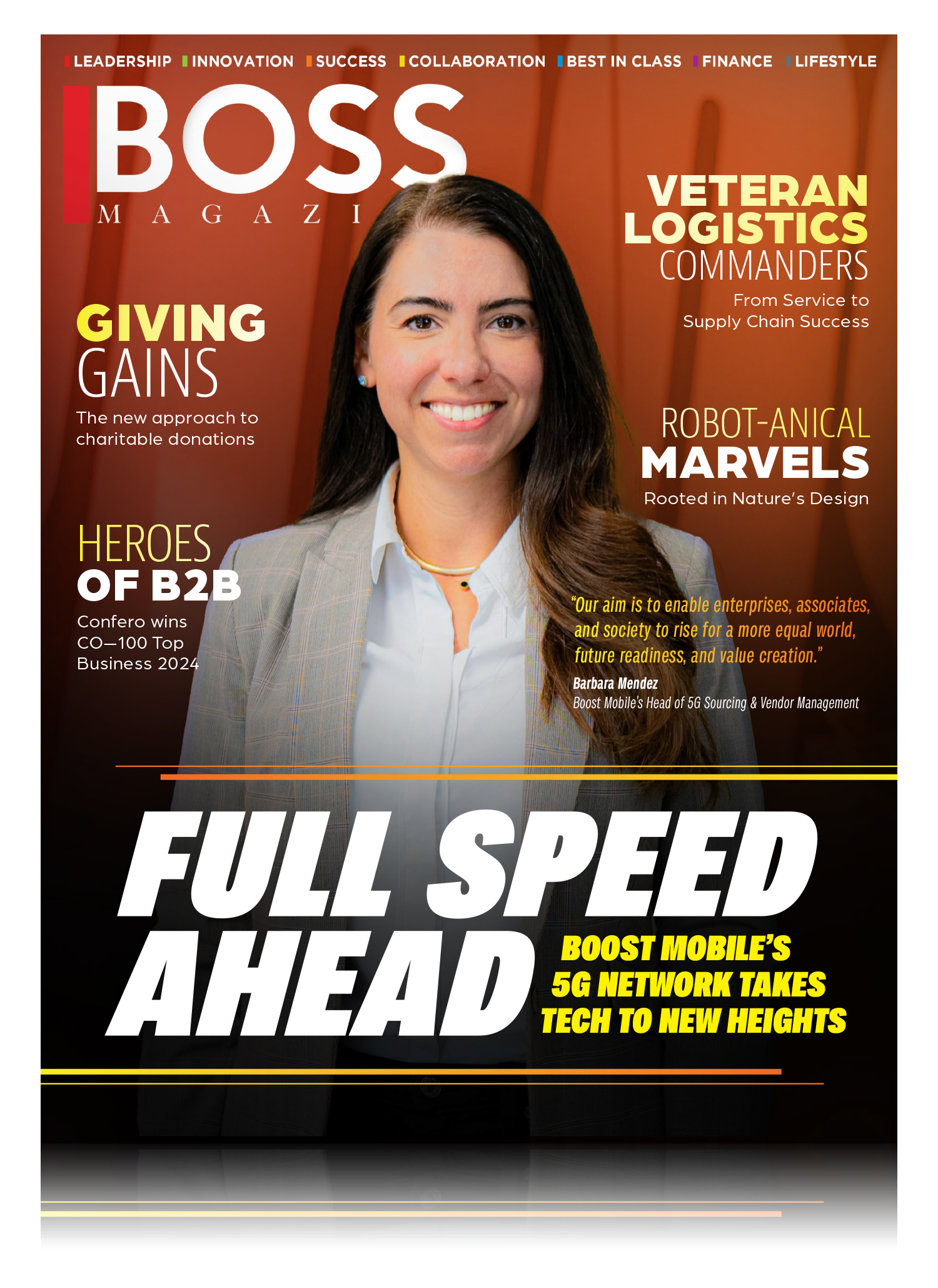
Leave a Reply