Opening a food truck can be a financially beneficial entrepreneurial venture
If you’re trying to start a business, food service is always a good idea. However, to avoid the hefty overhead of a restaurant, many entrepreneurs focus their efforts on the mobile alternative – food trucks. And if you’re thinking about starting a food truck business, you can check here some food trucks for sale

While slinging dishes from the back of a rolling food truck sounds fun and exciting, there are many steps involved with getting up and running. Here are the seven steps to start a food truck business.
Whether you’re looking for a fully-equipped truck or a customizable one, at Tampa Food trucks for sale you’re sure to find something that fits your budget and vision. In addition to selling food trucks, the website also provides resources and guidance for aspiring food truck owners. From permits and licenses to marketing and branding, starting a food truck business can be daunting, especially for first-timers. However, with the help of the right hacks, you can navigate the process more smoothly and increase your chances of success.
Step One: Determine Your Menu
First and foremost, you need to figure out what you’re going to sell. This step is the most important because it will shape your entire business model. There are a few crucial questions to answer, including:
- Who’s Going to Cook the Food? – Are you going to make your dishes, or will you hire a professional chef? Either route you take, you also have to consider who else can prepare your food. After all, you or the chef won’t be on the truck 24/7, so you have to make sure that other people can follow your recipes too.
- How Will You Source Your Food? – Modern consumers are much more invested in the origins of their food, so they will pay close attention to what you’re offering. If you’re serving specialty dishes, where will you get the ingredients? What happens if there’s a supply issue? You have to know what to expect before you even start looking at trucks.
- What’s Your Core Menu? – Realistically, you’ll have a handful of items that are your biggest sellers, along with other dishes that may or may not sell well, depending on where you’re located. To keep operations simple, you should focus your attention on a few key dishes. If you have an extensive menu, you’ll have to store more items in the truck, and storage is a luxury.
- What About Preparation? – Will you make everything on the truck, or will you have a prep kitchen for most of your items? Food trucks are relatively small, so you can’t make complicated dishes that require intricate preparation. If possible, try to make your core menu on a truck to see how well it will work. If you need special equipment, you’ll need a backup kitchen, which will add to your overhead costs.
Step Two: Research Food Truck Laws in Your Area
Can you drive your truck to different locations, or do you have to remain stationary? Will you need access to a bathroom wherever you’re located? What about regulations regarding other restaurants and businesses?
Each state, county, and city have their own rules. If you can be mobile and serve the public in different locations, you’ll have to be permitted in each spot. Otherwise, you could get shut down before you have a chance to make a single sale.
Another element to consider is private vs. public vending. If you’re serving the public, you’ll need a seller’s license and a health inspection report. If you’re doing private catering, the laws are a bit more relaxed, but you still have to follow specific regulations. Most food trucks will do both, so you need to know how to operate in each situation.
During your research, look at the fees and documentation required. Start with your biggest location and figure that out first. From there, you can expand to new cities and counties, assuming that there’s demand for your food. Also, don’t forget about rules regarding employees on the truck, unless you plan to do everything yourself.
Step Three: Find a Food Truck
Since food trucks have become more gourmet in recent years, there are many more options than there were 20 years ago. That said, you have to weigh the pros and cons of paying more for a state-of-the-art kitchen on wheels. Knowing your menu beforehand will ensure that you can get the best truck for your needs. For example, most older trucks will only have a flat top grill, a fryer, and a steam table. If you need more than that, you’ll have to upgrade to a newer model.
The other factor to consider is whether you’ll lease or buy your vehicle. It’s cheaper to lease a truck, but you have less control over what you can do with it. Leasing also allows you to upgrade to a newer model later on since you can trade in one vehicle for another.
Finally, think about the size and length of your new food truck. Who will drive the rig? Do they need a special license for a vehicle that large? What about bridges and overpasses? Will you have to worry about height restrictions? All of these details matter if you plan on hitting the road and visiting multiple locations.
Sometimes it’s better to lease a food truck, or buy a van and do it yourself. Van leasing allows you to have a long-term rental agreement, meaning you can have better quality vehicles for a lower price.
Step Four: Find a Lot for Your Truck
In this step, we’re referring to a lot to park the truck overnight. You’ll need a place to clean and restock, as well as fill up on ice, water, and propane. You can find 24-hour food truck lots in major cities, but you have to pay rental fees for the privilege. These lots will often offer beverages and snacks for resale as well.
When looking for a lot, you need to make sure that it’s centrally located and easy to get in and out. Some lots may be small, so backing your truck in at night can be challenging.
Step Five: Come Up With Your Brand
Once you’ve figured out the core elements of your food truck, you can get into the fun part – branding. Overall, food trucks are meant to be fun and exciting, so your brand should reflect that attitude. Ask yourself these questions when coming up with a brand:
- What emotion do you want customers to feel when they see your truck?
- How does the brand fit in with your menu?
- Is your brand too narrow or too broad? For example, if you name your business “the Tomato Soup Truck,” you can’t necessarily branch out into other dishes besides tomato soup. Conversely, a name like “Johnny’s Food Truck” is too generic, so people won’t know what you sell until they see the menu.
After developing your brand identity, you can focus on creating specific marketing elements, such as:
- Logo – Your logo should go on everything possible, including the truck itself and your food packaging. Fortunately, you can create a logo for free using sites like Tailor Brands and get EPS logo which allow you to enlarge your logo to print on your truck.
- Vinyl Wrap – Most food trucks will get wrapped top to bottom in vinyl. Even if you don’t go that far, you should have large vinyl pieces to advertise your truck. Think of the vehicle as a mobile billboard and create something that makes people want to walk up. Also, keep in mind that the service windows won’t be visible while you’re selling.
- Business Cards – One of the best ways to promote your food truck is to hand out cards to everyone you see. The card should have all your contact info, including social media profiles so that people can follow you (literally!).
- Stickers – Branded packaging can be expensive, but stickers are relatively cheap. You can buy a giant roll of stickers and add them to to-go boxes, food trays, cups, and more.
Step Six: Market Your Food Truck
Social media will be the best option for promoting your food truck. Sites like Twitter, Facebook, and Instagram allow you to cultivate a following quickly and easily. Best of all, if your location changes regularly, you can notify your audience so they know where to meet you.
Ideally, you’ll build your social profiles before buying a truck. Doing this allows you to gauge interest and see how people react to your brand. So, if you need to make any adjustments, you can do so before sinking too much money into your business.
If possible, take food shots of your menu as you develop it so that you can see which items get the most engagement. From there, you can figure out your core menu, which may be different than what you expected.
The other benefit of having a food truck is that there are many avenues to promote your business. In most cities, food truck lots bring together different flavors, much like a shopping mall food court. You can reach out to these lots and see what kind of buzz you can generate before hitting the road. In a best-case scenario, you might have spots to sell before you buy your vehicle.
Step Seven: Start Selling
Now that all the planning is finished, you’re ready to hit the road! As with any business, you’ll need to figure out your accounting and staffing needs, but those elements are not exclusive to food trucks. Some food truck-specific problems you may encounter include:
- Maintenance Issues – What happens if your truck breaks down or gets a flat tire?
- Parking Issues – You’ll need ramps or blocks to keep your truck level when parking next to a curb.
- Clearance Issues – The service doors need a few feet to open correctly. Poles, bushes, and other obstacles can easily get in the way.
- Power Issues – If your truck doesn’t have a generator, you’ll need to run the vehicle periodically during a shift.
- Sanitation Issues – Older trucks can be hard to keep clean and may leak in the rain. You have to know what to do if dirty rainwater starts pouring in.
- Logistical Issues – If your location changes regularly, you need to figure out all these details for each spot. If necessary, you’ll have to make a site visit to ensure that there are no nasty surprises.
Overall, being prepared is the best defense against disaster. Planning for all of these issues helps ensure that they don’t derail your business. Happy vending!





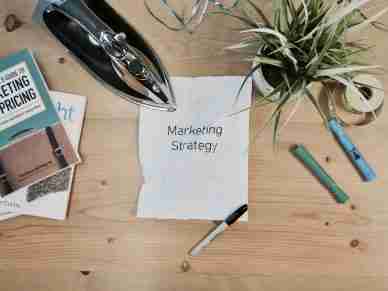






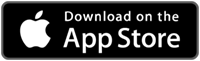
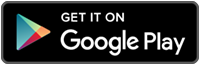
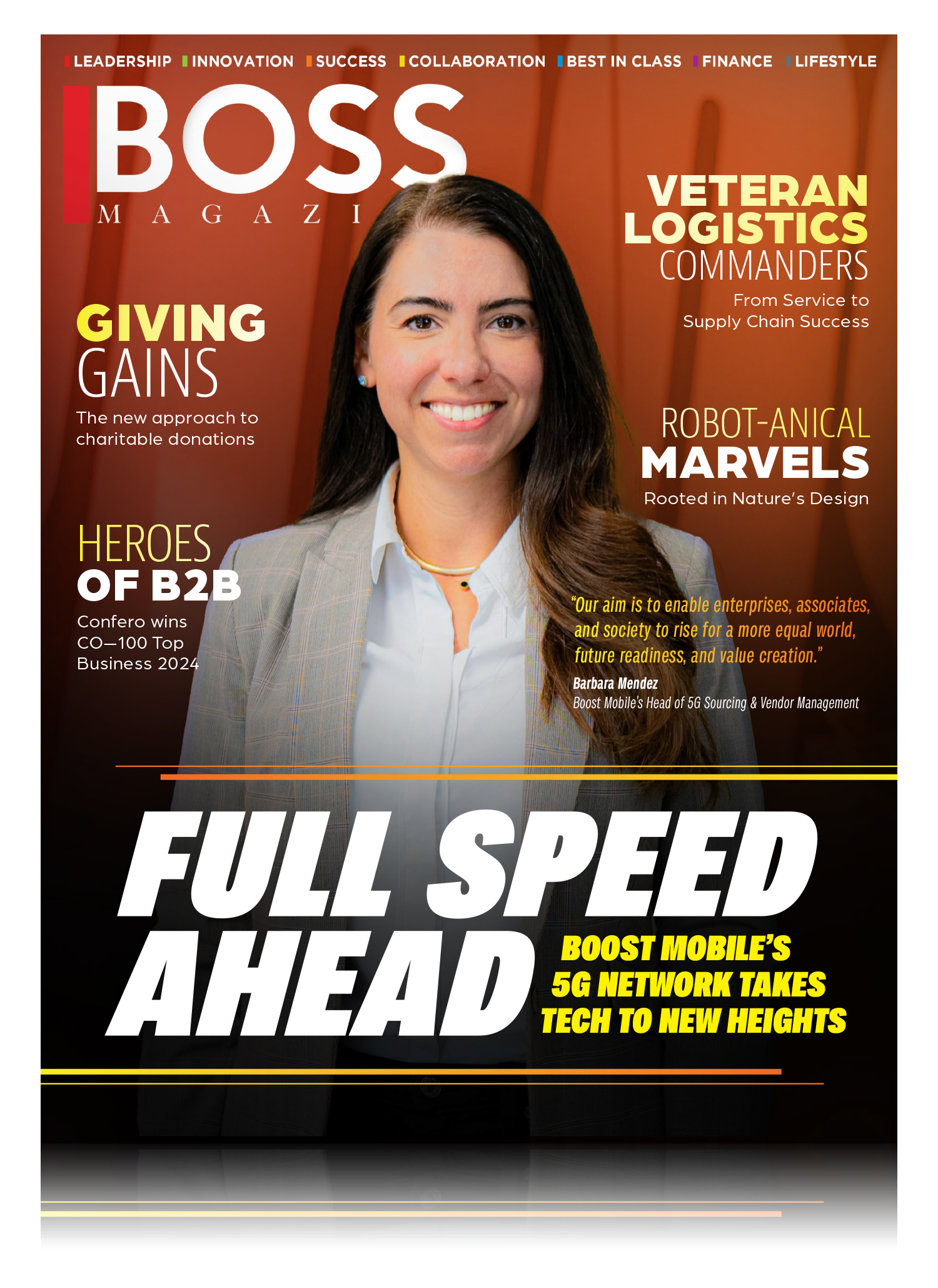
Leave a Reply