Joomla! Article Page and How to Link Articles
Table of Contents
Joomla! provides an extremely wide range of options for creating different types of content and for structuring it on your website. The tutorial explains how to create a simple page and display it in the menu of your Joomla! website.
Joomla! 4
How to create Joomla! 4 articles
To create a new article go your Joomla! administrator panel then click the + sign next to Articles on the dashboard.
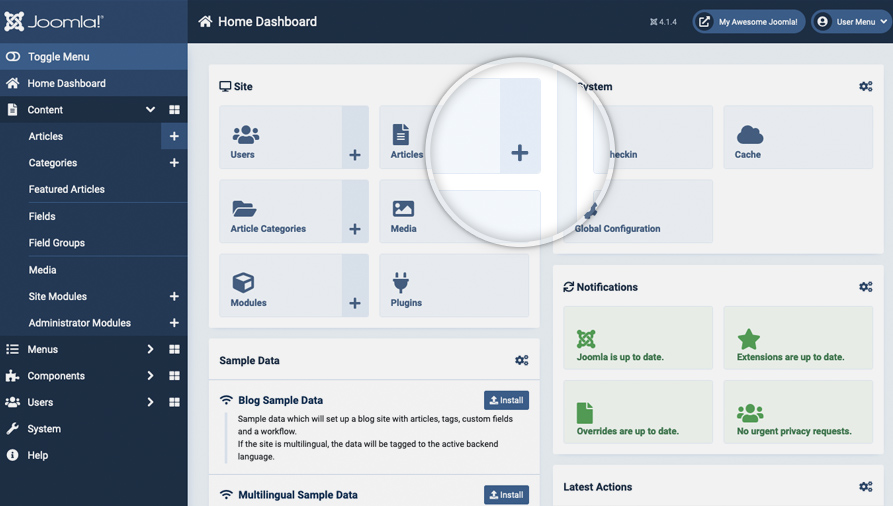
This will open a WYSIWYG editor that you can use to write and format your new article text, add images & links to it, and more:
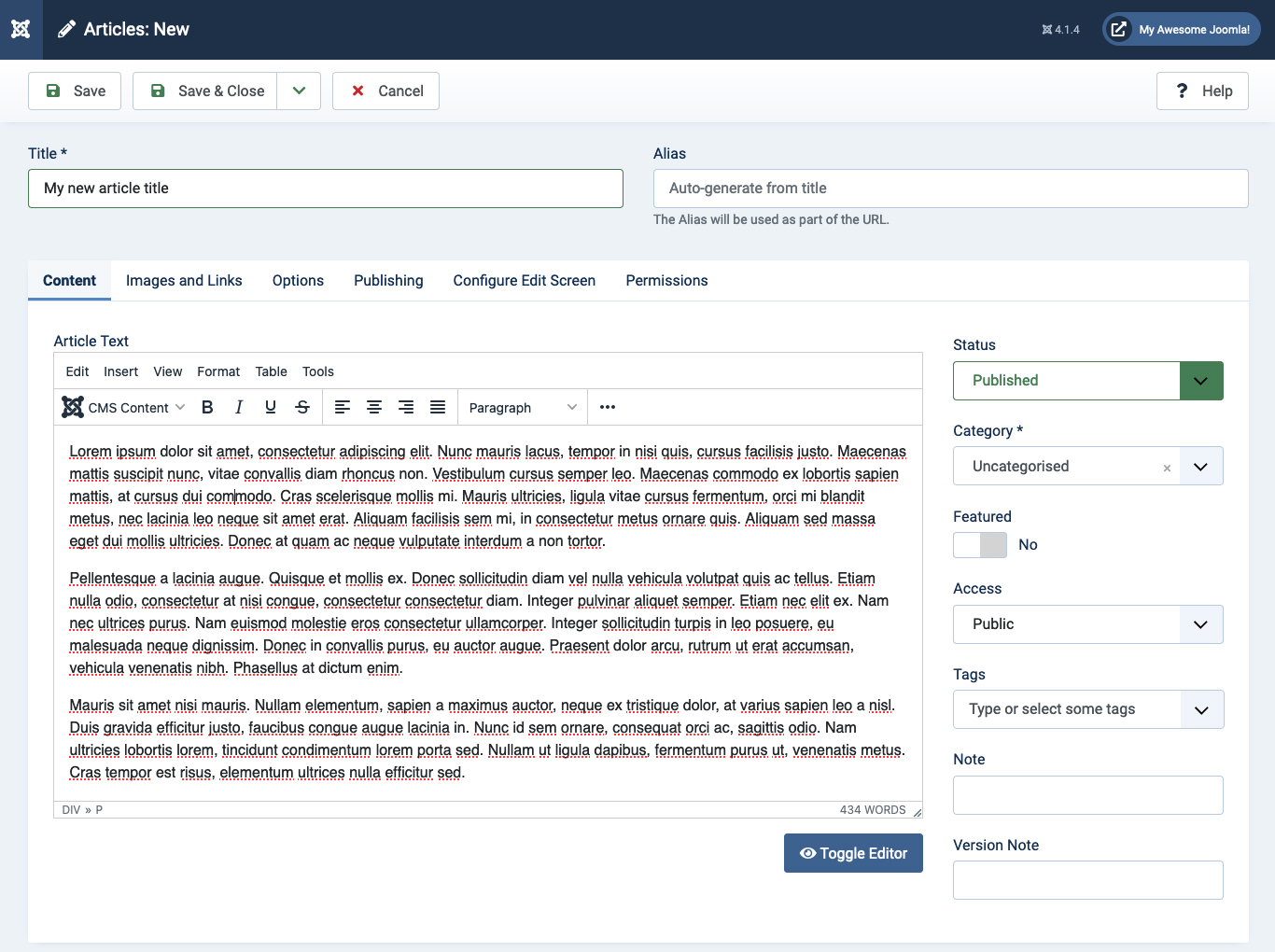
When you are done with writing your new article click Save to save its contents and effectively publish the article.
How to link articles in the Joomla! 4 menu
Once you have created your article you can link it in a menu on your website, so that your visitors can actually find and read the article. To do this start by clicking the + sign next to the desired menu in Menus section on the left side of the administrator dashboard.
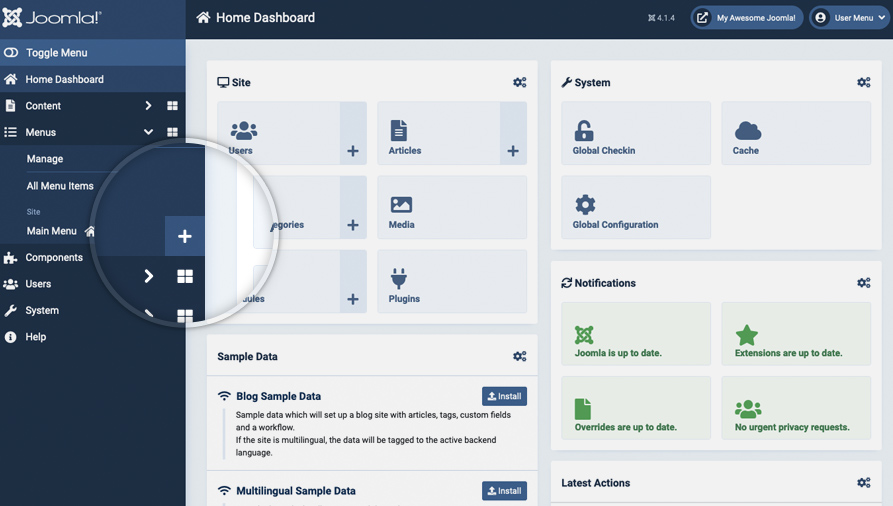
In the menu editor type in the name of the menu item in the Title text box and then click Select next to Menu Item Type. In the popup that opens select Single Article.
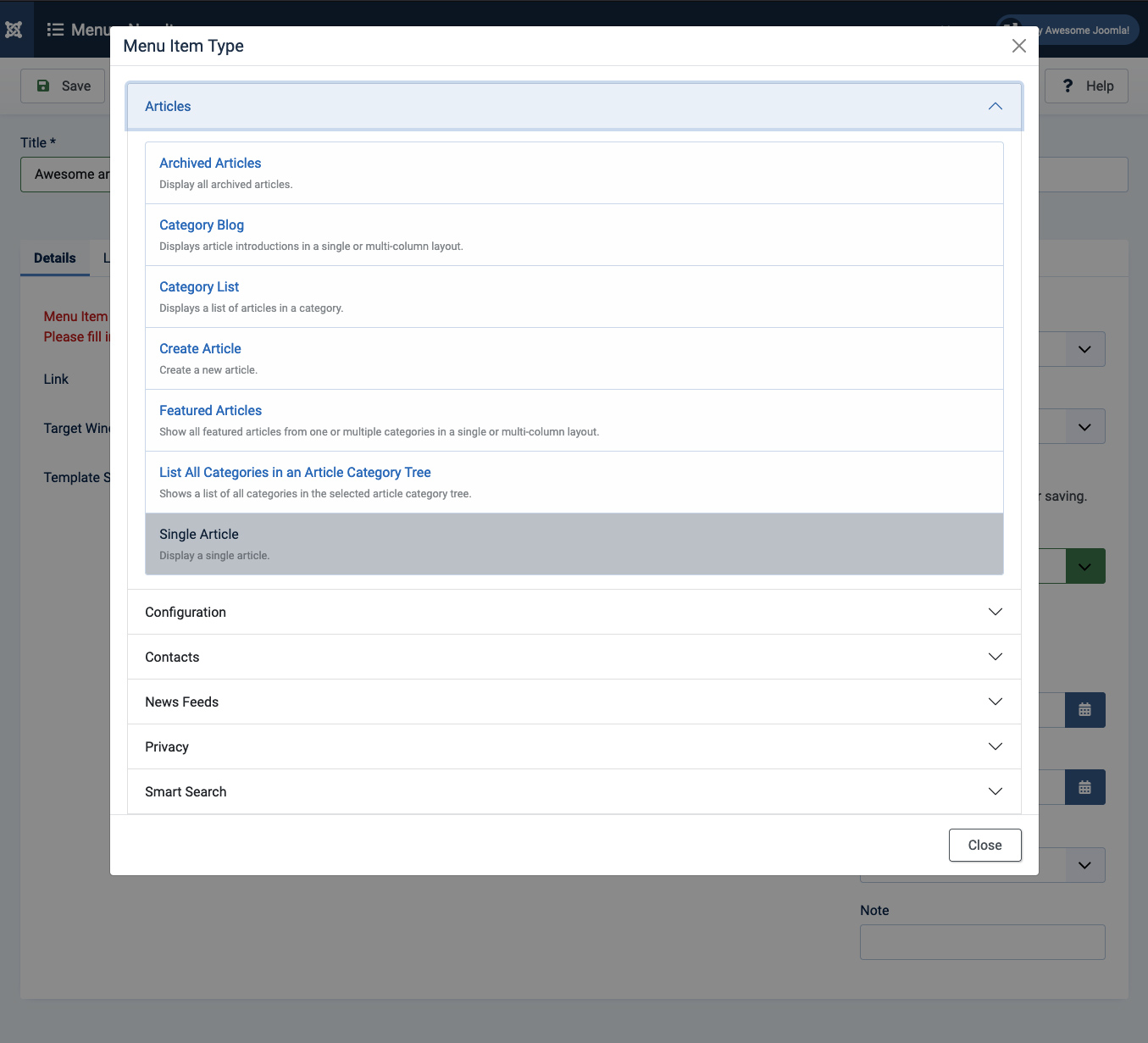
Then click Select next to Select Article and find and click on the name the desired one.
Click Save to apply the changes.
That’s it, you can now open your website and see your newly created menu item that links to your new Joomla! 4 article.
Joomla! 3
How to create Joomla! 3.x articles
Basically, the content for most of your standard pages that consist of text, images, and hyperlink will be created in the Article Manager, which can be accessed through the Content menu item in your Joomla! 3 admin page:

When you click on Add New Article, you will see a WYSIWYG editor that you can use to write and format your new article text, add images & links to it, and more:
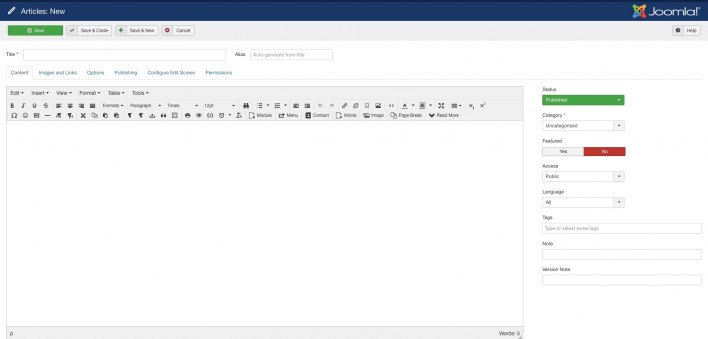
Important: To make your article visible on your website for all visitors, you need to put it on Published status and Public Access.
How to link articles in the Joomla! 3 menu
Once you have created your article you will most probably want to link it in the menu of your website, so that your visitors can actually be able to find and see it. To do this you need to use the Main menu manager.

After you have indicated that you want to create a new menu item, you will have to select its type:
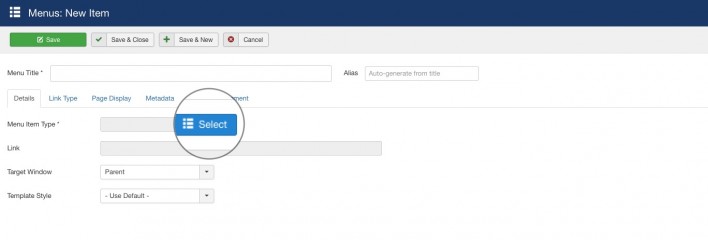
Since we will be linking content created through the Article manager we should click on the Articles link in the list. If you want the new menu to simply open the article you have just created simply choose the Single Article option.
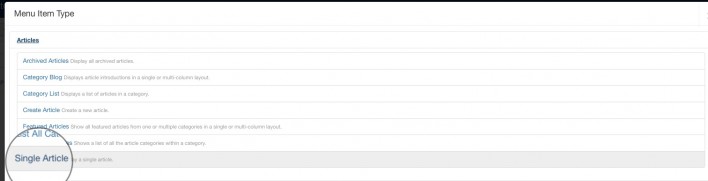
Once you choose this option, a box for selecting which article exactly you wish to link to will appear:
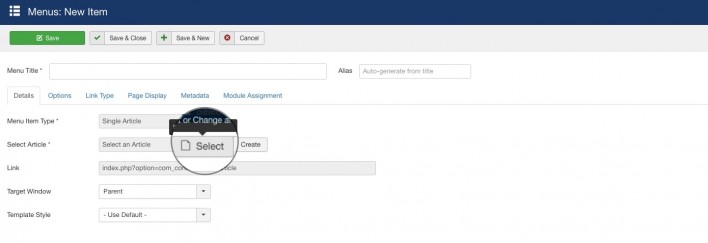
Click Save to apply the changes.
That’s it, you can now open your website and see your newly created menu item that links to your new Joomla! 3.x article.