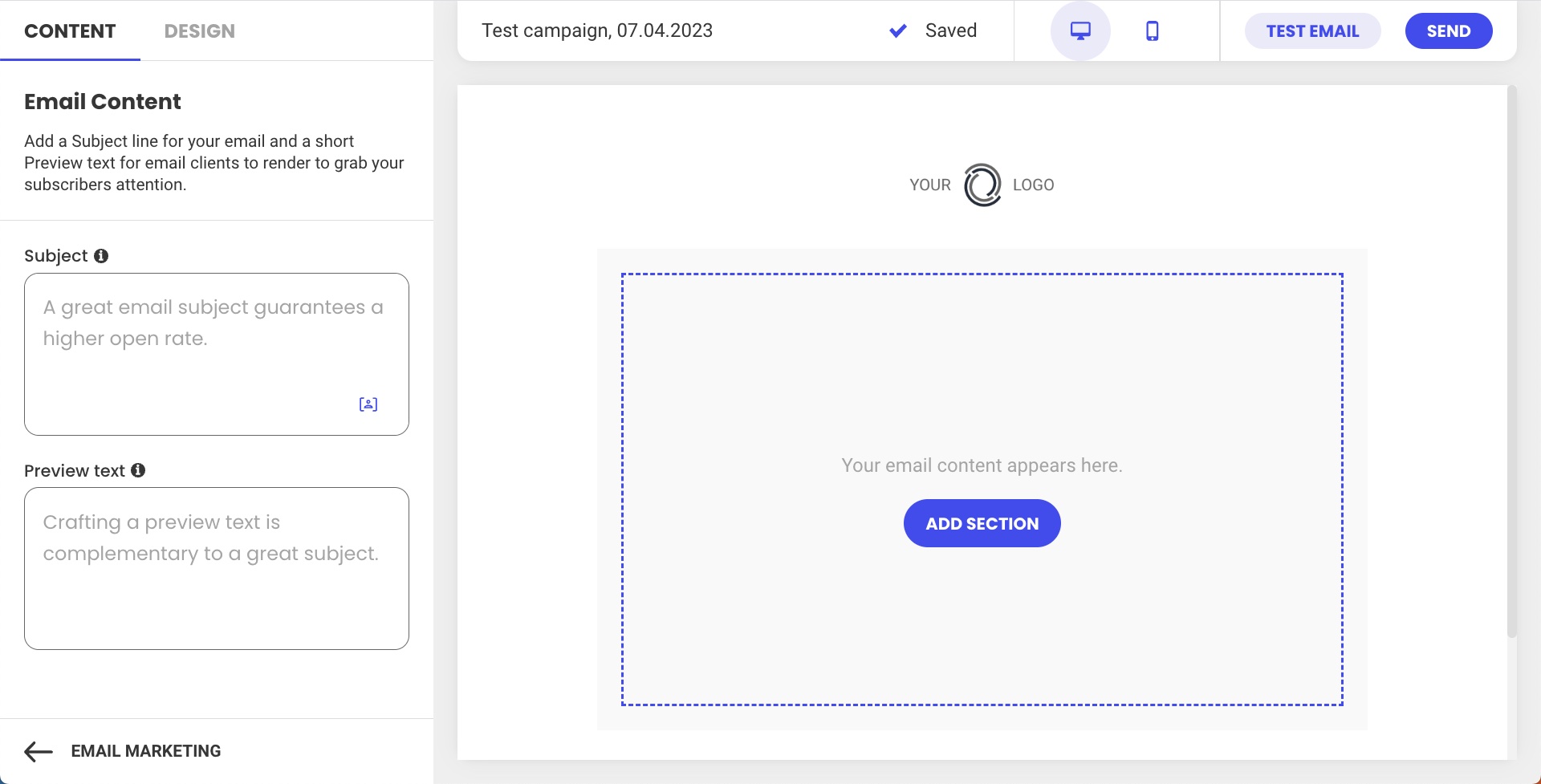Starting a New Email with Basic Layouts
Table of Contents
The layout is the general structure of an email upon which you build the content of your marketing campaigns.
The Email Builder in SiteGround Email Marketing offers multiple basic layout templates you can choose from. They will give you a general idea of how your email will look, and you can use them as a foundation for your design that you can further customize.
In this guide, you will learn how to use the basic layouts in SiteGround Email Marketing to optimize your process of building new marketing campaigns.
How to Start a New Email
The menu of available basic layouts appears when you open the Email Builder for a new campaign for the first time.
To start a new campaign email, go to Email Marketing > Campaigns, and press the New Campaign button in the top-right corner. If there are no previous campaigns, you will also see a New Campaign button at the center of the page.
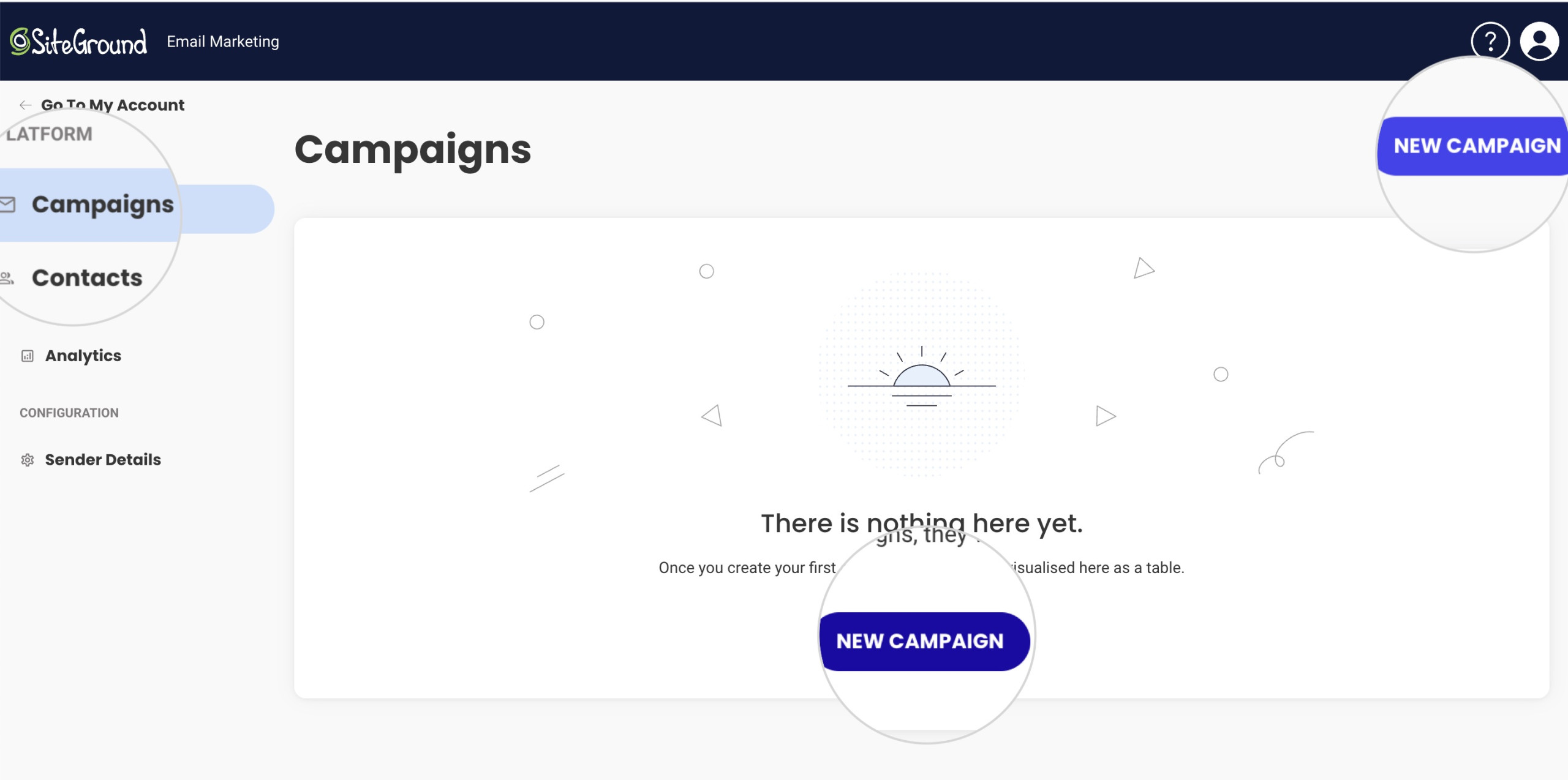
A new window will prompt you to name the campaign. Hit the Continue button to confirm the name and open the Email Builder.
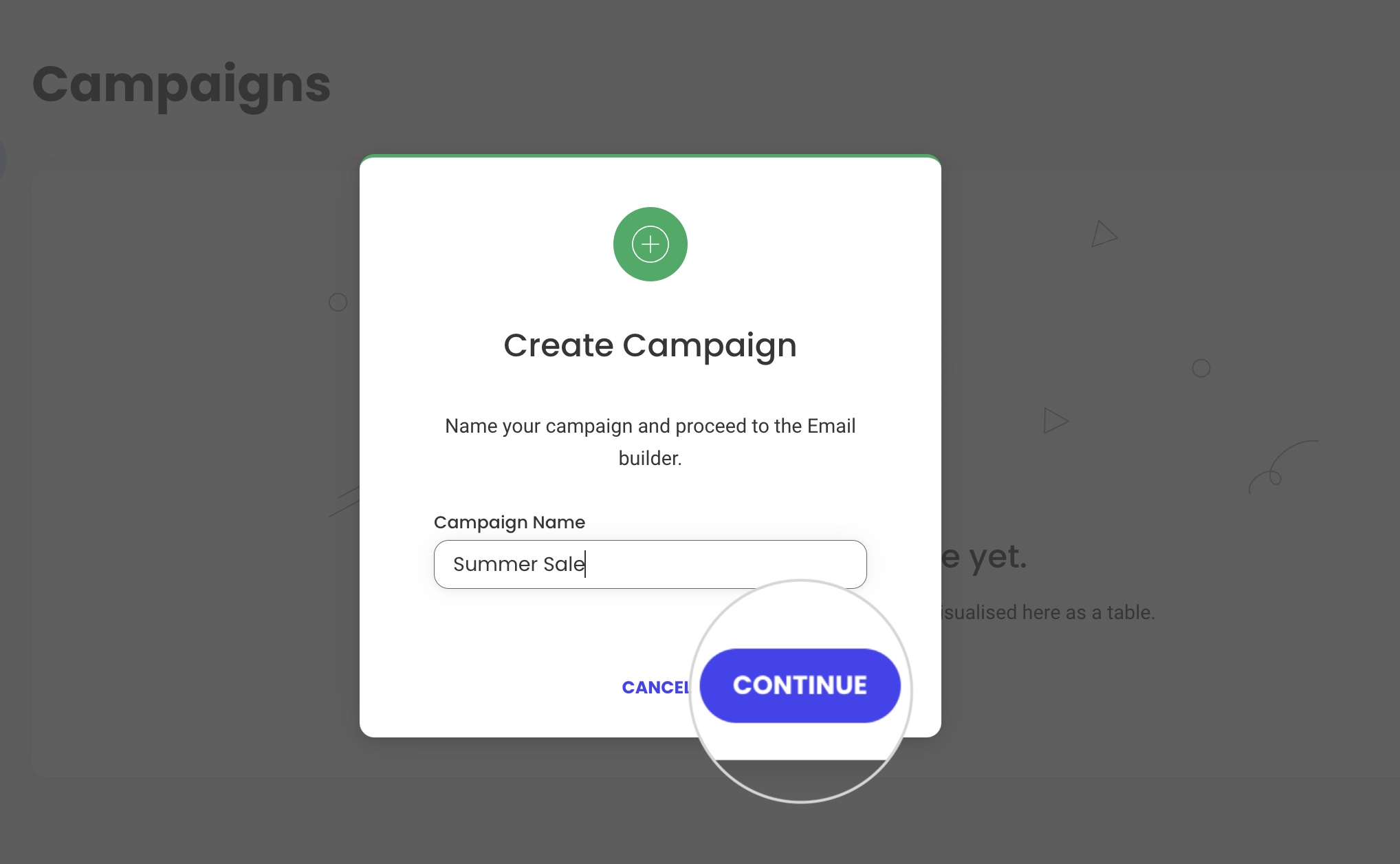
How to Choose a Basic Layout
The Email Builder will prompt you to choose a Basic Layout. In the center of the page, you can preview the available preset layouts and choose one by hovering over it. When you are on top of a layout, a Select button will appear. Click on it to apply the layout to your email.
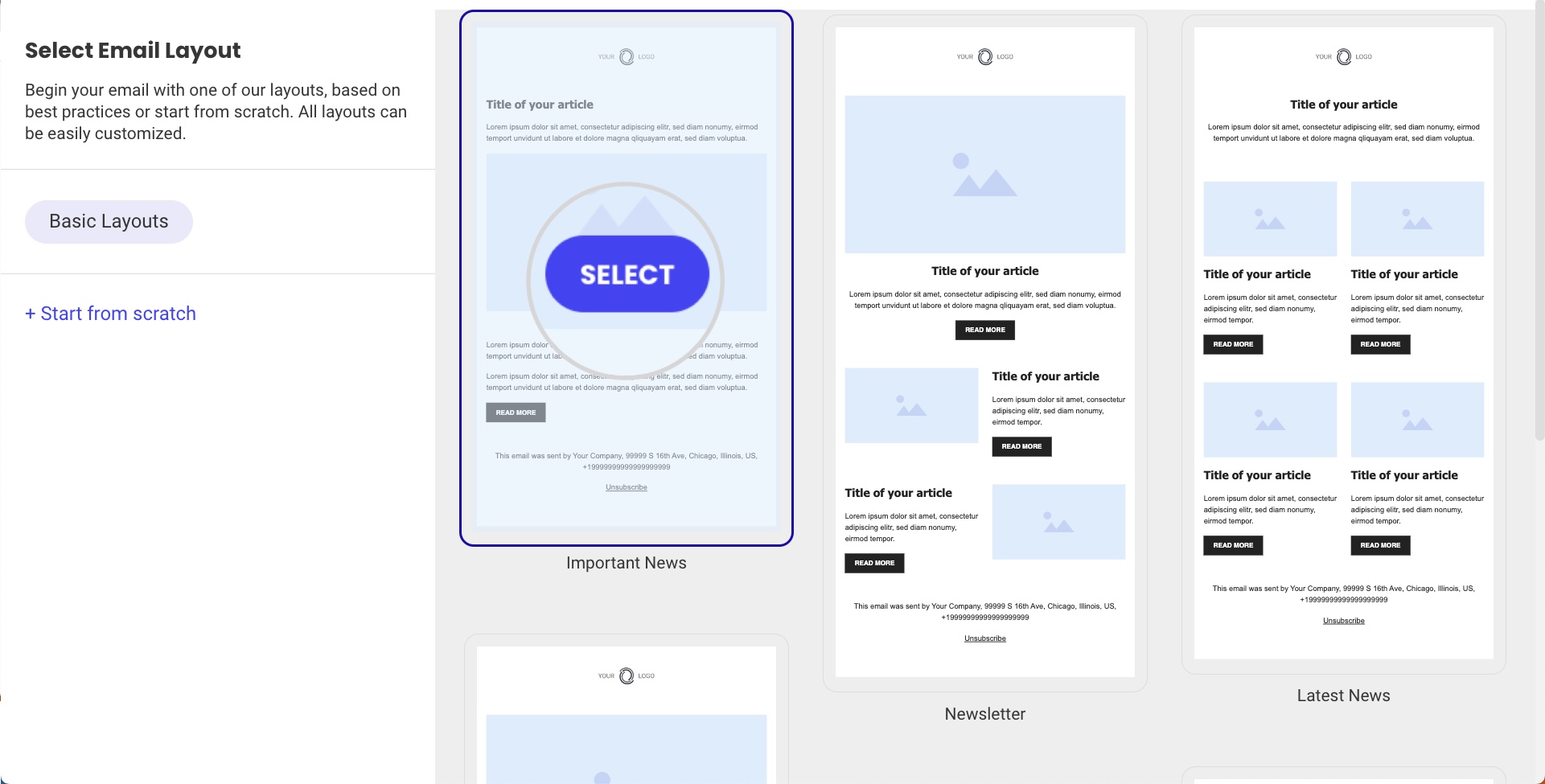
The layouts have the following characteristics:
- Layouts don’t change the visual aesthetics of the email. They determine the arrangement and position of the separate email sections.
- Layouts don’t change the colors, fonts, or buttons of the email.
- The selected layout applies only to the current campaign you are editing. It won’t be forced on previous or future campaigns.
- Even if you choose a layout template, you can still rearrange the sections as you like.
The selected layout will populate your email with placeholder sections and text. You can use these sections and just change their content. You can further customize the design by deleting and rearranging the existing sections or adding new ones.
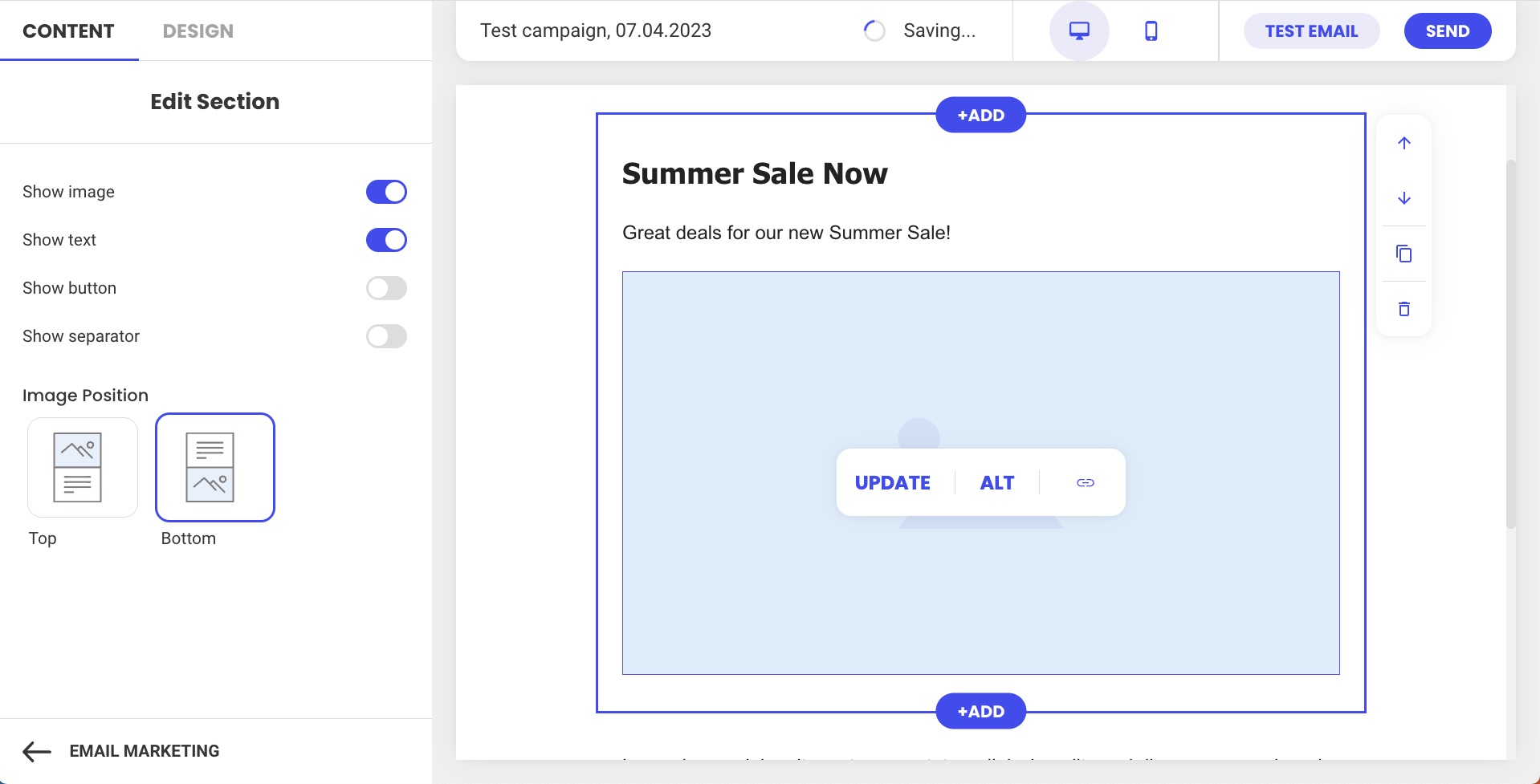
How to Start an Email without a Basic Layout
You don’t have to choose a preset layout when you start composing an email. If you prefer to compose your email from the ground up, select Start from scratch from the menu on the left.
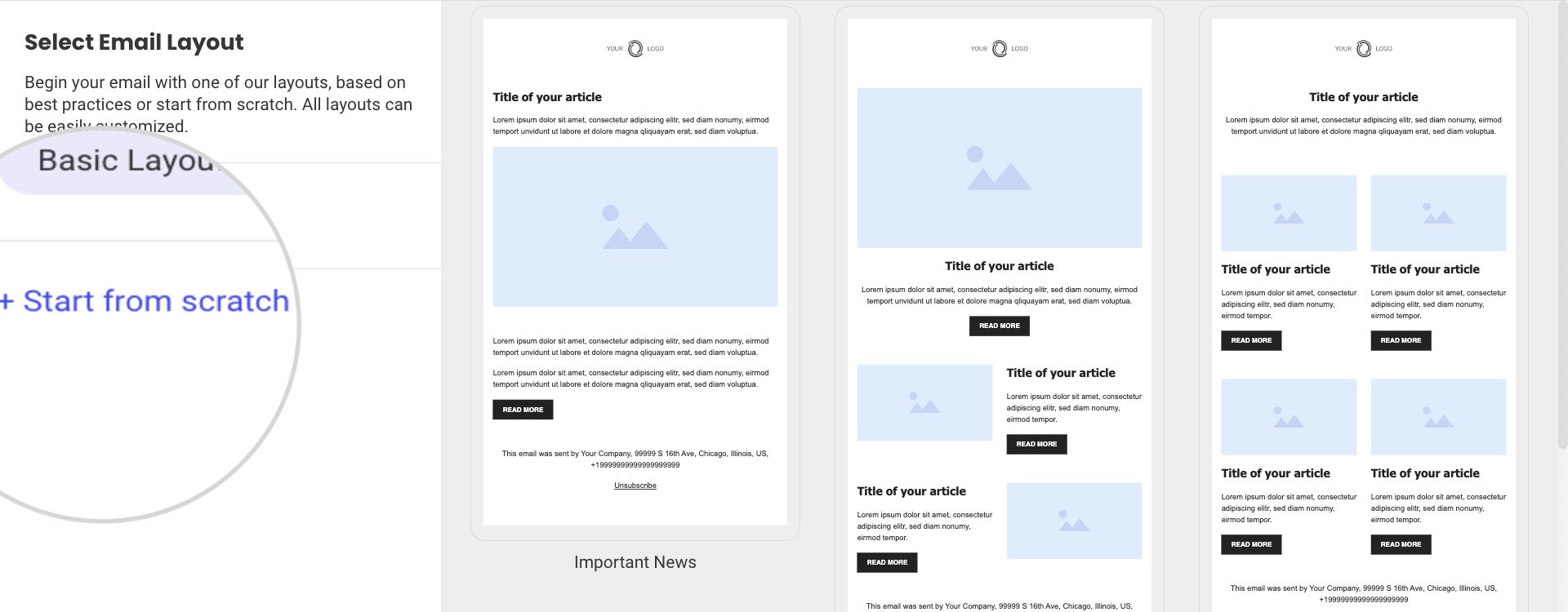
The Email Builder will start your email with an empty body, and you can add sections and content as you choose.