Admin Tools for WordPress
Table of Contents
To make it easier for you to manage your WordPress site, we have created a special tool which automates the most common admin tasks, like changing your admin password, moving or deleting your site, fixing permissions, and others. To access it, go to your Site Tools > WordPress > Install & Manage.
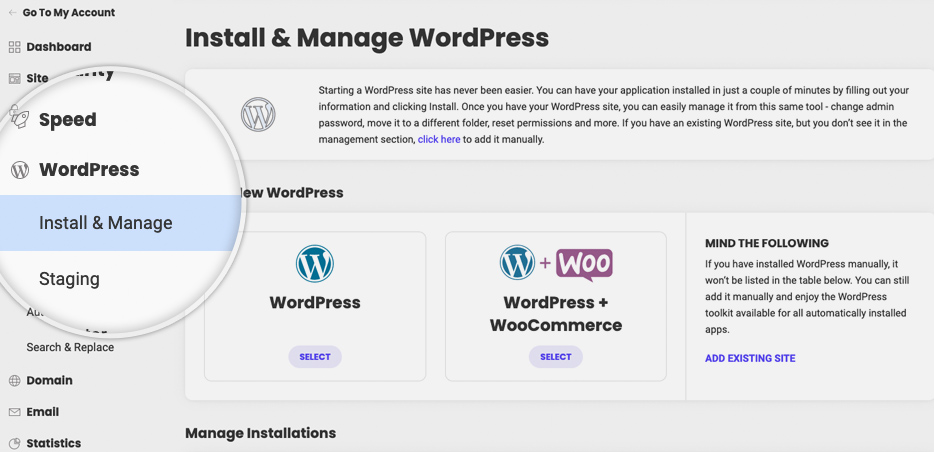
How to log in to WordPress
To quickly log in to your WordPress site, go to Site Tools > WordPress > Install & Manage > Manage Installations. Then, click on the Log in to Admin Panel icon next to the domain of the desired site.
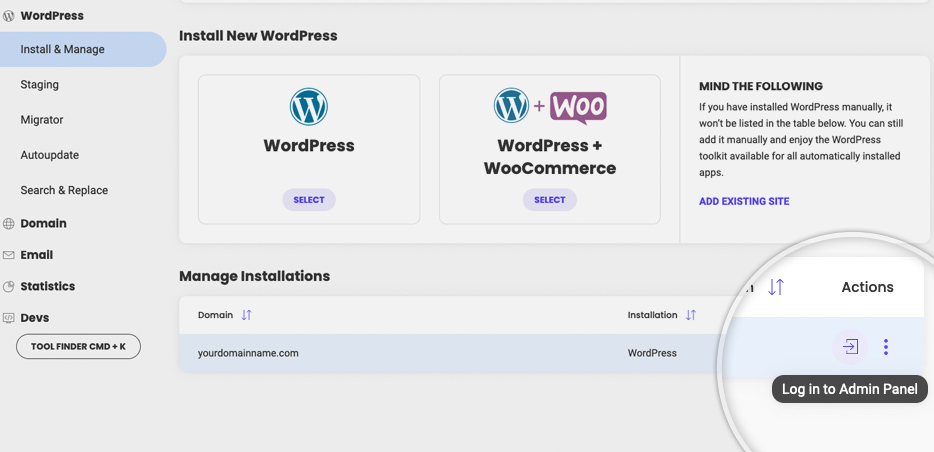
How to update your WordPress admin password
Using the Install & Manage tool, you can easily change your admin password too. Navigate to Manage Installations, click on the Actions menu next to the desired domain and select Update Admin Password.
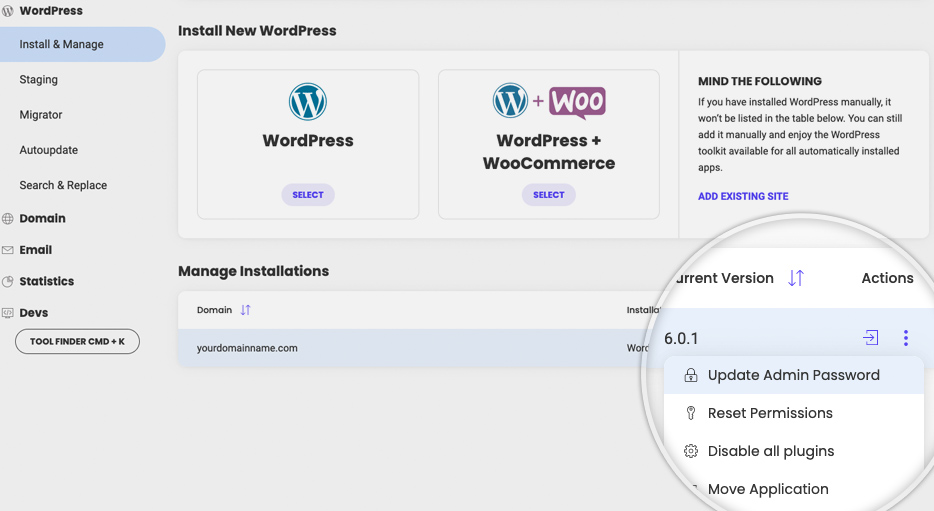
A pop-up will appear where you need to choose the user that you want to reset the password for and then type in your new password. It should contain at least 8 characters. When ready, click Confirm.
How to reset the permissions of your files and folders
If you have transferred your WordPress site from another hosting provider, your files and folders permissions might have not been set correctly. You can easily fix that by going to Site Tools > WordPress > Install & Manage > Manage Installations. Then click on the Actions menu and select Reset Permissions, and Confirm. All your files and folders permissions will be reset with the respective correct permissions for our hosting platform.
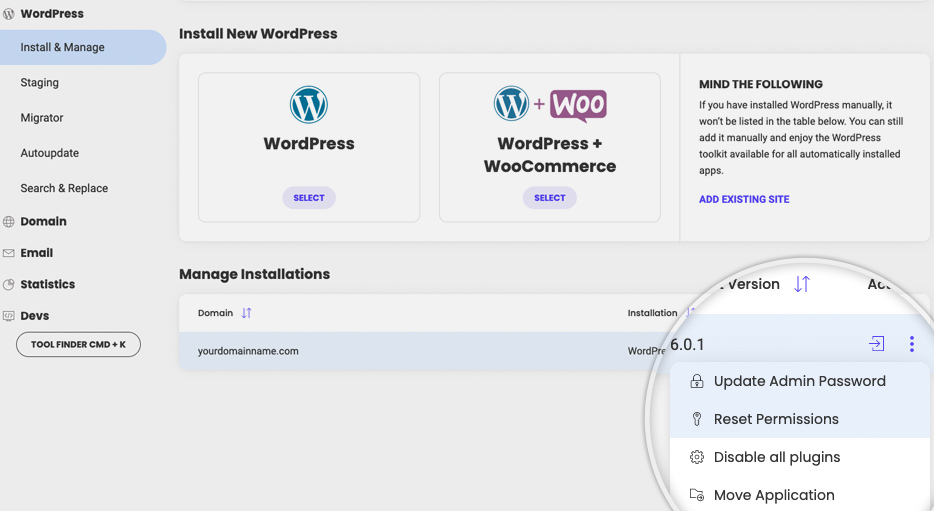
How to move your WordPress site to another folder
Moving your WordPress site to another folder might be tricky as it can cause potential problems. That’s why we’ve made it easy for you to move your installation with a click. Go to Site Tools > WordPress > Install & Manage > Manage Installations. Click the Action menu and select Move Application. A pop-up will appear where you can browse and choose the new folder for your WordPress installation and click Confirm.
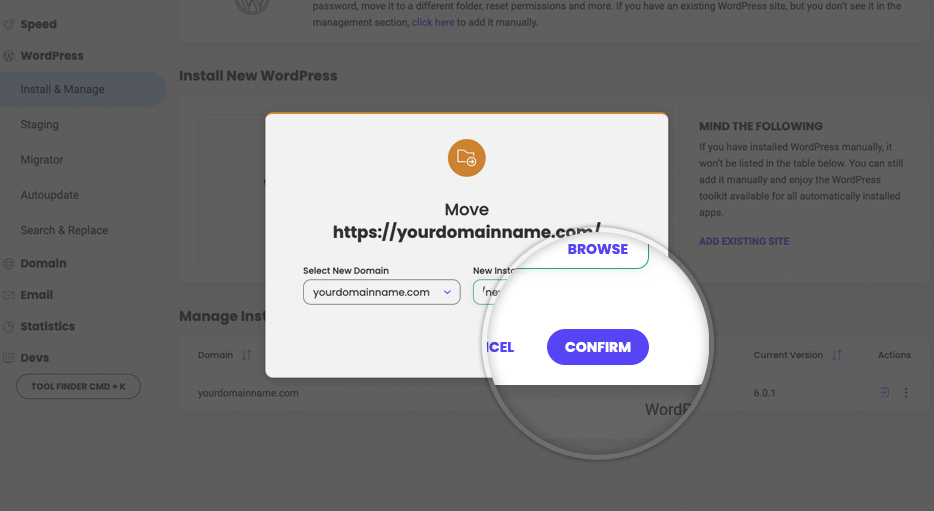
How to delete your WordPress application
If you need to remove your WordPress application, including its files and databases, go to Site Tools > WordPress > Install & Manage > Manage Installations. Click the Action menu next to the desired domain and choose Delete Application.
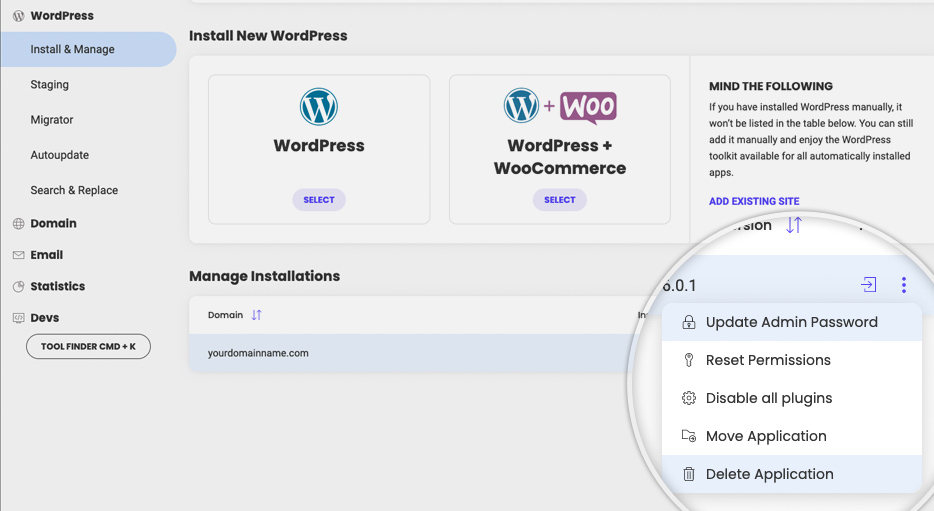
On the pop-up window that appears you can select whether to keep your databases and staging copies. If you do not tick the checkboxes, they will be permanently deleted. When ready, click Confirm.
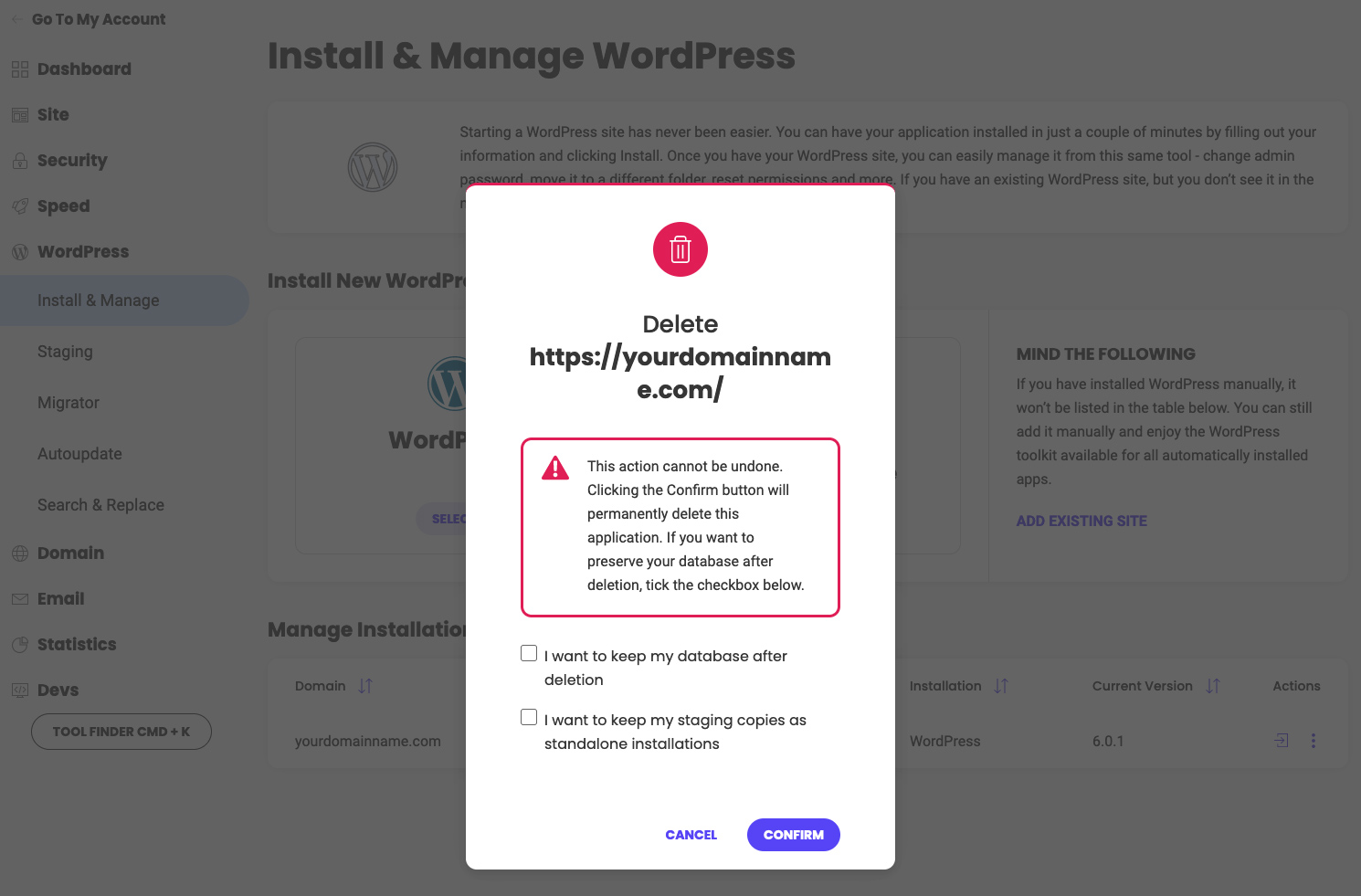
Visit our next tutorials to learn how to use other tools like: